Controlling Brush behaviour
Though Elements is mostly a photo editing program, many of its tools rely on the use of a brush – Dodge, Burn, Healing, Clone, and Smart are all examples of brush-based tools.
But retouching brush tools are not the only brushes available. Elements contains a wide range of "real" (digital) brushes used to paint, sketch, draw, and illustrate, either by brushing over an existing picture or by starting from scratch with a blank canvas.
And if that's not enough, Elements allows the user to change the characteristics of each brush – the shape, orientation, opacity, color, pressure, and appearance, all of which we'll look at here.
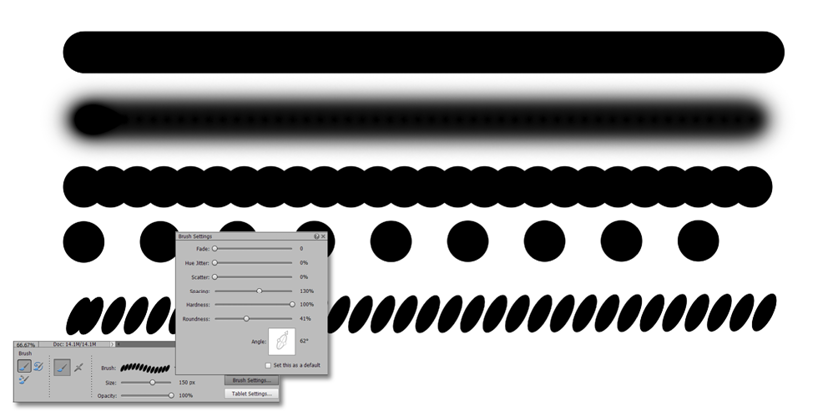

Which brush? On top of the expected hard and soft brush tips (the top two lines in the screenshot here), Elements provides a number of other brush characteristics, which include Spacing – if you are drawing and the line looks a bit lumpy, this is possibly because...






































































