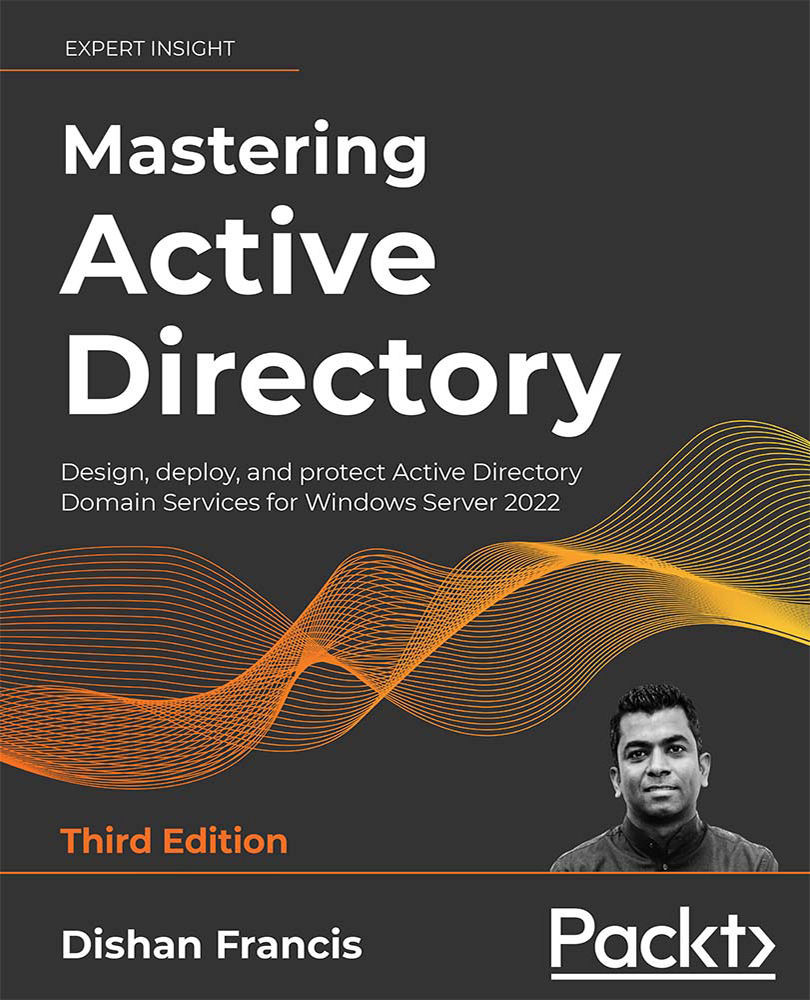Setting up an Azure AD managed domain
The next step of the configuration process is to set up an Azure AD managed domain:
- In order to do that, log in to the Azure portal (https://bit.ly/3oUVqo7) as Global Administrator.
- Go to All Services | Azure AD Domain Services.
- Click on Create Azure AD Domain Services:

Figure 18.17: Initiating Azure AD DS setup
- This will open up a wizard. Type in a DNS domain name for the service. It is recommended that you use the default tenant domain name in the beginning as we can add a custom domain later on, if required. Also, select the resource group we created in the previous step. In here, we also need to select the SKU for the service.
There are three levels of subscription for the service and you can find more details about these on https://bit.ly/3nLCc4Y. By default the forest type is set to User. If you need to, you can also set this up as a resource forest:

Figure 18.18: Azure AD DS configuration...