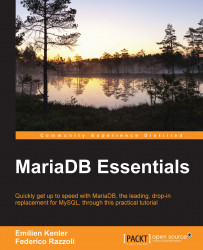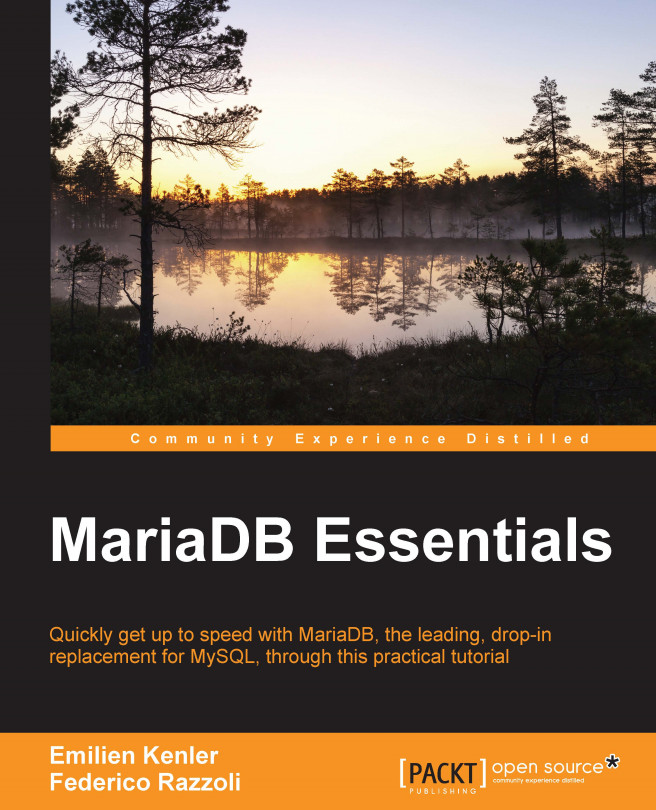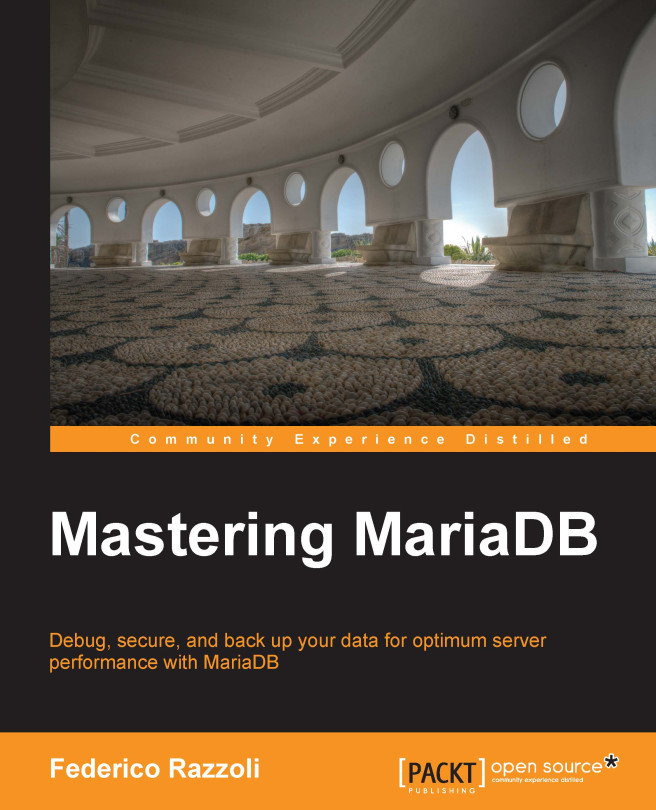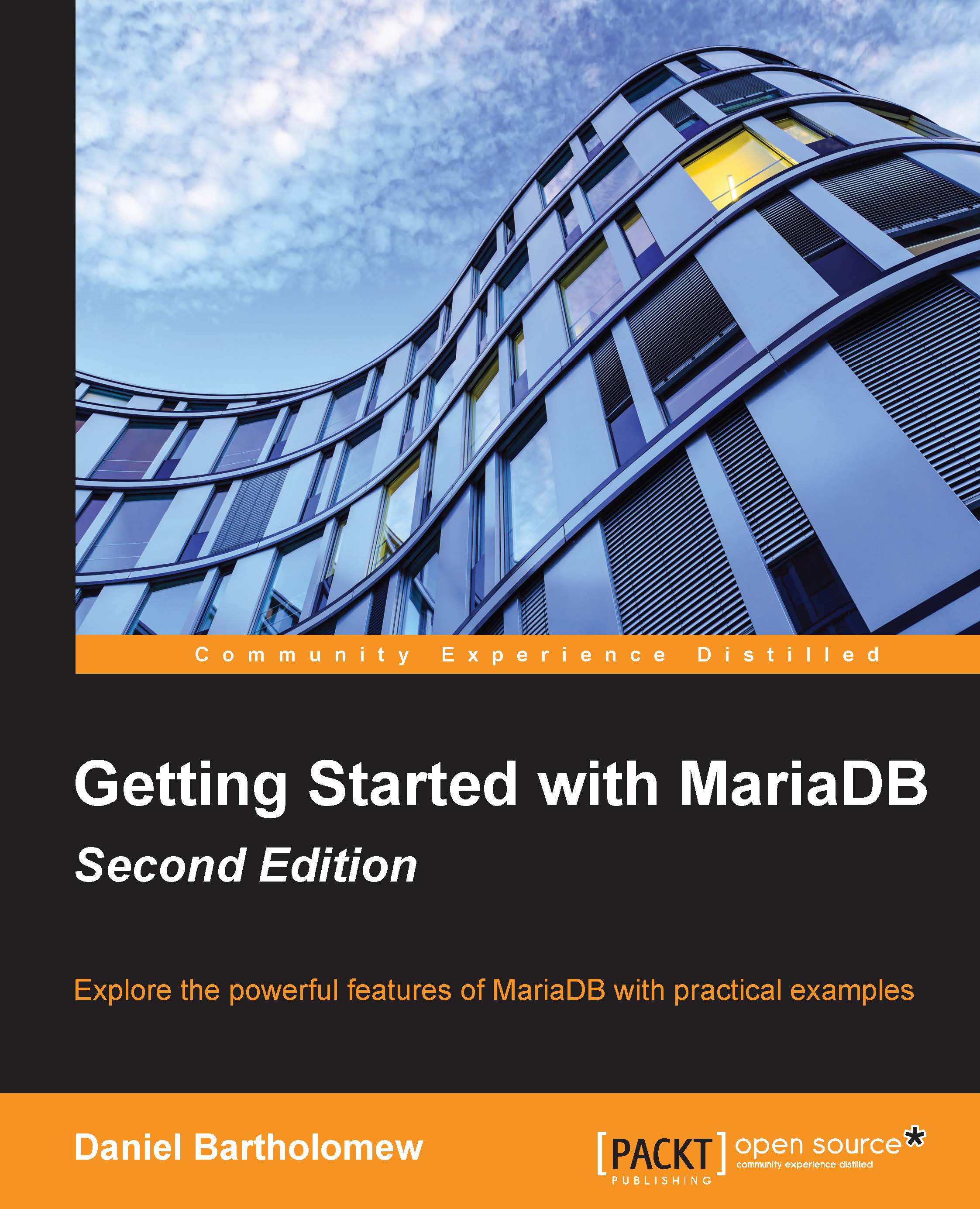Emilien Kenler began focusing on game development after working on small web projects in 2008, when he was in High School. Until 2011, he worked for different groups and specialized in system administration. A student of computer science engineering, Emilien founded a company that sold Minecraft servers in 2011. He created a lightweight IaaS (https://github.com/HostYourCreeper/) based on new technologies such as Node.js and RabbitMQ. Thereafter, Emilien worked for TaDaweb as a system administrator, building its infrastructure and creating tools to manage deployment and monitoring. In 2014, he began a new adventure at Wizcorp, Tokyo. In 2014, Emilien graduated from the University of Technology Compigne, France. He also contributed as a reviewer to Learning Nagios 4, MariaDB High Performance, OpenVZ Essentials, Vagrant Virtual Development Environment Cookbook, and Getting Started with MariaDB Second Edition, all by Packt Publishing.
Read more
 United States
United States
 Great Britain
Great Britain
 India
India
 Germany
Germany
 France
France
 Canada
Canada
 Russia
Russia
 Spain
Spain
 Brazil
Brazil
 Australia
Australia
 Singapore
Singapore
 Hungary
Hungary
 Philippines
Philippines
 Mexico
Mexico
 Thailand
Thailand
 Ukraine
Ukraine
 Luxembourg
Luxembourg
 Estonia
Estonia
 Lithuania
Lithuania
 Norway
Norway
 Chile
Chile
 South Korea
South Korea
 Ecuador
Ecuador
 Colombia
Colombia
 Taiwan
Taiwan
 Switzerland
Switzerland
 Indonesia
Indonesia
 Cyprus
Cyprus
 Denmark
Denmark
 Finland
Finland
 Poland
Poland
 Malta
Malta
 Czechia
Czechia
 New Zealand
New Zealand
 Austria
Austria
 Turkey
Turkey
 Sweden
Sweden
 Italy
Italy
 Egypt
Egypt
 Belgium
Belgium
 Portugal
Portugal
 Slovenia
Slovenia
 Ireland
Ireland
 Romania
Romania
 Greece
Greece
 Argentina
Argentina
 Malaysia
Malaysia
 South Africa
South Africa
 Netherlands
Netherlands
 Bulgaria
Bulgaria
 Latvia
Latvia
 Japan
Japan
 Slovakia
Slovakia