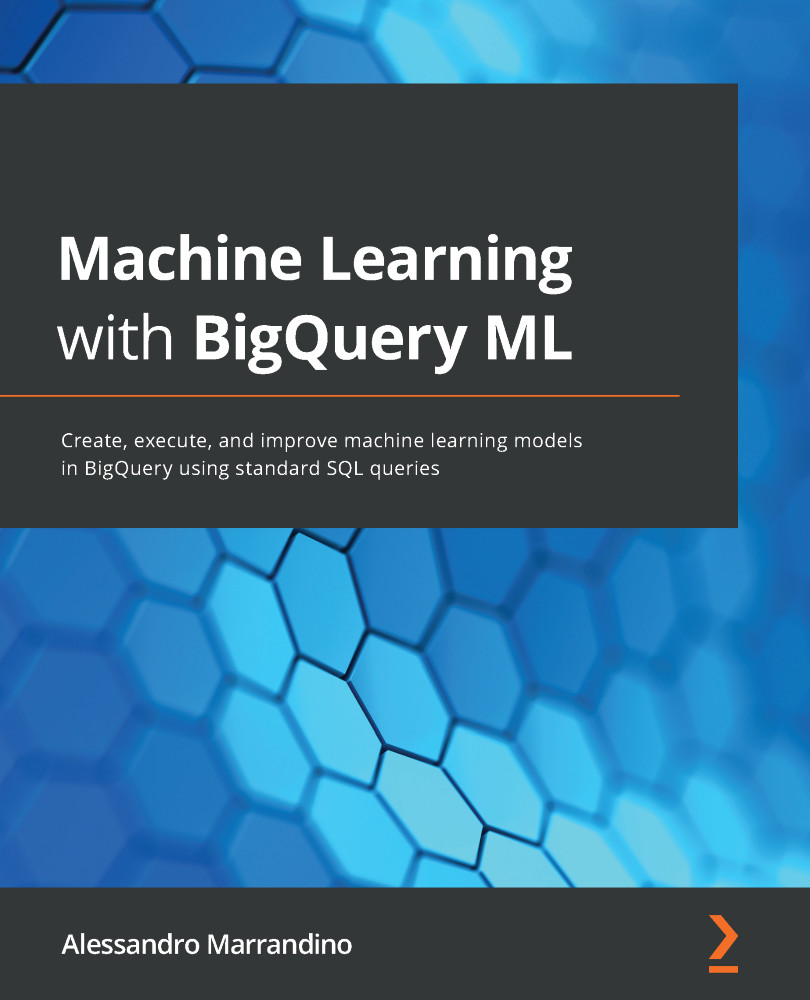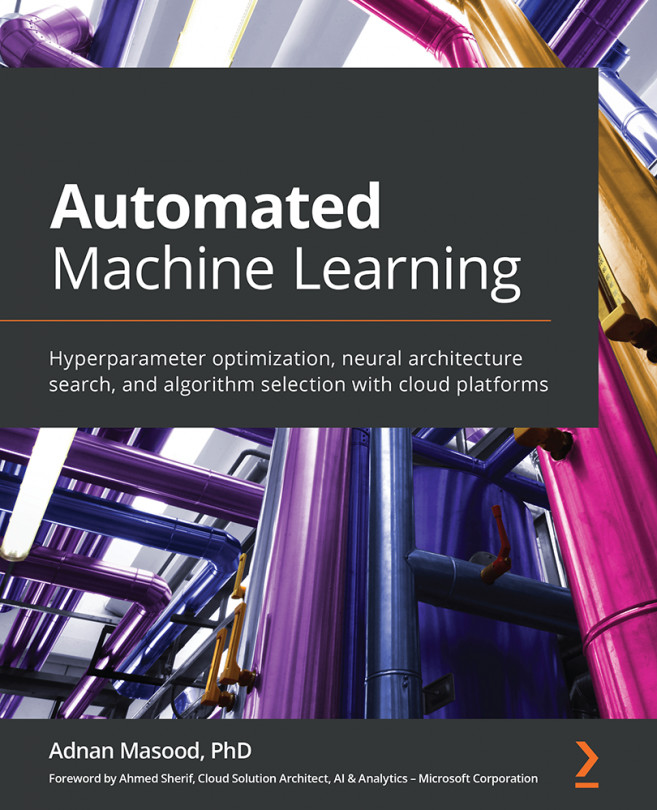Discovering the BigQuery web UI
When the BigQuery APIs are enabled, in order to access the BigQuery UI, you can open the GCP navigation menu and select BigQuery from the list of Google Cloud services.
At first glance (see the following screenshot), the BigQuery UI might seem complex because it contains a lot of information and buttons. On the left side of the screen, we can see a column occupied by the navigation panel (1). This panel is split into two main sections. In the upper one, you can access the following:
- Query history, which tracks all the queries previously executed with their execution statuses.
- Saved queries, an area to store the queries that you save and use more frequently.
- Job history, to keep track of all the bulk load, export, and copy operations with their execution statuses.
- Transfers enables us to ingest data into BigQuery, leveraging BigQuery Data Transfer Service from Software as a Service (SaaS) applications, such as Google Analytics...