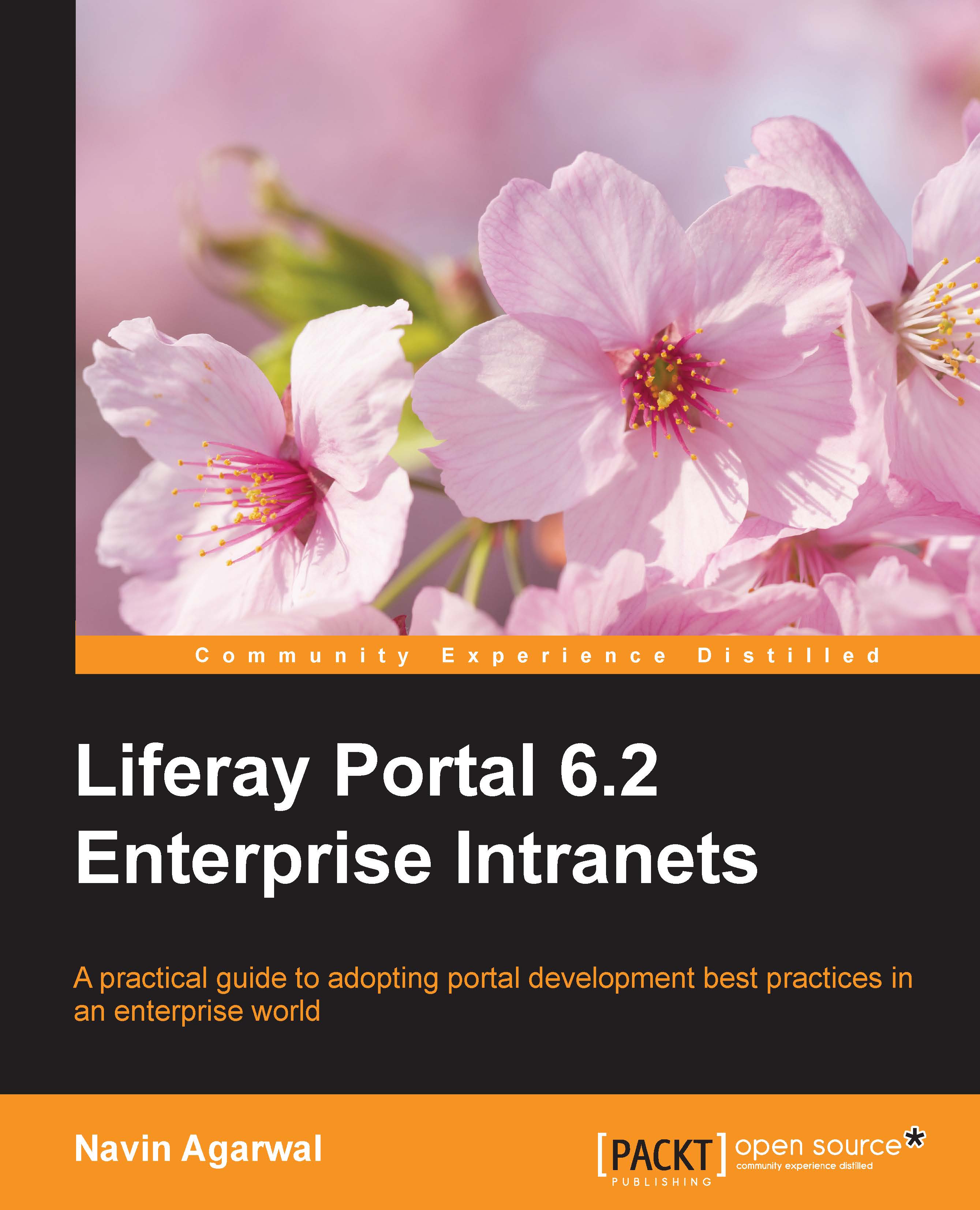Setting up portal pages
As an administrator or a website editor, you are required to set up pages of any site. Let's say that you're expected to set up the public pages for the Palm Tree site with the following tasks.
Adding a child page
- Let us add a child page under the Books page. Select Admin | Site Administration | Pages under the dock bar menu.
- Click on Add Child Page button; an Add Child Page popup will appear to allow you to fill in the new child page name and page type.
- Enter the page name as
Stories, keep the page type Empty Page. Click on Add page to complete the task. - A child page Stories has been created under the Books page, as seen in the following screenshot.
- Finally, save the child page.
Note
Public pages: These are accessible to anyone, even to users who are not signed-in(guests). Pages can be restricted at any page level for different users through the permission system.
Private pages: These are accessible only to users who are members of the site that owns the pages...