Router transformation
Router transformation is a single input and multiple output group transformation. Router can be used in place of multiple filter transformations. Router transformation accepts the data once through the input group, and based on the output groups you define, it sends the data to multiple output ports. You need to define the filter condition in each output group.
A mapping using router transformation where we wish to load all the records from LOCATION as INDIA in one target records from UK in another target, and all other non-matching records in the third target is indicated in the following screenshot:
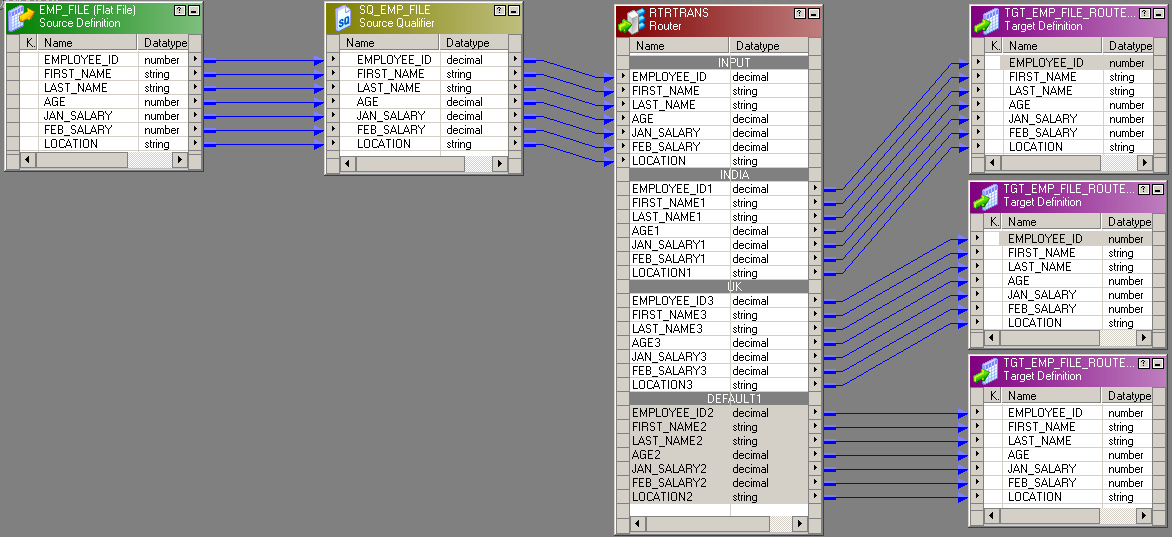
When you drag the columns to the router, the router transformation creates an input group with only input ports and no output port. To add the output groups, click on the Groups tab, and add two new groups. Mention the name of each group under the group name, and define the filter condition for each group. Click on OK to get the output groups created in router transformation...
































































