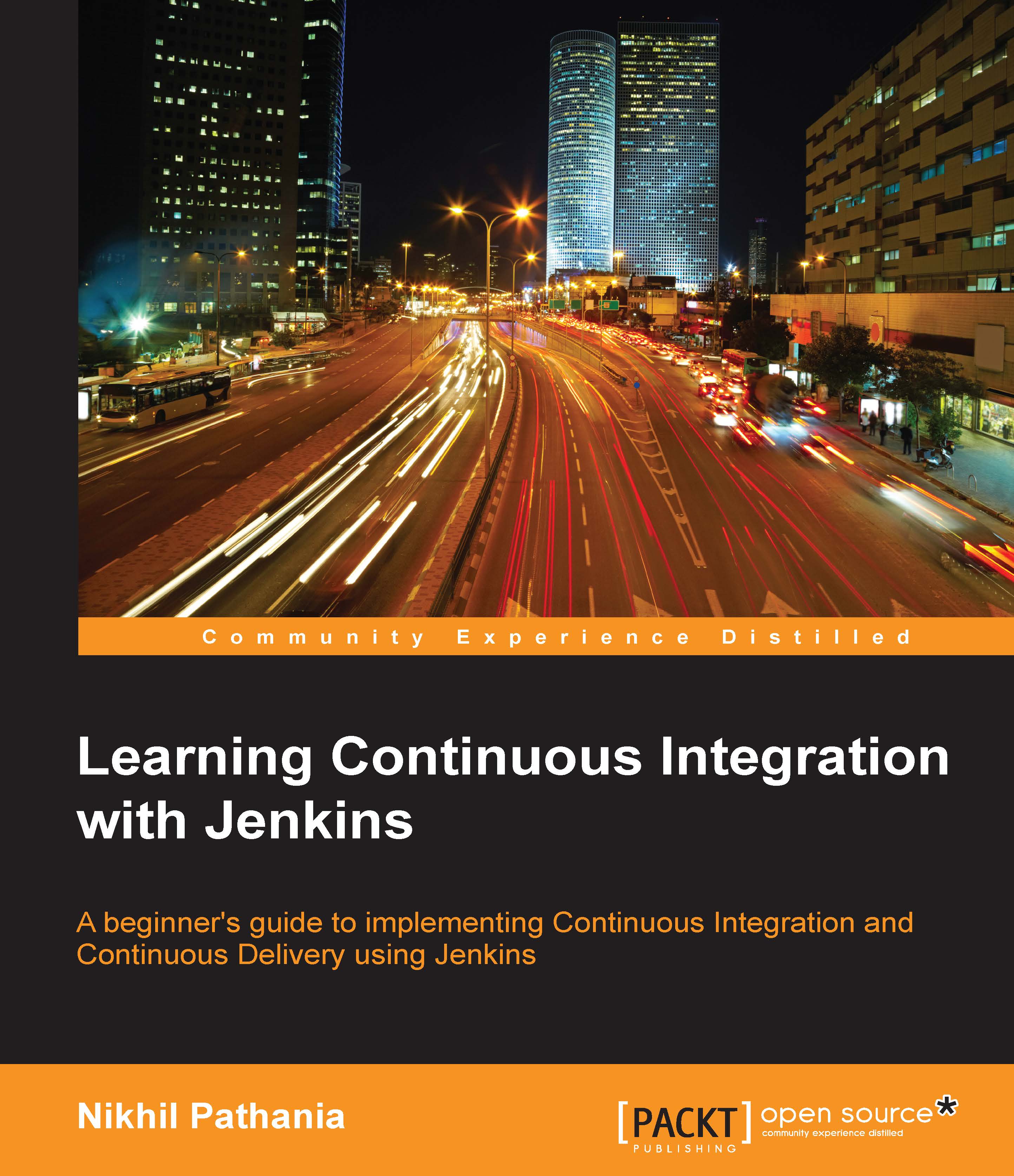Configuring the production server
I chose an Ubuntu machine as our production server. We need to set up some software on it that will assist us while we implement Continuous Deployment. The following steps are almost same as discussed in Chapter 6, Continuous Delivery Using Jenkins, where we configured the testing server. However, we won't need the testing tools here.
Installing Java on the production server
The production server will have the Apache Tomcat server to host the application. The tool needs Java Runtime Environment running on the machine. Follow the next few steps to install Java JRE on the production server:
To install Java JRE on the machine, open a Terminal and give the following commands. This will update all the current application installed on the production server:
sudo apt-get updateGenerally, Linux OS comes shipped with Java packages. Therefore, check whether Java is already installed using the following command:
java -versionIf the preceding command returns a Java version...