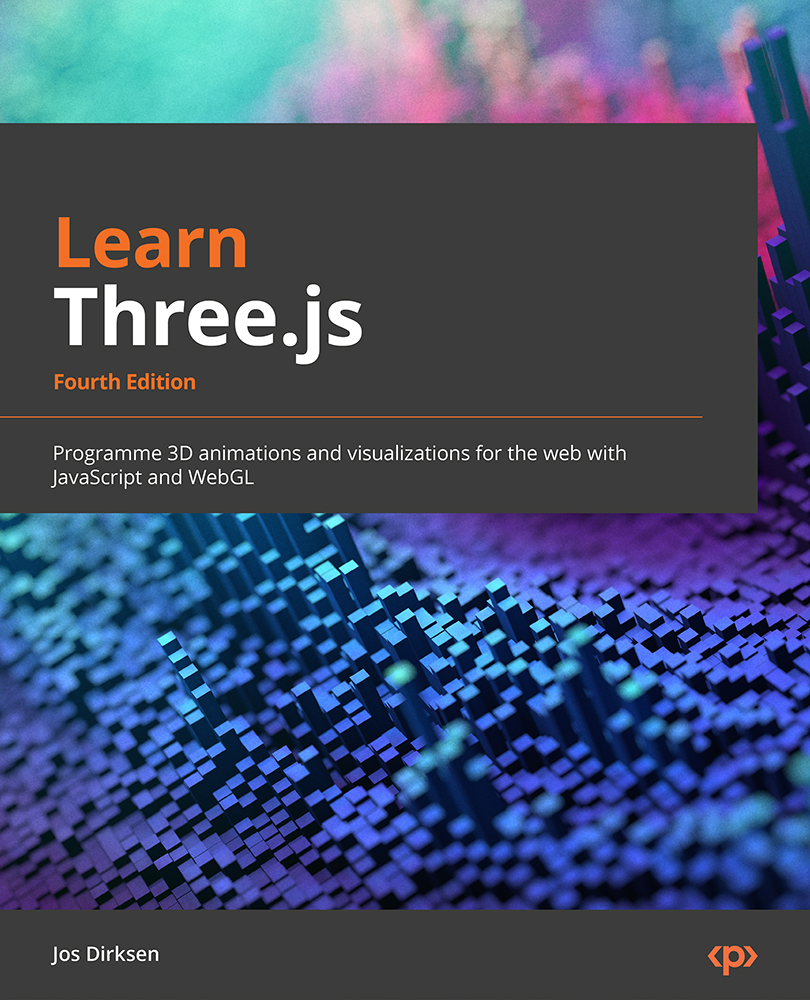Custom UV modeling in Blender
In this section, we’re going to start with a new empty Blender scene, and we’ll use the default cube to experiment with. To get a good overview of how UV mapping works, you can use something called a UV grid, which looks something like this:
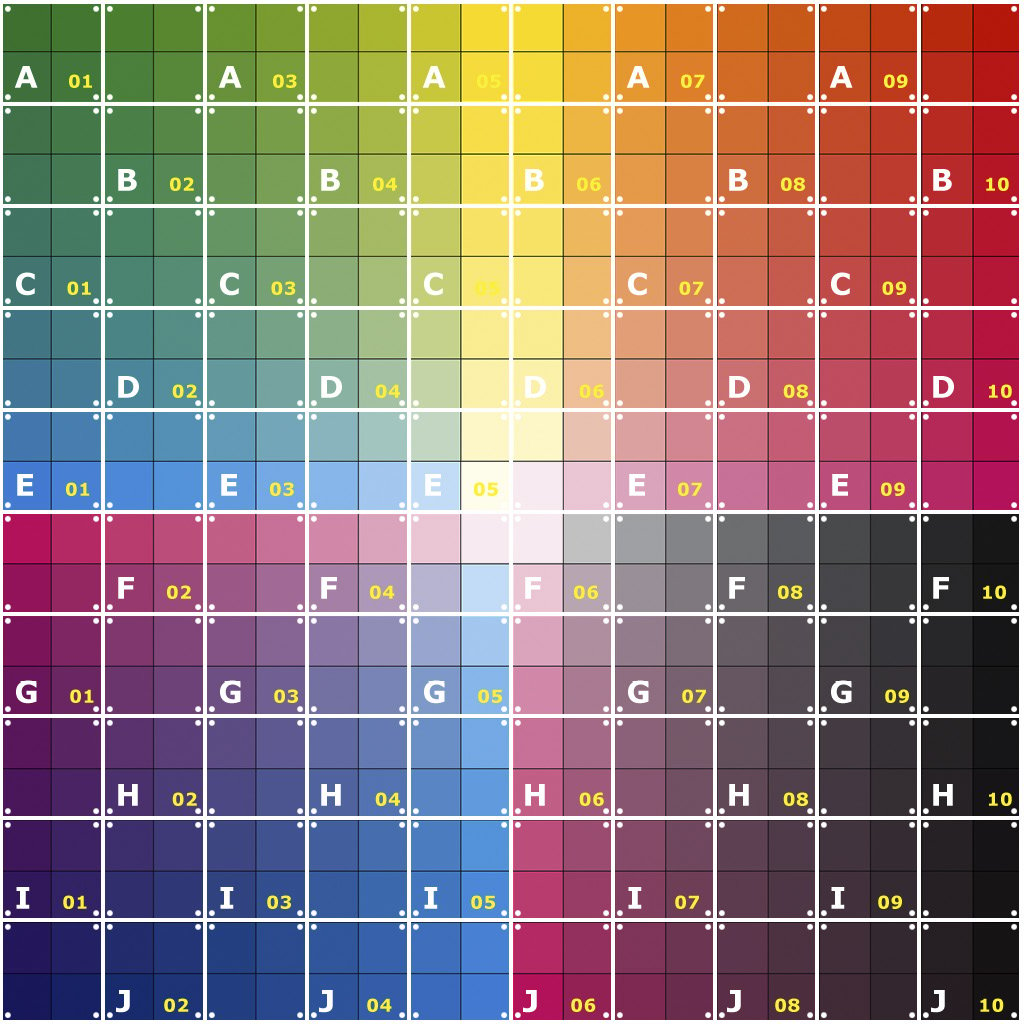
Figure 13.35 – A sample UV texture
When you apply this as the texture of the default cube, you’ll see how the various vertices of a mesh map to a specific location on the texture. To use this, the first thing we need to do is define this texture. You can easily do this from Material Properties in the Properties view on the right of the screen. Click on the yellow dot before the Base Color property and select Image Texture. This allows you to browse for an image to use as texture:
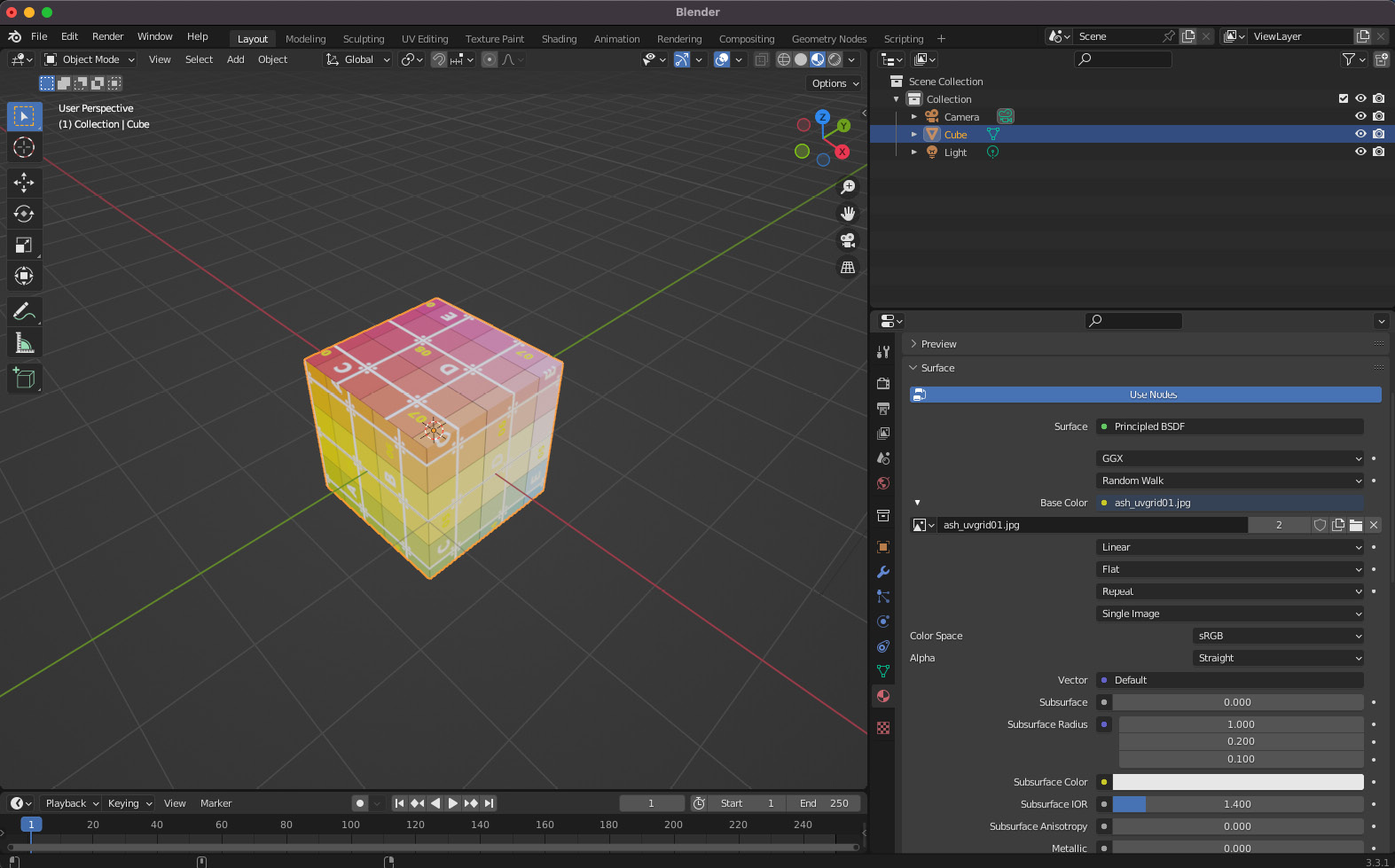
Figure 13.36 – Adding a texture to a mesh in Blender
You can already see in the main viewport how this texture is applied to the cube. If we export...