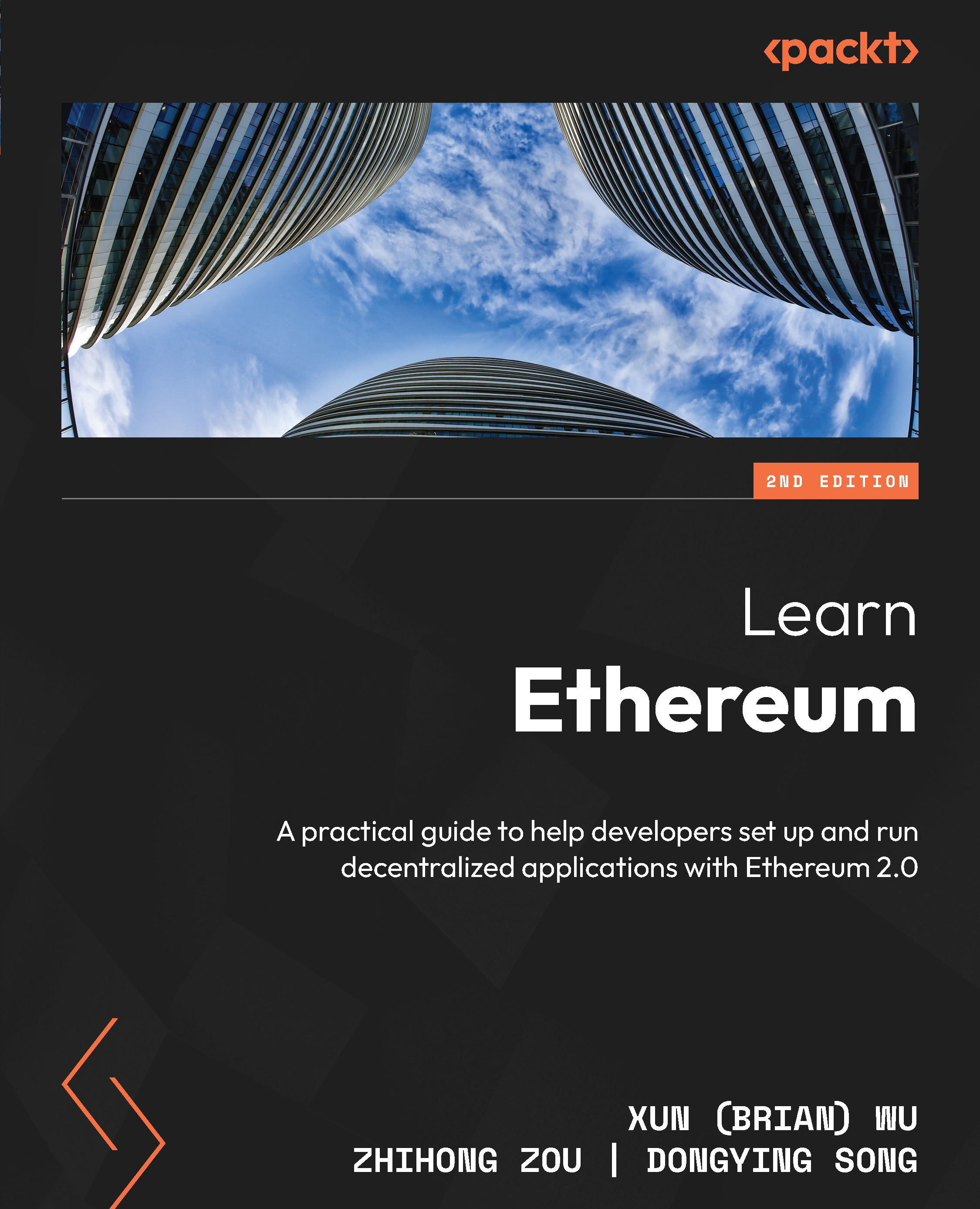Cross-chain in practice
Now that we’ve had a high-level overview of the Avalanche blockchain and its bridge design, let’s learn how to move an asset (Tether – USDT) from the Ethereum network to the Avalanche blockchain via Avalanche Bridge.
Bridge tokens from Ethereum to Avalanche
In this section, we will bridge a USDT token from the Ethereum mainnet to the Avalanche network C-Chain. To move a token or DApp from the Ethereum mainnet to Avalanche, we need to set up a few prerequisites.
Adding Avalanche to MetaMask
Similar to other examples covered in this book, open MetaMask and click your network’s name. Then, click the Add Network button at the bottom of the MetaMask pop-up window and enter and save the following network details:
- Network Name:
AvalancheMainnet C-Chain - New RPC URL: https://avalanche-mainnet.infura.io/v3/YOUR-API-KEY
- Chain ID:
43114 - Currency Symbol:
AVAX - Block Explorer URL: https://snowtrace.io/