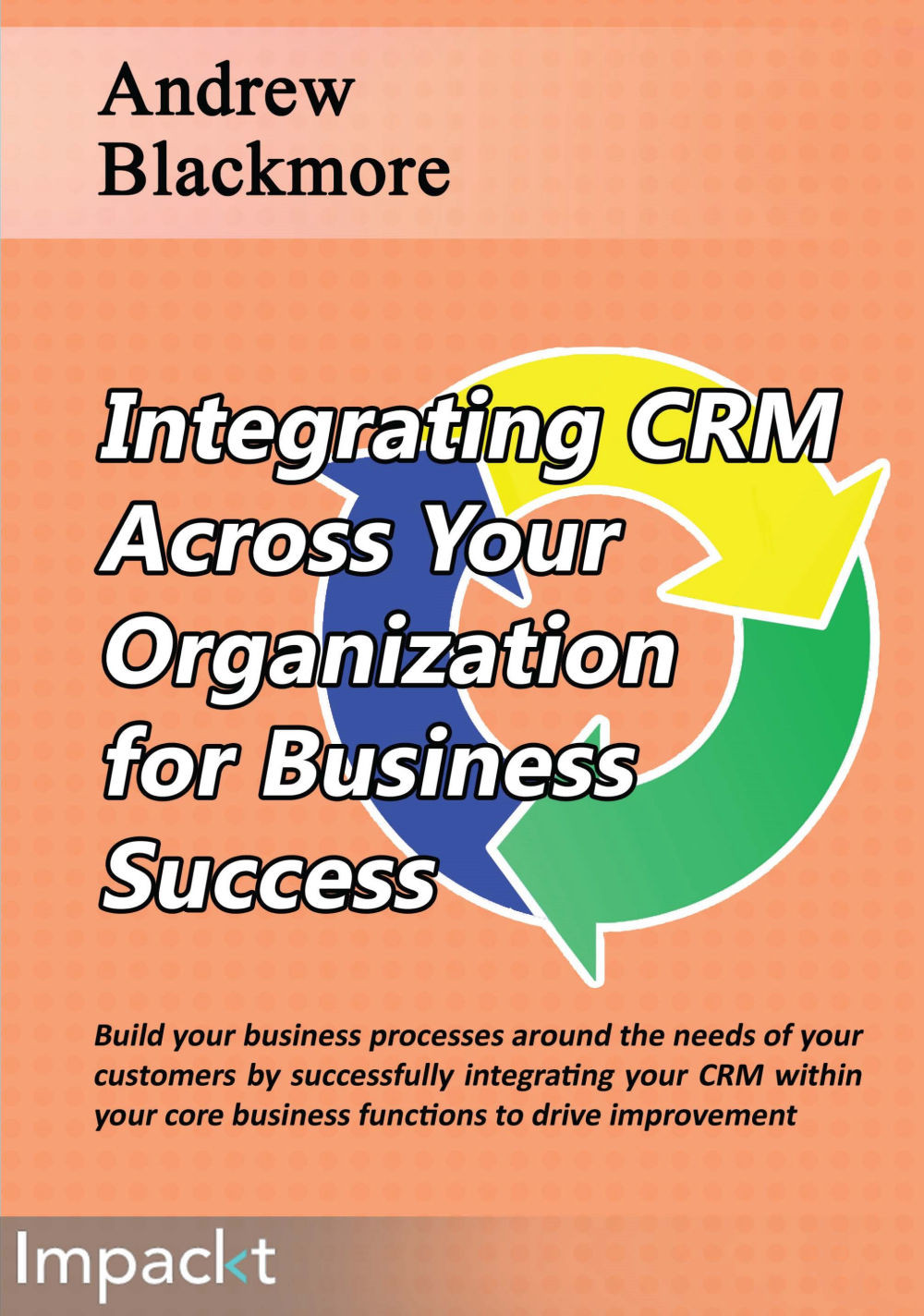CRM UI changes
We have defined the entities, how they relate to each other, how they will be uniquely identified, and we have defined the fields for each entity and how they map between CRM and ERP fields, the CRUD synchronization actions, and we have considered the security implications for the changes we will be making.
We will now identify the UI changes to CRM that will need to be made for each entity.
UI changes to customer screens
New fields are being added to the customer entity that will need to be shown on the customer screen:
Customer number
Group code
Short name
Terms code
Credit limit
Credit on hold status
Active/inactive status
A field on the customer screen that will change is:
Type: There will a new type that can be shown for a customer "ERP customer"
A new UI rule that will be added is:
When a customer is of type "ERP customer" it should not be editable or deletable. This is because we are not synchronizing updates or deletes of customers from CRM to ERP.
A new UI button that will be added...