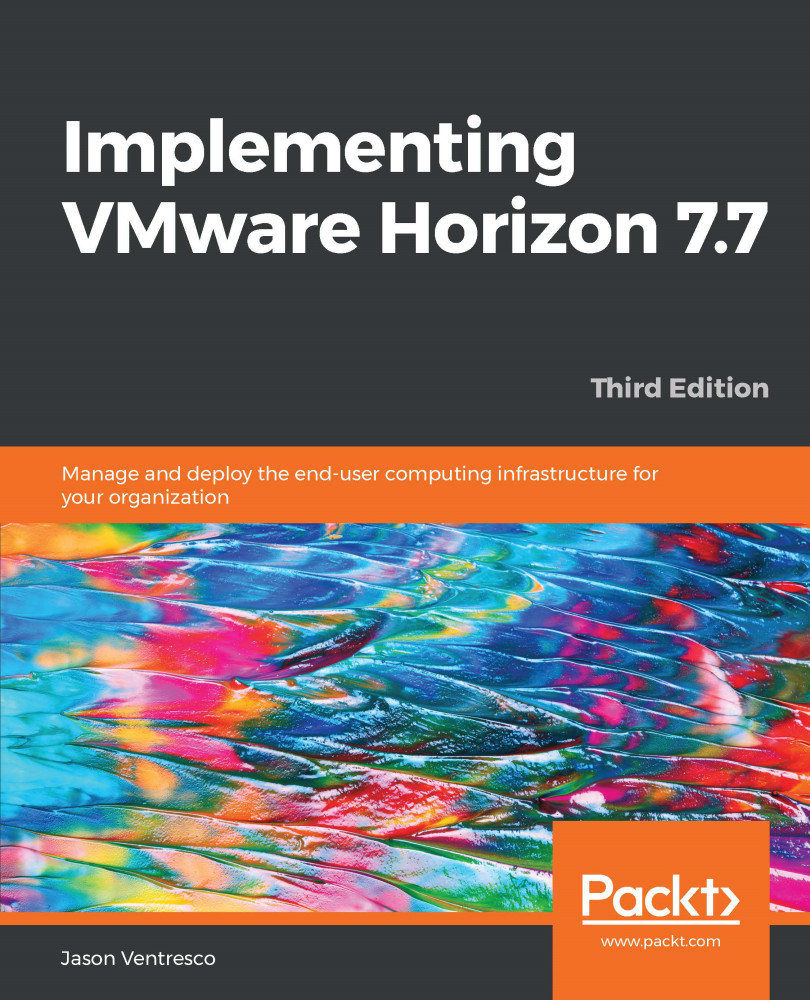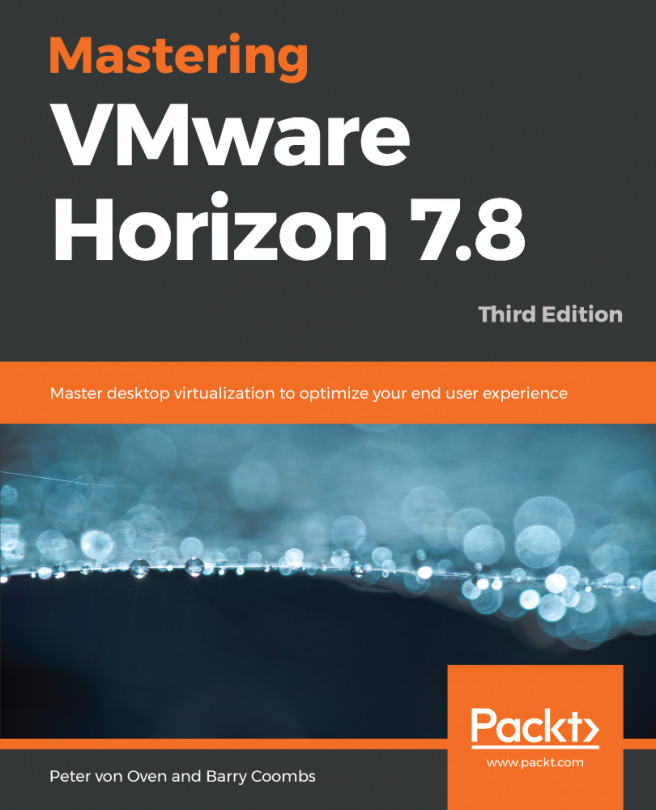Horizon recommends a maximum of 8 to 10 desktops per physical CPU core. There is no guarantee that your Horizon implementation will be able to attain this high consolidation ratio, though, as desktop workloads will vary from one type of user to another. The optimization techniques described in this chapter will help maximize the number of desktops you can run per server core.
The following graph shows the reduction in ESXi server % Processor Time that occurred after performing the optimization techniques described later in this chapter:
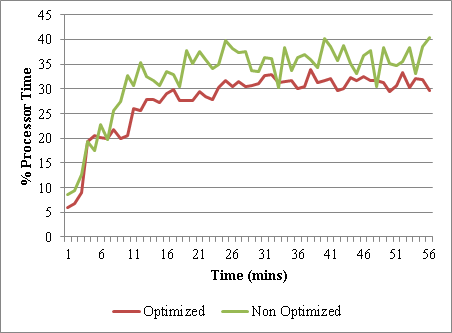
% Processor Time is one of the metrics that can be used to measure server processor utilization within vSphere. The statistics in the preceding graph were captured using the vSphere ESXTOP command-line utility, which provides a number of performance statistics that the vCenter performance tabs do not...