In Microsoft Dynamics NAV, it is extremely easy to navigate through data, remove default filters set by the system, and set your own filters to find or analyze your own data.
Navigating through your data
The Navigate functionality
You have probably seen the following Navigate button in many places in Microsoft Dynamics NAV:
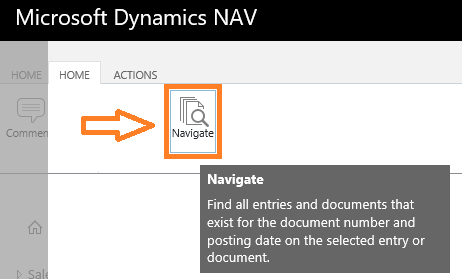
You can actually see it on every single page that shows posted transactions, either in Posted Documents and/or in ledger entry pages.
When you click on the Navigate button, a page will be displayed, magically showing all of the posted documents and entries related to the record from where you hit the Navigate button. This means that, if you are ever wondering which transactions are related to an entry...












































































