Mail preferences
Throughout this chapter and the chapter before, we have set many mail preferences to configure our mail in a particular way. For example, we may have enabled the spell check to automatically check spelling when we send a memo. We also may have set up Sender Colors so that messages from certain people will be highlighted in a different color. Mail preferences can be accessed from the File | Preferences | Mail menu or by clicking the More button from within Mail and selecting Preferences.
Accessing mail preferences from the File | Preferences | Mail option gives us more areas to configure as we can set Internet options as well as Sending and Receiving preferences.
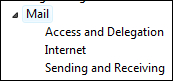
Accessing preferences from within mail using the More button and then selecting Preferences gives us the following tabs to select from:

Letterhead
Throughout the chapter, as I have mentioned, we have learned how to configure most of the preferences listed on each tab in the previous screenshot. On the Basics tab, we...























































