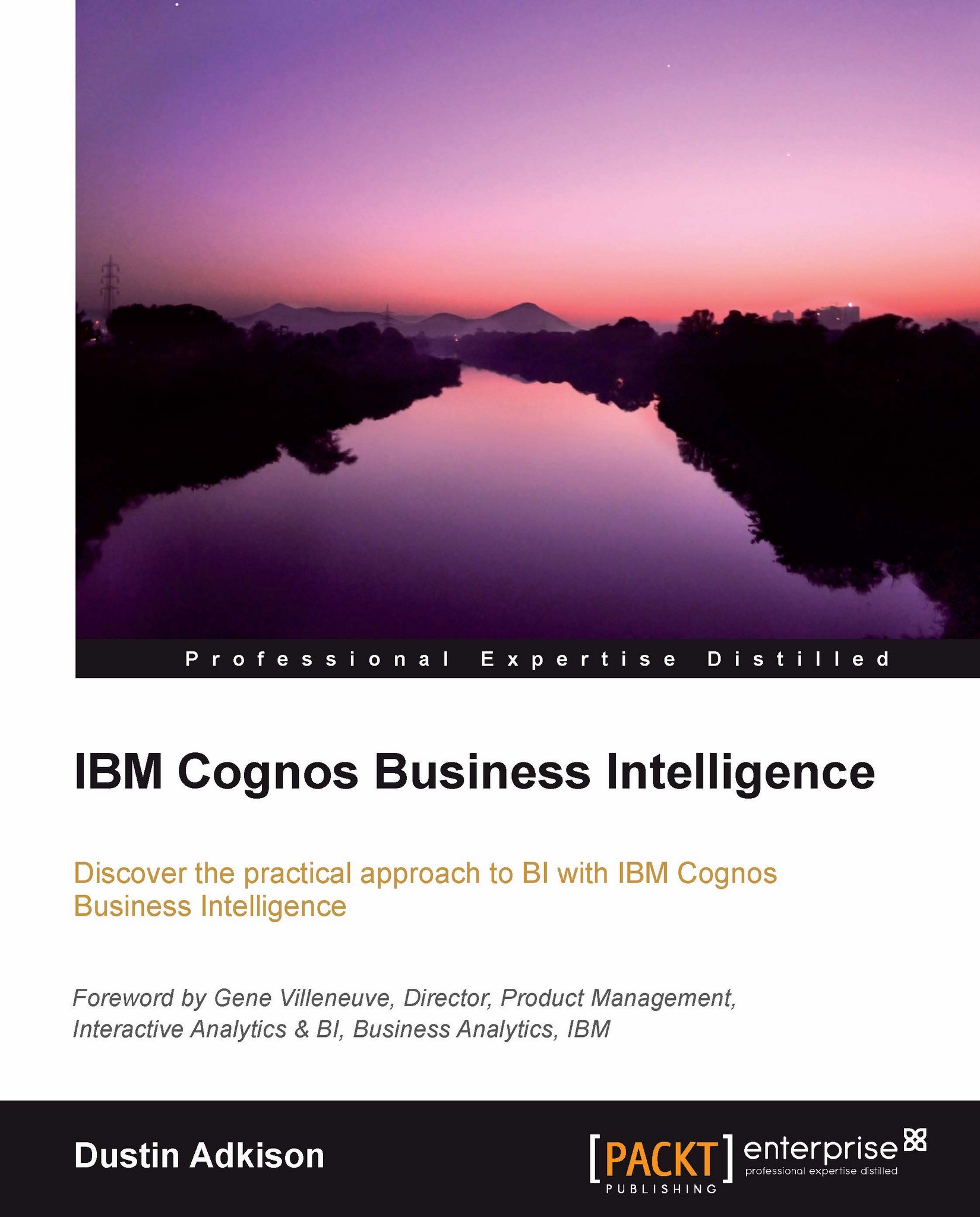Designing a business view of your data
In our business view layer, we will look to define additional relationships if needed, create calculated items, format our data, rename the database objects to logical names, and compress our snowflake design down to a simple star design. To do so, follow these steps:
We will start by creating a new namespace to hold the Business View namespace.
We will again right-click on the base Product Orders namespace and go to Create | Namespace. We will name this namespace
Business View.We will next look at consolidating our query subjects in order to have a star design with only one level from the fact table. We want to start by creating our fact table from the data available in our underlying table,
ORDER_DETAILS.To create a new query subject under your newly created Business View namespace, right-click on Business View and go to Create | Query Subject.
We're going to name this new query subject
Order Detailsand choose the first option, Build the query based...