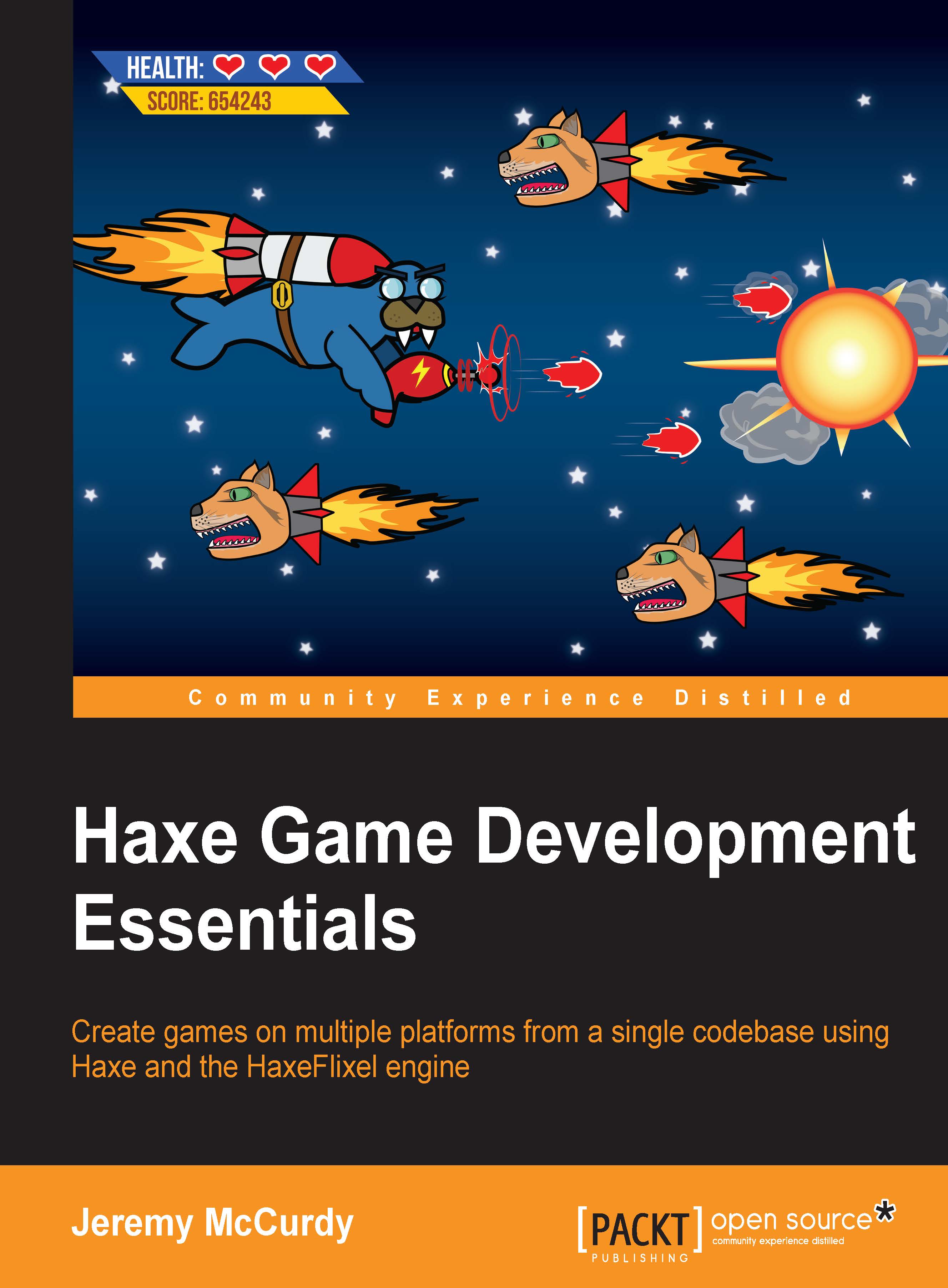Project updates
To start, we'll update our project by adding the new assets to the game, and then we'll make a quick change to our project's settings.
Adding new assets
Copy the new images provided for this chapter into the assets/images folder. Even though there are a lot of new art assets, you need to add only two images:
gameBackground.png: This is a new background image that we will scroll to make the game look more exciting. This will overwrite the previous background.ingameSprites.png: This is a spritesheet that we'll pull art from and use to build animations.
The spritesheet contains the game's enemy art that we'll animate later on. This means that we no longer need the old enemy sprite, so delete enemy01.png.
Note
In addition to the new images, there is ingameSprites.json also; copy this into the assets/data folder. This file defines the names and coordinates of each element on the spritesheet.
The spritesheet and data files were built using a tool named Texture Packer. HaxeFlixel has...