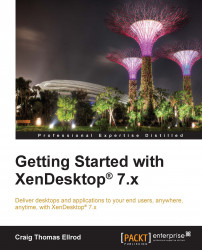Step 8 – creating the delivery groups
Now that you have configured StoreFront and created a machine catalog, you can create the delivery groups.
Creating desktop delivery groups
In this task, we will assign users to a delivery group so that they can receive their desktop. The following steps are used to create the desktop delivery groups:
Log in to the Delivery Controller, or
xd1.xenpipe.comin our example, using a domain administrator account.Launch Studio and navigate to Delivery Groups in the left-hand side navigation pane. Select Create Delivery Group.
On the Machines page, select the catalog that we created earlier for Windows 8 desktops. We enter five machines to be assigned, as shown in the following screenshot.
Tip
The add machines value is the number of machines that the delivery group consumes. This value should be less than or equal to the number of available machines. For example, we created 10 virtual desktops in Machine Creation Services, but we only assigned five to this delivery...