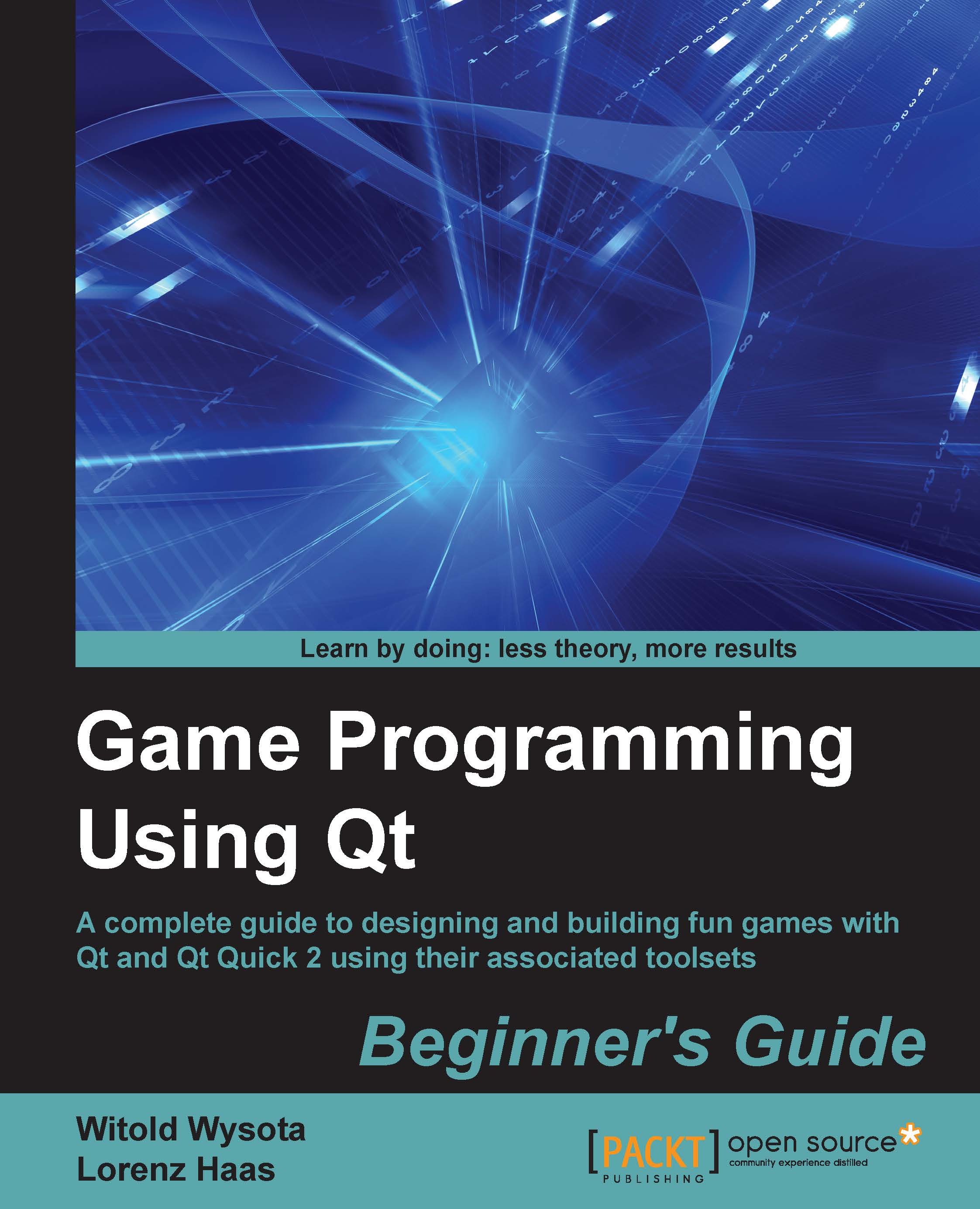Time for action – running the Affine Transformations project
Let's try building and running the project to check whether the building environment is configured properly. First, click on the icon in the action bar directly over the green triangle icon to open the build configuration popup, as shown in the following screenshot:

The exact content that you get may vary depending on your installation, but in general, on the left-hand side you will see the list of kits configured for the project and on the right-hand side you will see the list of build configurations defined for that kit. Choose a kit for your desktop installation and any of the configurations defined for that kit. You can adjust configurations by switching Qt Creator to the project management mode by clicking on the Projects button in the working mode selector bar. There, you can add and remove kits from the project and manage build configurations for each of the kits, as shown in the following screenshot:

You can...