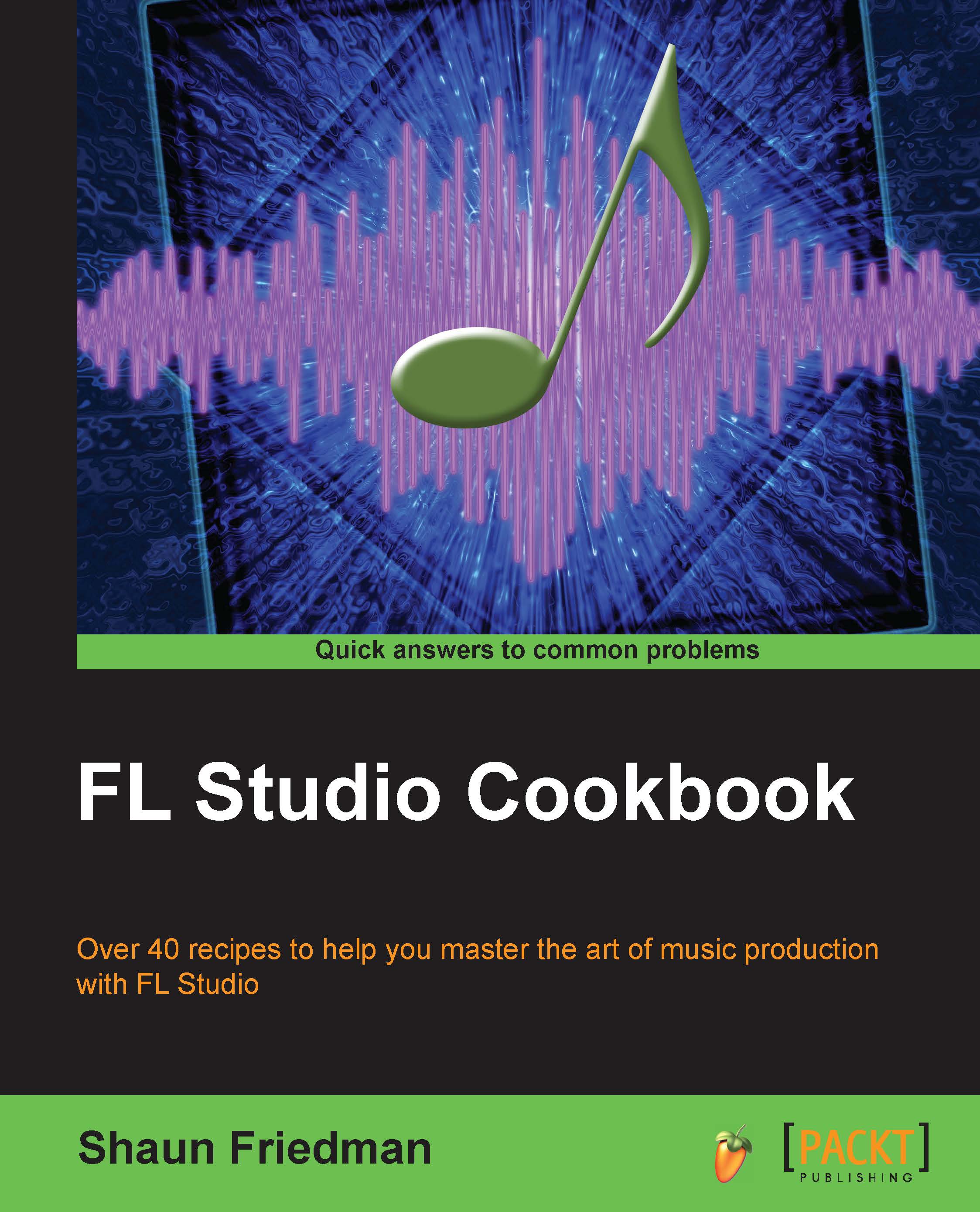Humanizing with the Piano roll
Humanizing with Piano roll allows you to shift your notes ever so slightly to the right. This entails using a Snap to grid setting (none) within the Piano roll window. When you have opened up the Piano roll window and are working with a sound, this method can help make a particular groove fit with your entire music production.
Getting ready
To start humanizing your sound using Piano roll, you will want to have a particular channel use Piano roll. You can do this by right-clicking on a channel and selecting Piano roll.
How to do it…
Humanize your notes inside of the Piano roll window using the following steps:
Click on the Snap to grid setting (it resembles a magnet) inside of Piano roll and select (none) as per Fig 9.7. This will allow you to slide your notes independent of the grid.

Fig 9.7
Click-and-drag a note you want to slide to the right or left. Fig 9.8 shows the first four notes that have been dragged to the right. Note that they are not directly on a grid...