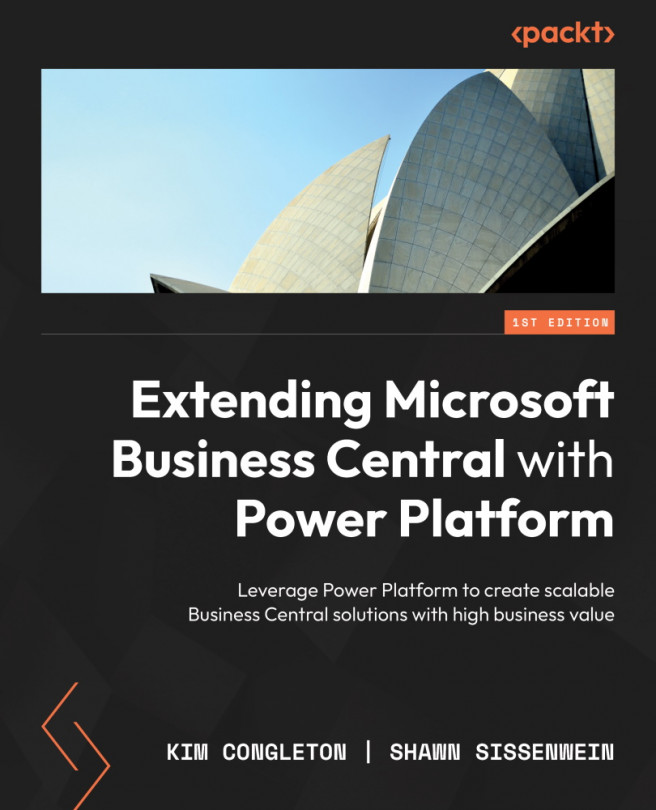Triggers and actions for Power Automate
Power Automate offers a lot of different options for creating flows and automating business processes. There are a couple of things to talk about as we dive into this topic in more depth. There are three ways to create flows in Power Automate. In the screenshot in Figure 6.2, you can see two of the choices when you select the Create menu from your Power Automate home page.
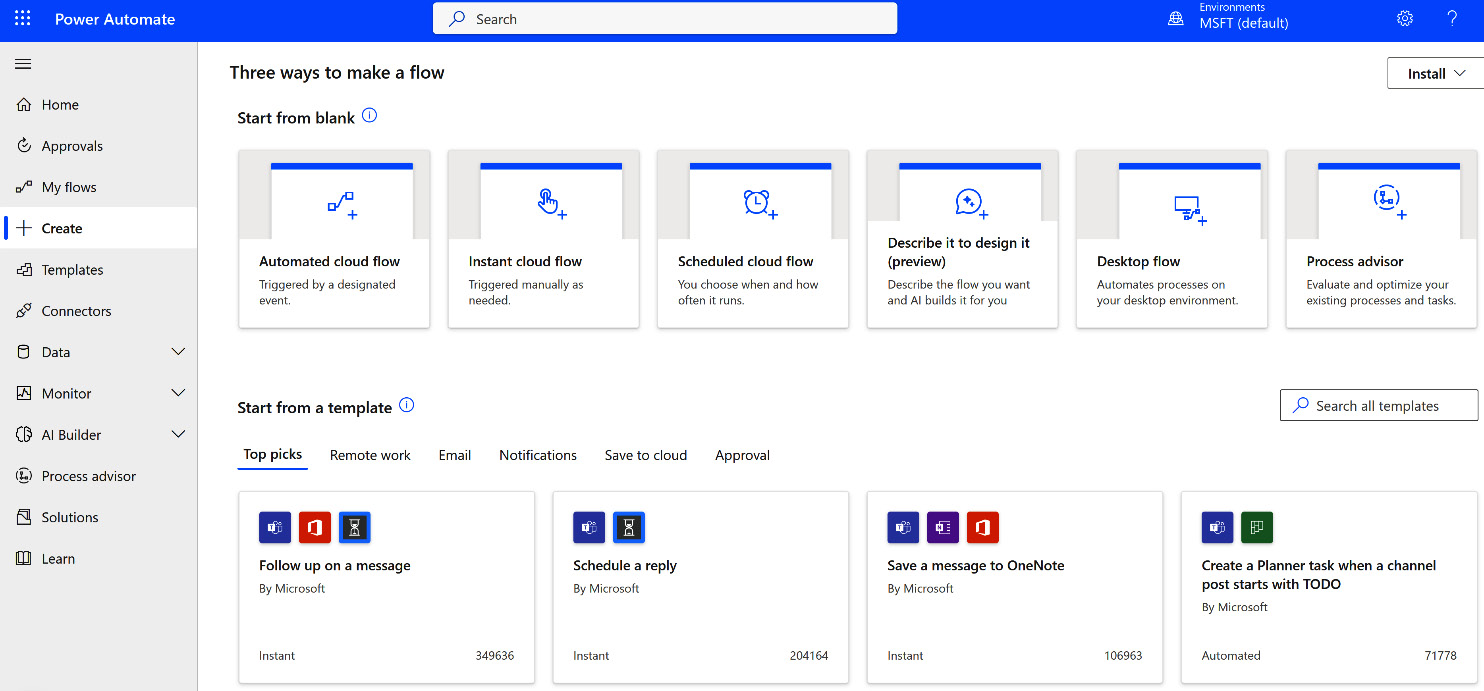
Figure 6.2 – Choices when you select + Create from the Power Automate Menu
Let’s look at the three ways to create flows:
- Start from blank: If you start from blank, there are six choices on how to start from there. You can start with an automated cloud flow, an instant cloud flow, or a scheduled cloud flow; describe it; design it; implement a desktop flow; or use the process advisor.
- Start from a template: There are hundreds of different templates that you can start with and then adjust to your needs. We would encourage...