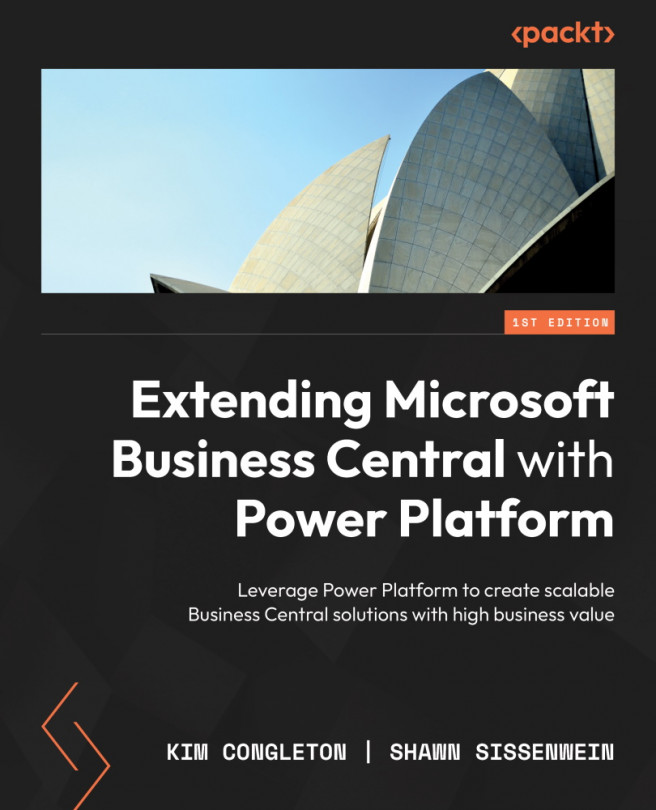Connecting to data in Power BI using out-of-the-box APIs
In Power BI, you can connect to different data sources and use Power Query to create relationships and model data. So many data source options include files, databases, power platforms, Azure, and online services. There being so many options to connect data is one of the reasons Power BI is such a powerful tool. This section will focus on two options: Online Service and File. We will use Business Central to bring data into Power BI in our examples. If you need a refresher on accessing the Business Central API, refer to Chapter 2; with so much to cover in this chapter, I will get right to it. Here are the steps for connecting to data in Power BI:
- Open Power BI Desktop and ensure you are logged in under the user that you have access to in Business Central. Select Get data on the home page ribbon | Business Central under Online Services and select Connect. Once the navigator screen is available, you will see Business Central...