Inefficiency audit – how to find your own inefficiency
I can give you many such examples. But that is not the point. How long are you going to depend on me? I want to make you independent and efficient. So, let me show you three powerful ways to find inefficient processes:
- Useless repetition
- Hands versus brain
- Who is helping whom?
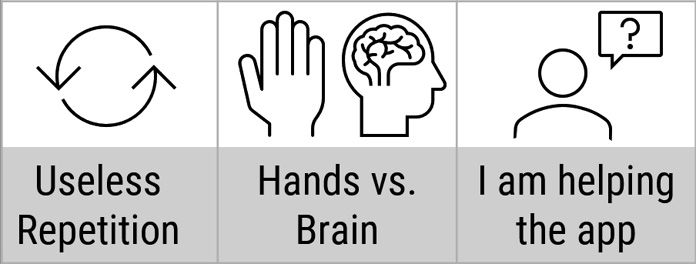
Figure 1.5 – Find inefficiency
Useless repetition
Repetition does not mean inefficiency. In fact, we repeatedly produce the same product or deliver similar service as a part of business, which we get revenue from. That repetition is fine.
Similarly, to manage our business, we must do repetitive things such as pay salaries, check quality, and submit financial reports. This type of repetition is also necessary, not inefficient.
But if you are doing something that is neither getting you revenue nor part of operations, such as manually updating each formula after adding data in Excel, that is inefficient.
Hands versus brain
Here is an example to illustrate this issue. We have 50 numbers. We want to add a formula in the next column and copy it – quite a common requirement. Most people copy a formula by dragging.
Look at the data… for 5,000 rows of data, how long will you have to drag?
While dragging, your hand is busy – but your brain is idle! It is not only a waste of time – it will soon give you arthritis!
The bottom line is, when you notice that you are just using your hands to do some mundane work and your brain is idle, the process is inefficient.
Who is helping whom?
Remember, any software or technology is there to help us. It is not the other way around. Sounds obvious, right? But think about it.
When you were dragging the table columns to fit a table onto a page or using Send to Back to make a shape visible, who was helping whom? Were you trying to help Word or PowerPoint?
Is that your job? Absolutely not. So, learn to detect this inefficient behavior. Anytime you feel that you are helping (or even fighting with or struggling with) the software, that means your process is inefficient. It also means that there must be a better way. You just have to find it.
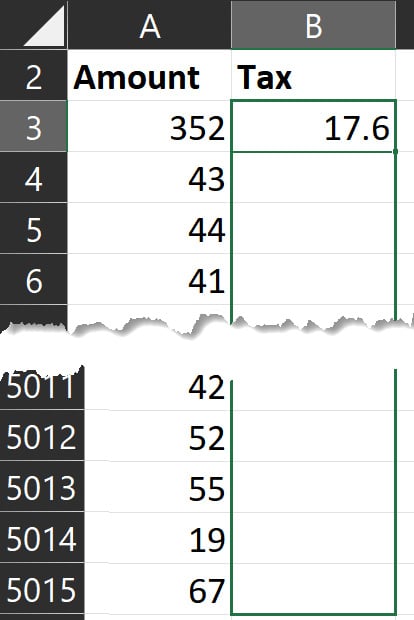
Figure 1.6 – Hands versus brain
Is there a better, faster way? Double-click at the bottom-right corner of the cell.
Note: Please insert a space after the phrase 'of the sheet'– it works. Time saved. However, double-clicking is risky because it stops at the first gap it finds.
The most efficient way is to select the full range once and convert it to a table by going to the Insert tab and clicking on Table. Now, when you add a formula, Excel will copy it automatically. The result? Time saved and greater accuracy. Watch the following video to understand this concept and the solution quickly:

We will now see the different features of Office we have available to find our best or most efficient way.
































































