Understanding audio in the browser
Audio levels can be adjusted in the browser, which is useful for dialogue and music videos when the levels are low. You should also be aware of the option to display waveforms as these give you a visual representation of the audio.
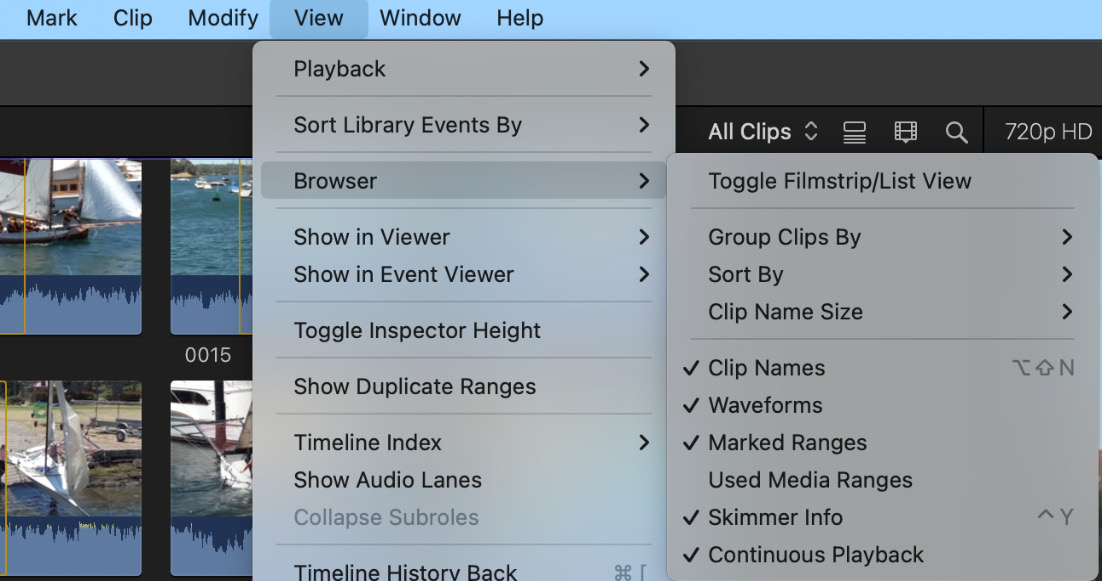
Figure 6.1 – Browser setting to display waveforms
The default audio level in a Browser clip, as it is imported, is at the level set on the camera. This will show as 0.0 in the inspector when the clip is selected in the browser.
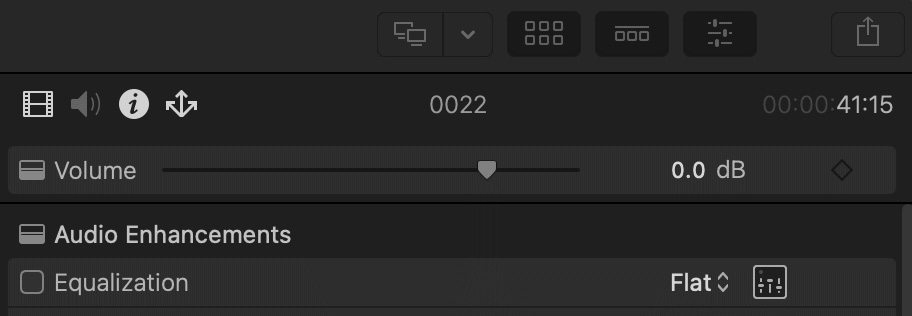
Figure 6.2 – Browser volume level adjustment in the inspector
Even though the dB level shows in the inspector as 0.0, the audio meters will show a different level. The default meters are small and shown below the viewer to the right of the timecode. It is advised to click the default meters to display them in a larger form beside the Effects or Transition browsers, as shown in Figure 6.3:
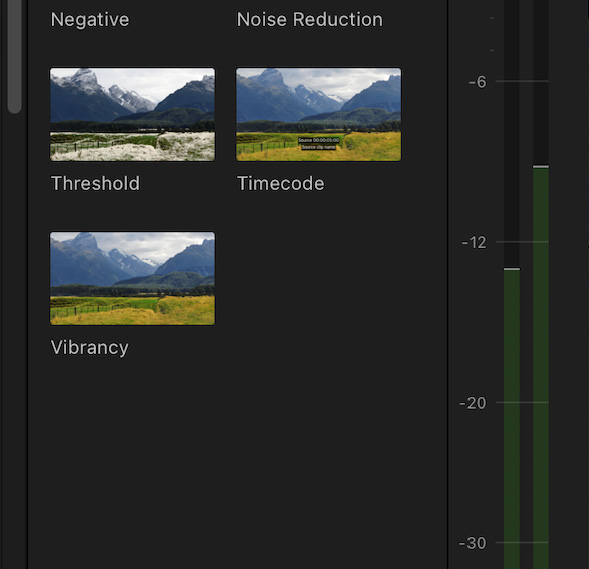
Figure...
































































