Configuring Knowledge Base Suggestions in Dynamics 365
Through Knowledge Base Suggestions, Dynamics 365 can suggest similar Knowledge Base articles to the user related to the case the user is working on. This can help the user to quickly resolve the case, which would result in higher customer satisfaction.
For enabling Knowledge Base Suggestions, first, we need to set up a knowledge search field in Dynamics 365:
- Go to
Settings|Service Managementand selectKnowledge Search Field Settings. - Click on
Newto create aKNOWLEDGE SEARCH MODELas shown in the following screenshot:
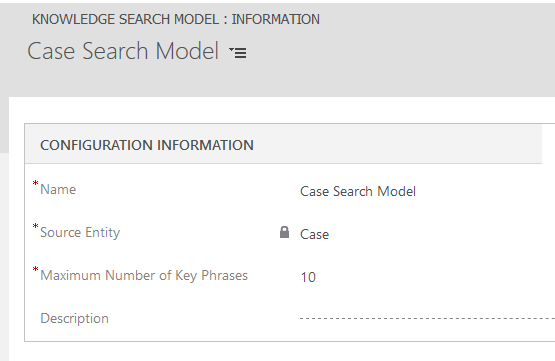
- For a KNOWLEDGE SEARCH MODEL record:
- Name: Name specifies the name of the model.
- Source entity: Source entity specifies the entity to enable a text search rule for finding matching records. Out of the box, we can select
Case Entity. To enable it for any other entity, we need to open that entity for customization and enableKnowledge ManagementunderCommunication & Collaboration. In the following screenshot, it is seen...











































































