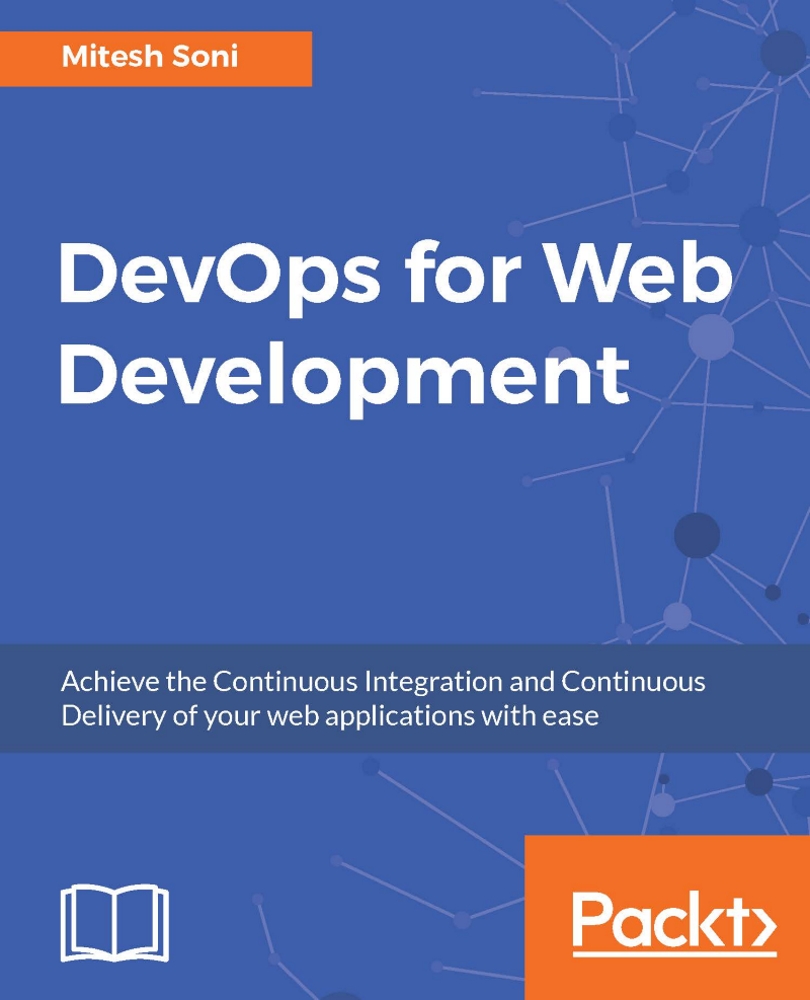Deploying application in Microsoft Azure
Microsoft Azure app services is a PaaS. In this section, we will look at the Azure web app and how we can deploy our PetClinic application:
Let's install the Publish Over FTP plugin in Jenkins. We will use the Azure web app's FTP details to publish the PetClinic WAR file:

Once the plugin has been installed successfully, restart Jenkins:

Go to Microsoft Azure portal at https://portal.azure.com . Click on App Services and then on Add. Provide values for App Name, Subscription, Resource Group, and App Service plan/Location. Click on Create:

Once the Azure web app is created, see whether it shows up in Azure portal:

Click on DevOpsPetClinic to obtain details related to the URL, Status, Location, and so on:

Click on All Settings, go to the GENERAL section, and click on Application settings to configure the Azure web app for Java web application hosting. Select the Java version, Java Minor version, Web container, and Platform, and click on Always On...