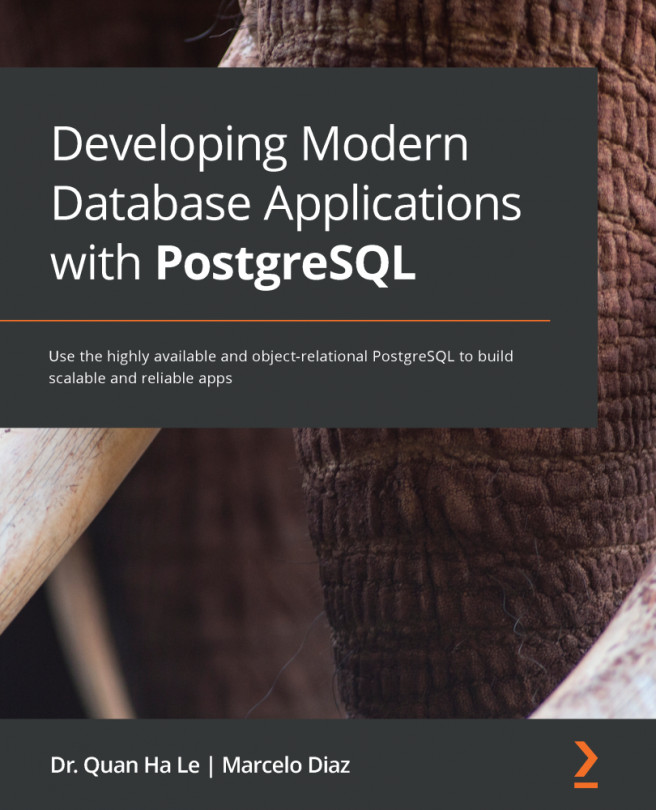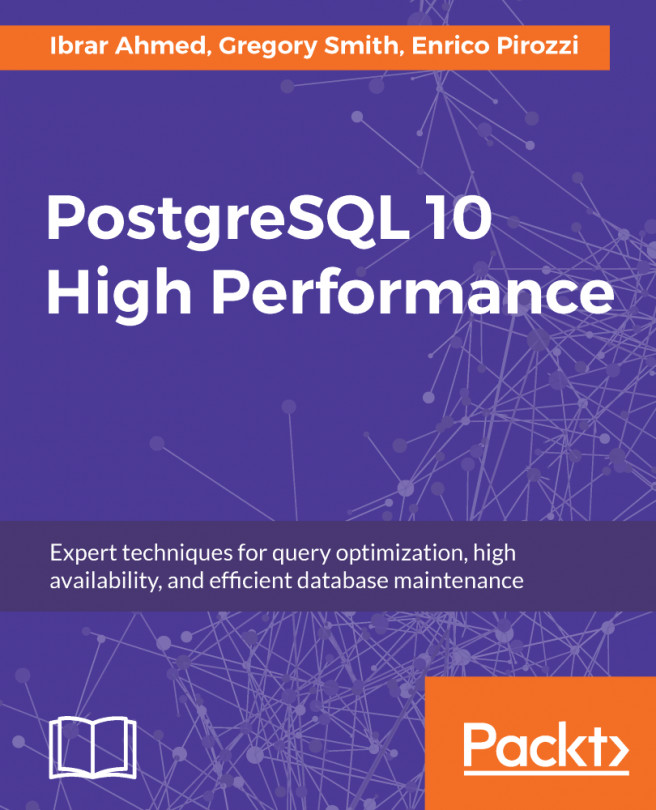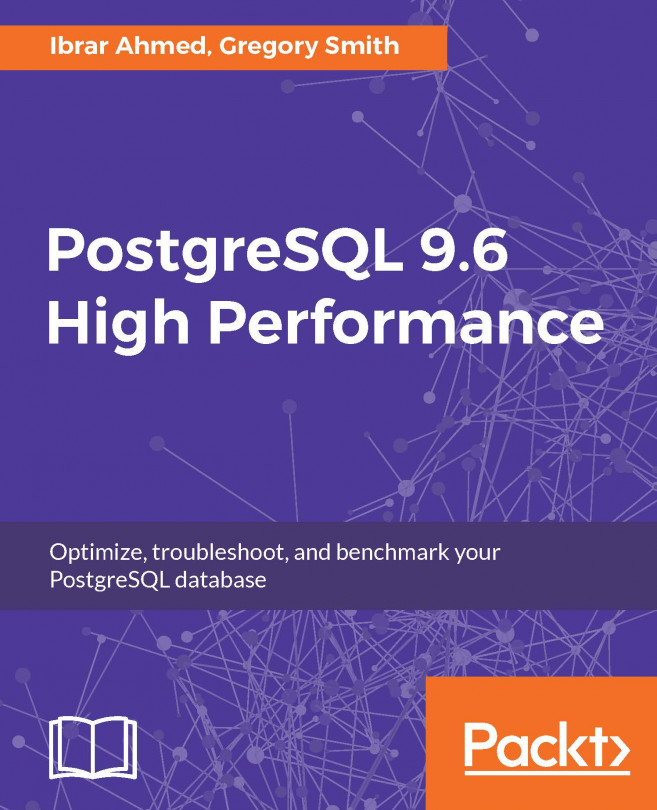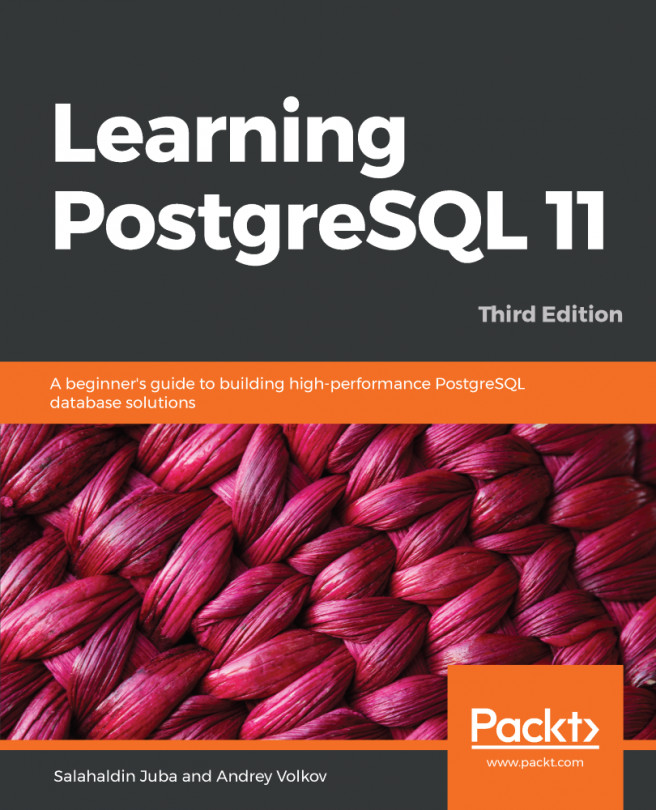The Django administration provides support for us to perform viewing, updating, adding new, and deleting ATM location records. To carry out these tasks, perform the following steps:
- Click onto the ATM locations link; it will open 654 data objects, as shown in the following screenshot:

Figure 4.19 – Using the admin interface
- Next, click on any of the data objects. Then, the details of its ATM will appear, as shown in the following screenshot:

Figure 4.20 – Viewing an ATM location
- Now we will modify BankName to Citibank NA and then click on the SAVE button. We will get a confirmation message after we have saved the new bank name, as shown in the following screenshot:

Figure 4.21 – Changing an ATM location
- In the preceding screen of ATMapp (Figure 4.20), if you click on the HISTORY button, you can view the history of all the actions that have happened to that ATM, as shown in the following...