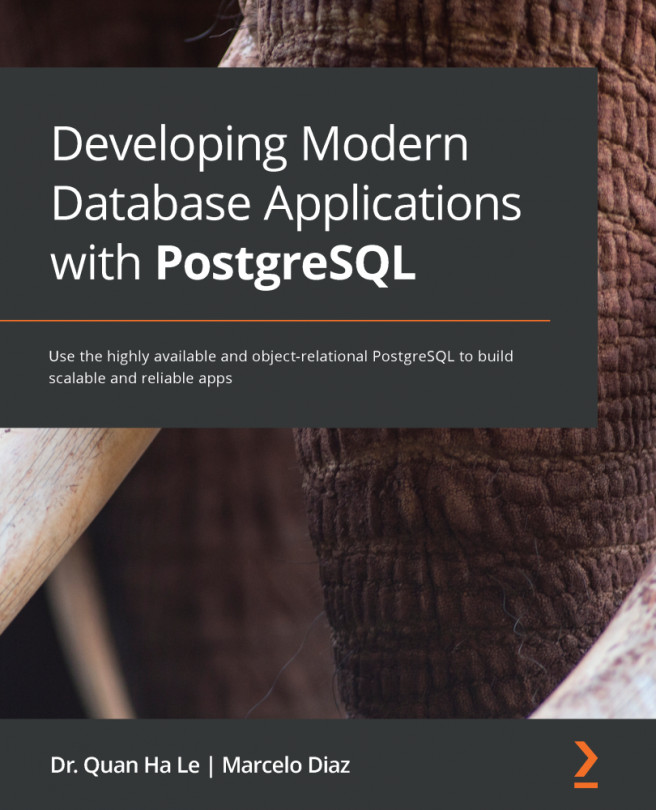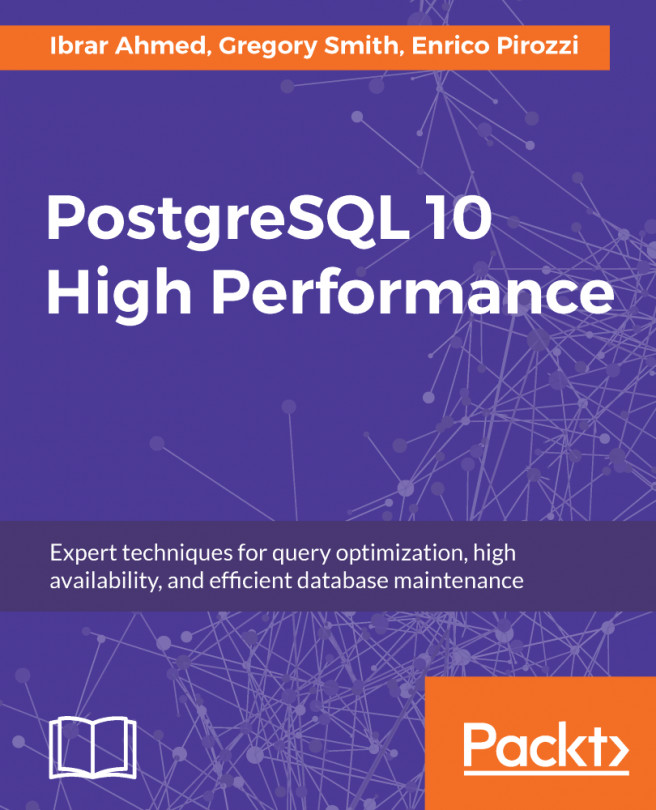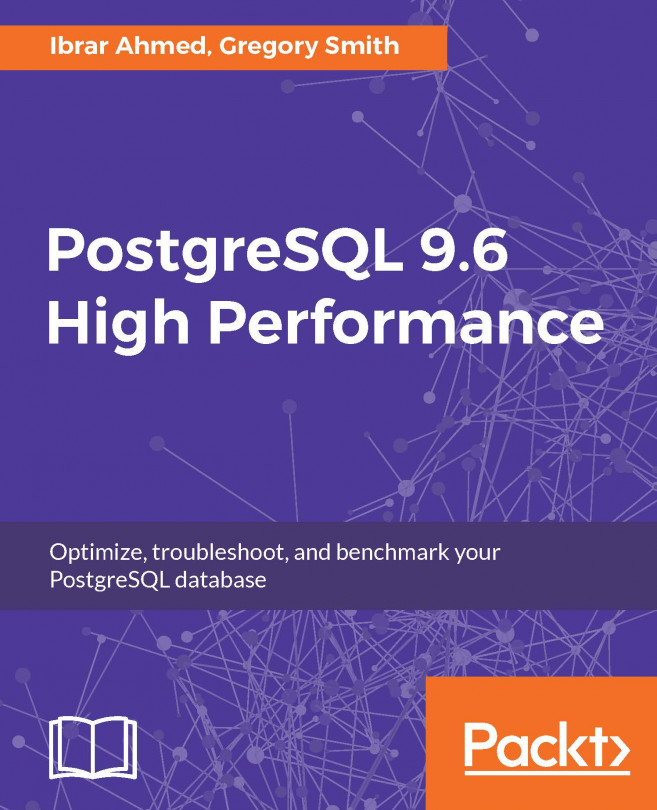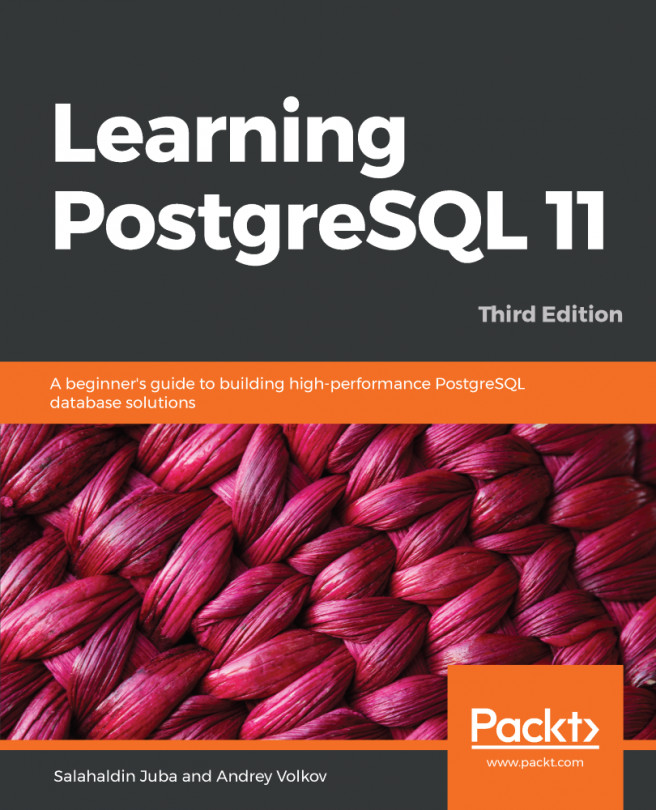Backing up a database is a daily task that protects you from possible data disasters. AWS supplies a snapshot method so that you can back up your data not only every day but also every hour or whenever you need to implement a database backup. Perform the following steps to back up your RDS:
- From the Amazon RDS Databases environment, select the atm database and then select the Actions option. Then, click on Take snapshot, as shown in the following screenshot:

Figure 2.26 – Taking an RDS snapshot
- Enter a valid name for the intended snapshot and then click on the Take Snapshot button:
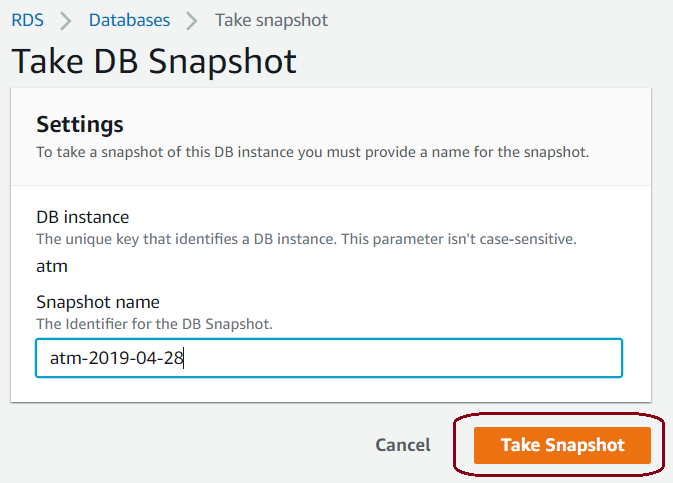
Figure 2.27 – Adding a snapshot name
- Wait for a short while until the snapshot status on the next web page changes from Creating to available, as shown in the following screenshot:
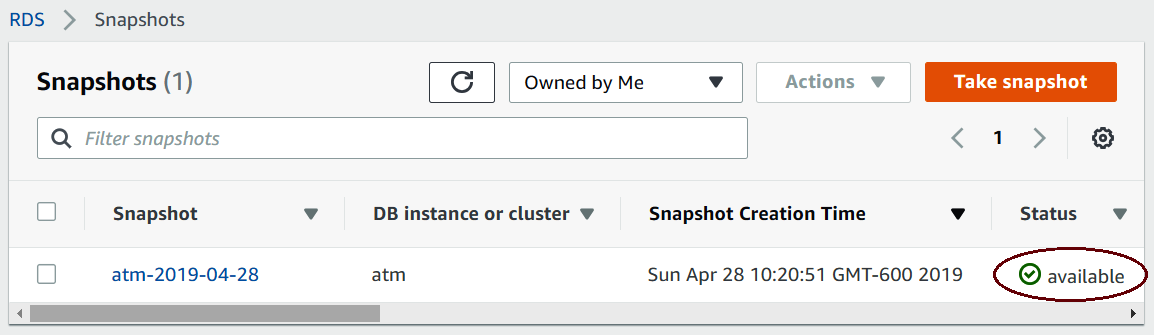
Figure 2.28 – Snapshot status
The preceding snapshot outcome can be used to restore the whole RDS,...