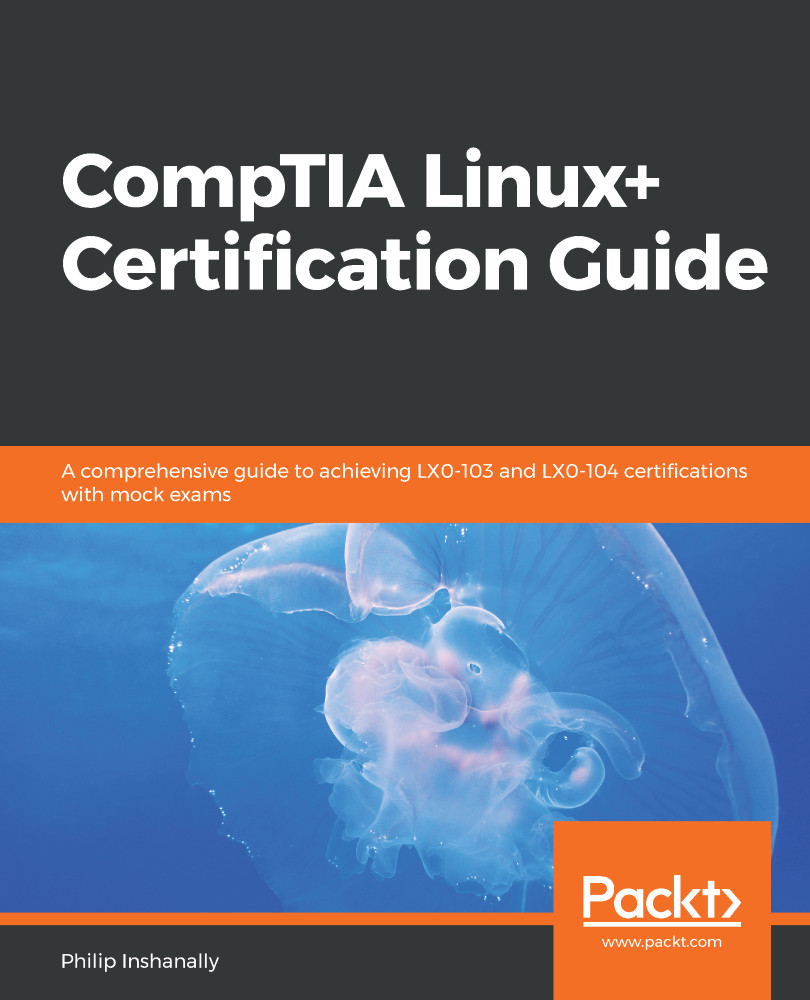In Linux, whenever we're working with hard disks, chances are we will have to partition a hard disk at some point in time. Partitioning simply means separating the hard disk. This enables us to have varying sizes of partition and gives us the ability to satisfy various software installation requirements. Furthermore, when we partition a hard disk, each partition is treated as an entirely separate hard disk by the operating system. The fdisk (fixed disk or format disk) is a command-line based utility that can be used for manipulating a hard disk. With fdisk, you can view, create, delete, and change, among other things.
To start with, let's expose the hard disk within our Ubuntu distribution:
philip@ubuntu:~$ ls /dev/ | grep sd
sda
sda1
sda2
sda5
philip@ubuntu:~$
From the preceding output, the hard disk in the system is represented by /dev/sda. The...