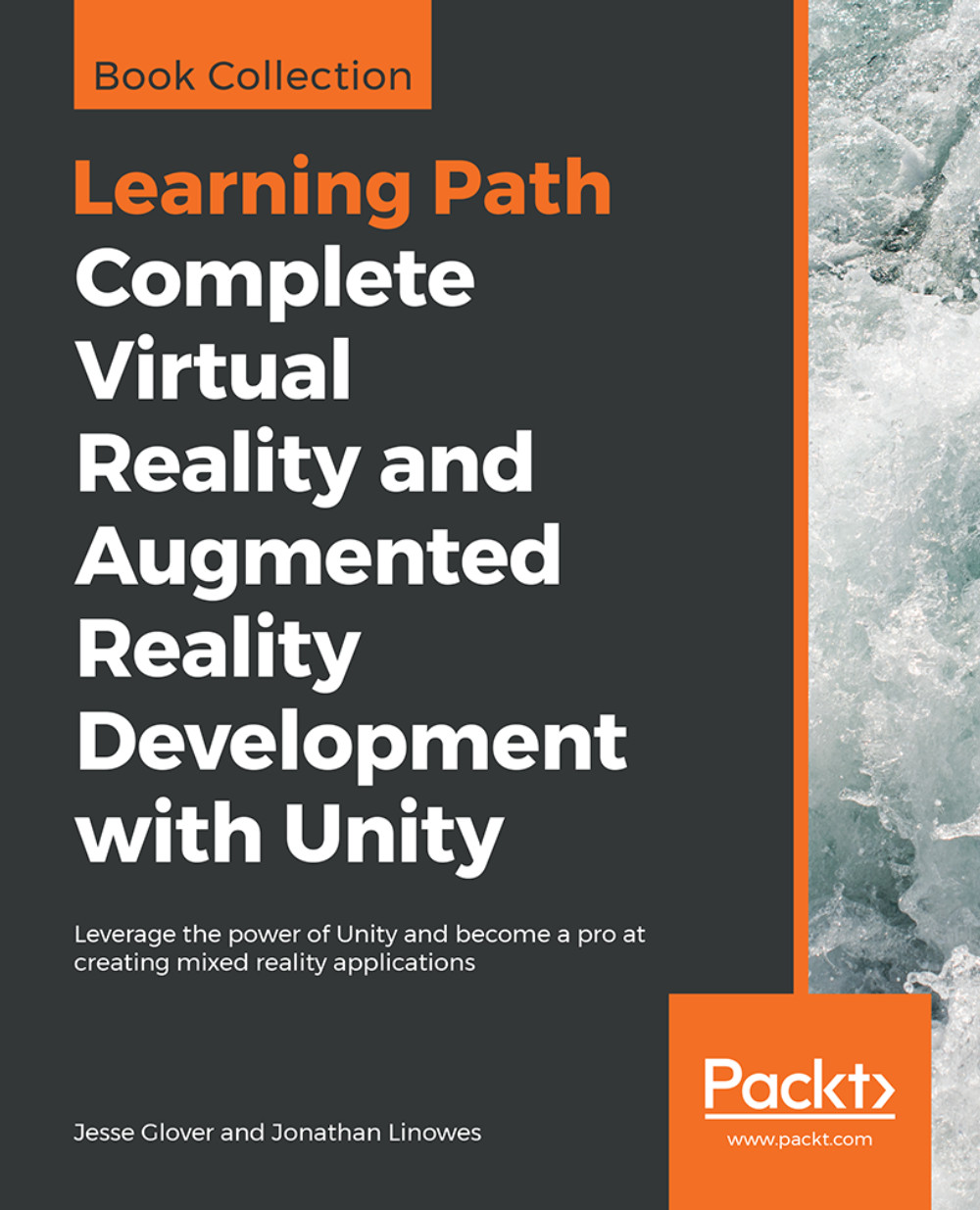Go where I'm looking
In this next script, instead of being random, we'll send Ethan to wherever we look. In Unity, this is accomplished by using ray casting. It's like shooting a ray from the camera and seeing what it hits (for more information, visit http://docs.unity3d.com/Manual/CameraRays.html).
We're going to create a new script, which will be attached to WalkTarget like before, as follows:
- Select the
WalkTargetobject in theHierarchypanel or theSceneview. - In its
Inspectorpanel, click on theAdd Componentbutton. - Select
New Script. - Name it
LookMoveTo. - Ensure that the
C Sharplanguage is selected. - Click on
CreateandAdd.
This should create a script component on the WalkTarget object. Double-click on it to open it in your code editor.
Note
This LookMoveTo script replaces the RandomPosition one we created before. Disable the RandomPosition component of WalkTarget before proceeding.
The LookMoveTo script
In our script, each time Update() is called, we'll read where the camera is pointing (by...