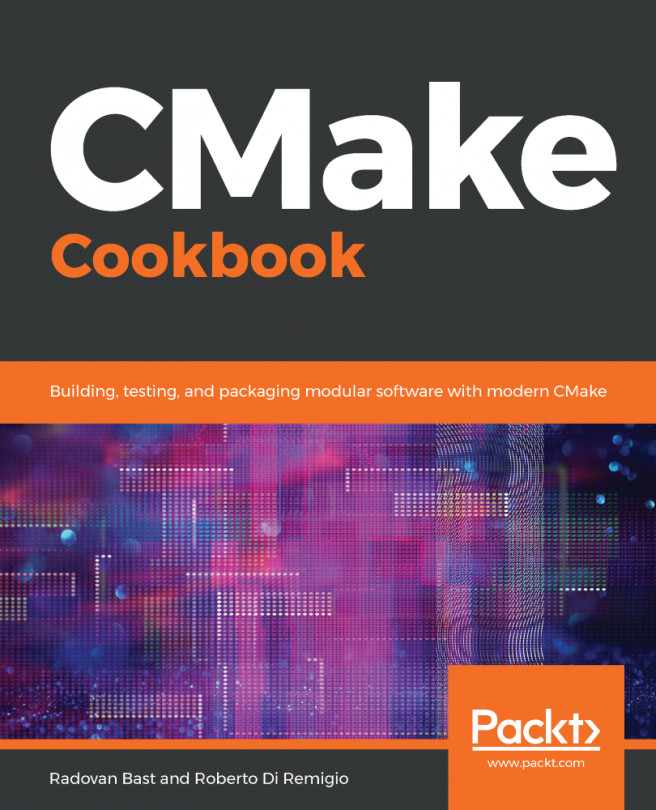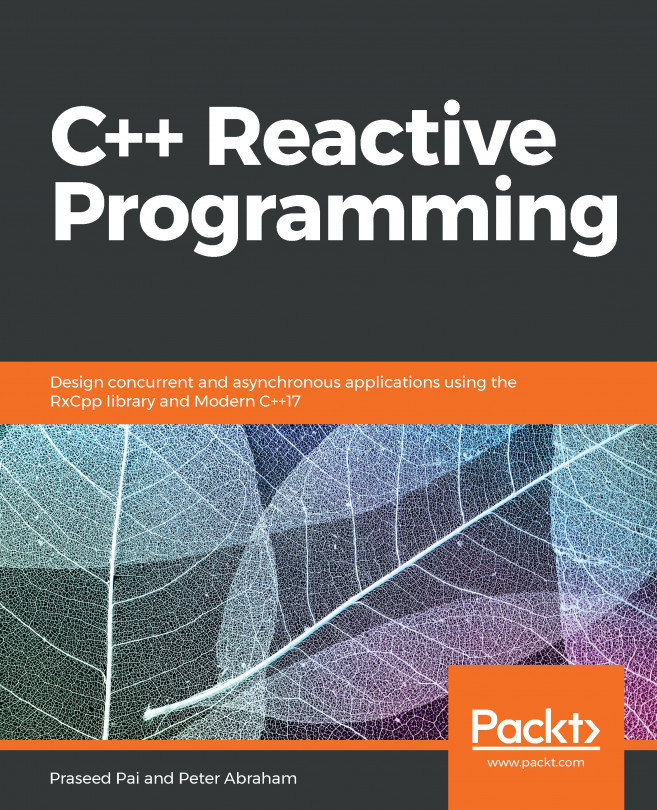This book is about CMake, but some of the recipes, along with the whole infrastructure powering testing, need Python. Thus, first and foremost, you will need a working installation of Python: the interpreter, header files, and libraries. The end of life for Python 2.7 was announced for 2020, and we will thus use Python 3.5.
On Ubuntu 14.04 LTS (this is the environment used by Travis CI which we will discuss later on), Python 3.5 can be installed as follows:
$ sudo apt-get install python3.5-dev
On Windows, using the MSYS2 environment, the Python environment can be installed as follows (assuming the 64-bit version):
$ pacman -S mingw64/mingw-w64-x86_64-python3
$ pacman -S mingw64/mingw-w64-x86_64-python3-pip
$ python3 -m pip install pipenv
Specific Python modules are also required, in order to run the testing machinery that we have put in place. These can be installed system-wide by using your favorite package manager, or in an isolated environment. The latter approach is highly recommended, as it offers the following advantages:
- You can install packages and clean up installations without affecting the system environment.
- Packages can be installed without administrator privileges.
- You lower the risk of version and dependency clashes.
- You gain much better control over package dependencies, for reproducibility.
We have prepared a Pipfile for this purpose. In combination with its Pipfile.lock, you can use Pipenv (http://pipenv.readthedocs.io) to generate an isolated environment, with all packages installed. To create this environment for the recipe example repository, run the following commands in the top-level directory of the repository:
$ pip install --user pip pipenv --upgrade
$ pipenv install --python python3.5
The pipenv shell command will drop you into a command-line environment with the specific version of Python and all of the packages available. Executing exit will bring you back to a clean environment. You can also use pipenv run to directly execute a command within the isolated environment.
Alternatively, the requirements.txt file in the repository can be used, in combination with Virtualenv (http://docs.python-guide.org/en/latest/dev/virtualenvs/) and pip, to achieve the same effect:
$ virtualenv --python=python3.5 venv
$ source venv/bin/activate
$ pip install -r requirements.txt
The virtual environment can be exited by using the deactivate command.
Yet another alternative is to use Conda environments. To do so, we suggest installing Miniconda. The following instructions will install the latest Miniconda to the directory $HOME/Deps/conda, for GNU/Linux (download from https://repo.continuum.io/miniconda/Miniconda3-latest-Linux-x86_64.sh) or macOS (download from https://repo.continuum.io/miniconda/Miniconda3-latest-MacOSX-x86_64.sh):
$ curl -Ls https://repo.continuum.io/miniconda/Miniconda3-latest-Linux-x86_64.sh > miniconda.sh
$ bash miniconda.sh -b -p "$HOME"/Deps/conda &> /dev/null
$ touch "$HOME"/Deps/conda/conda-meta/pinned
$ export PATH=$HOME/Deps/conda/bin${PATH:+:$PATH}
$ conda config --set show_channel_urls True
$ conda config --set changeps1 no
$ conda update --all
$ conda clean -tipy
On Windows, you can download the latest Miniconda from https://repo.continuum.io/miniconda/Miniconda3-latest-Windows-x86_64.exe. The package can be installed using PowerShell, as follows:
$basedir = $pwd.Path + "\"
$filepath = $basedir + "Miniconda3-latest-Windows-x86_64.exe"
$Anaconda_loc = "C:\Deps\conda"
$args = "/InstallationType=JustMe /AddToPath=0 /RegisterPython=0 /S /D=$Anaconda_loc"
Start-Process -FilePath $filepath -ArgumentList $args -Wait -Passthru
$conda_path = $Anaconda_loc + "\Scripts\conda.exe"
$args = "config --set show_channel_urls True"
Start-Process -FilePath "$conda_path" -ArgumentList $args -Wait -Passthru
$args = "config --set changeps1 no"
Start-Process -FilePath "$conda_path" -ArgumentList $args -Wait -Passthru
$args = "update --all"
Start-Process -FilePath "$conda_path" -ArgumentList $args -Wait -Passthru
$args = "clean -tipy"
Start-Process -FilePath "$conda_path" -ArgumentList $args -Wait -Passthru
Once Conda is installed, the Python modules can be installed as follows:
$ conda create -n cmake-cookbook python=3.5
$ conda activate cmake-cookbook
$ conda install --file requirements.txt
Executing conda deactivate will drop you outside of the isolated environment.
 United States
United States
 Great Britain
Great Britain
 India
India
 Germany
Germany
 France
France
 Canada
Canada
 Russia
Russia
 Spain
Spain
 Brazil
Brazil
 Australia
Australia
 Singapore
Singapore
 Hungary
Hungary
 Ukraine
Ukraine
 Luxembourg
Luxembourg
 Estonia
Estonia
 Lithuania
Lithuania
 South Korea
South Korea
 Turkey
Turkey
 Switzerland
Switzerland
 Colombia
Colombia
 Taiwan
Taiwan
 Chile
Chile
 Norway
Norway
 Ecuador
Ecuador
 Indonesia
Indonesia
 New Zealand
New Zealand
 Cyprus
Cyprus
 Denmark
Denmark
 Finland
Finland
 Poland
Poland
 Malta
Malta
 Czechia
Czechia
 Austria
Austria
 Sweden
Sweden
 Italy
Italy
 Egypt
Egypt
 Belgium
Belgium
 Portugal
Portugal
 Slovenia
Slovenia
 Ireland
Ireland
 Romania
Romania
 Greece
Greece
 Argentina
Argentina
 Netherlands
Netherlands
 Bulgaria
Bulgaria
 Latvia
Latvia
 South Africa
South Africa
 Malaysia
Malaysia
 Japan
Japan
 Slovakia
Slovakia
 Philippines
Philippines
 Mexico
Mexico
 Thailand
Thailand