Setting up Call Home
Cisco's Call Home allows you to react quicker and more efficiently to issues. It will also send the logs directly to Cisco, creating cases directly with Technical Assistance Center (TAC). We can send these Call Home messages on a regular basis or on an ad hoc basis in the event of an issue. The regular ones are useful for keeping track of systems and any patches that may be relevant, which is the first type we will create.
How to do it...
We start by creating a regular schedule.
- Navigate to
Admin|Schedulers. - Click on
Create a Schedulerin theQuick Startmenu. - Name the schedule, and click on the plus sign (+) next to
Schedule Windows. - Select
Recurring, and set the schedule to be every Sunday at 1 a.m. Accept the defaults for the other fields. - Click on
Submit:
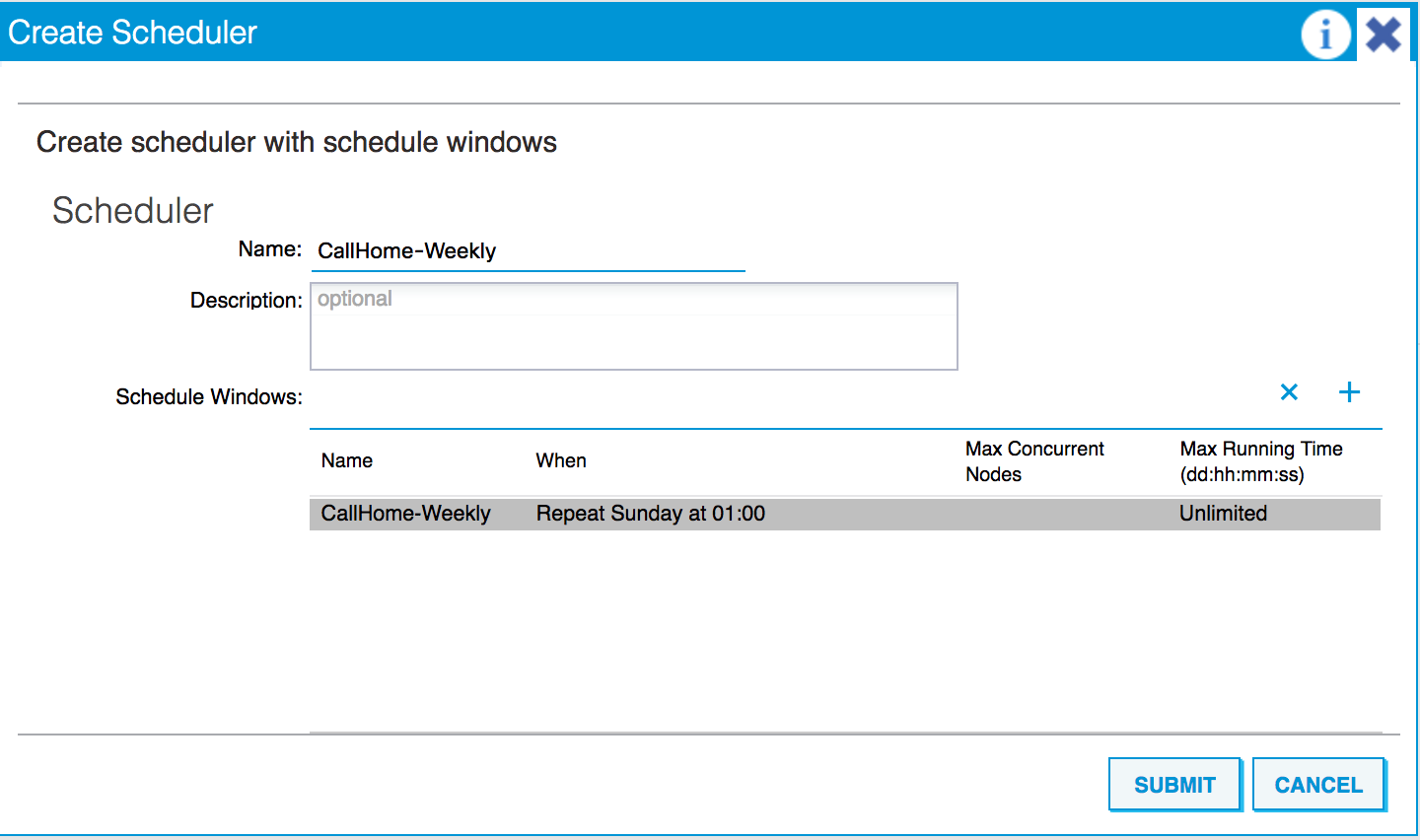
- Click on
Submitagain.
Note
Max Concurrent Nodes refers to the number of tasks that can be processed concurrently.
- Next, navigate to
Admin|External Data Collectors. - Click on
Create a Query Group. - Name the query group and...








































































