Making "required" fields
On most forms some fields are "required"; that is, the submitted data is useless without this content.
Note
We've all seen forms where almost every field is required; this is a temptation for all of us form creators. Take care when designing your form to make only the really essential fields "required", as each extra field that has to be completed reduces the chances of a user getting as far as clicking the submit button.
Getting ready
We'll be working with the newsletter form again, making the e-mail field "required". This really is essential as we can't send a newsletter without an e-mail address. (Ideally we'd like a name too, but we can send the newsletter without it so we won't make it a required field.)
How to do it...
Open the form in Wizard Edit, click on the e-mail text input element to open the element Properties box, and tick the Required box at the top of the Validation group.
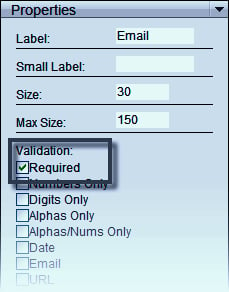
1. Click Apply at the bottom of the element Properties box to save the change, then...
























































