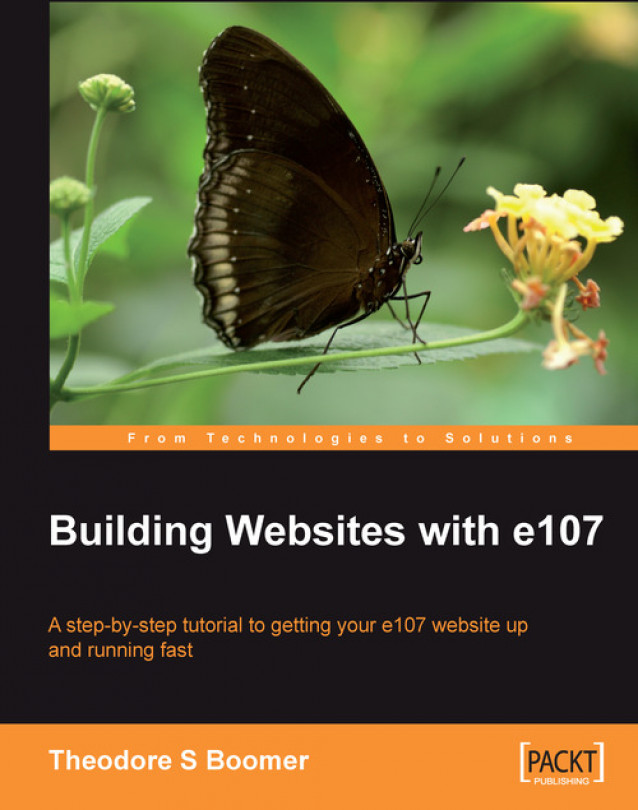The File Upload Manager
In addition the WYSIWYG editor, another valuable time-saving tool is the File Upload Manager. Instead of opening your FTP client each time you want to upload a file (images, video clips, sound clips, documents, etc.) you can click on the File Manger icon located in the administrative interface.
Before you can use the file upload manager you need to enable it and also to tell it what kinds of files you want to allow to be uploaded to the server. Let's do this together:
1. On your hard drive unzip the e107 files.
2. Locate the
\e107_admin\directory.3. Scroll down the file list until you come to
filetypes_.php.4. Open the file using Notepad or similar text or PHP editor.
5. You should see the following: zip, gz, jpg, png, gif.
6. If you want to add any other file types enter a "," and then the file extension (for example: jpeg, swf, wmf, etc.).
7. Save the file.
8. Rename the file to
filetypes.php. (Make sure to remove the "_" before the.php.)9. Open your FTP client...