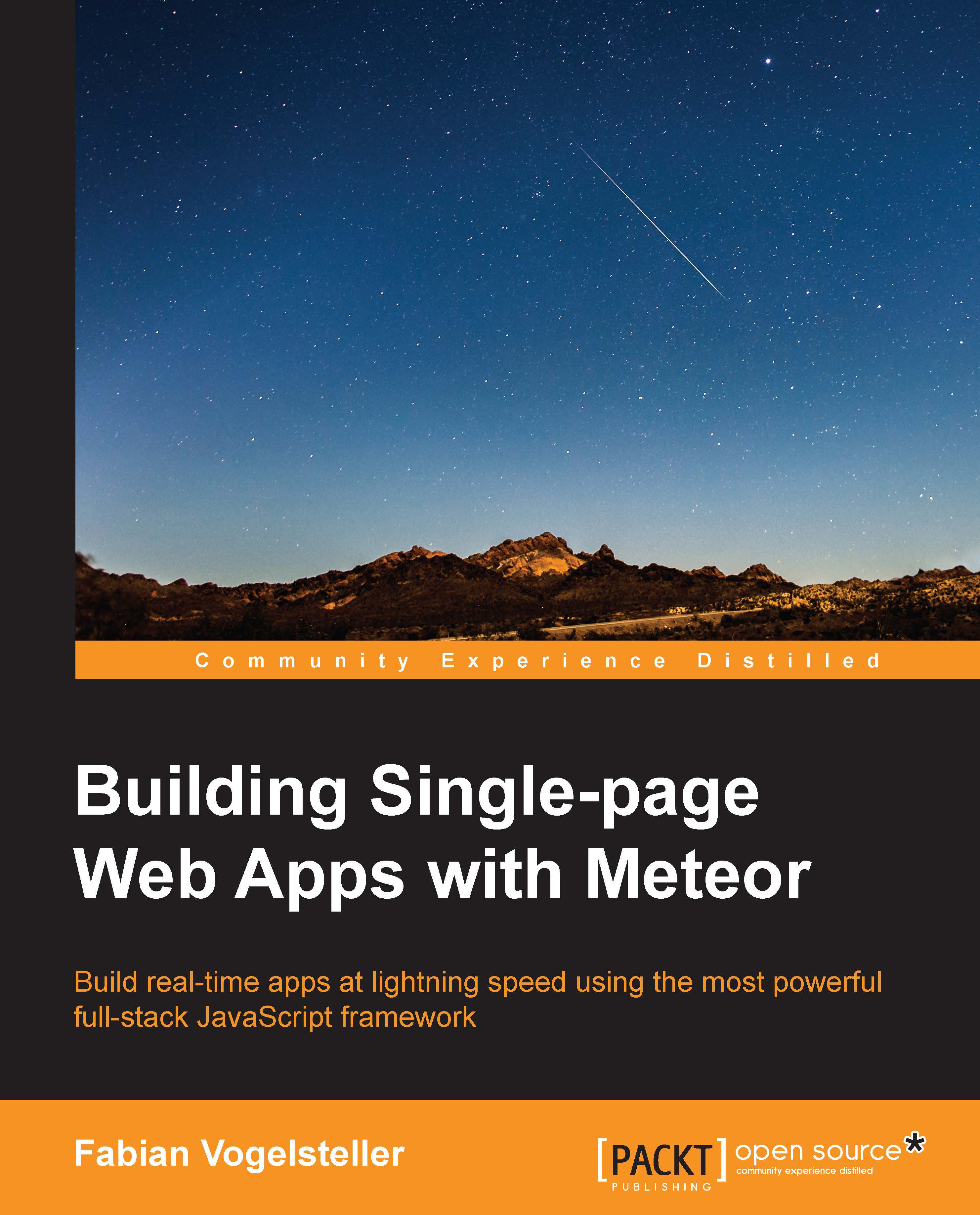Meteor's command-line tool
Now that we know already about Meteor's build process and folder structure, we will take a closer look at what we can do with the command-line tool that Meteor provides.
As we saw when using the meteor command, we need to be inside a Meteor project so that all actions will be performed on this project. For example, when we run meteor add xxx, we add a package to the project where we are currently in.
Updating Meteor
If Meteor releases a new version, we can simply update our project by running the following command:
$ meteor update
If we want to go back to a previous version, we can do this by running the following command:
$ meteor update –-release 0.9.1
This would set our project back to release version 0.9.1.
Deploying Meteor
Deploying our Meteor app to a public server is as easy as running the following command:
$ meteor deploy my-app-name
This would ask us to register a Meteor developer account and deploy our app at http://my-app-name.meteor.com.
For a full introduction on how to deploy a Meteor app, refer to Chapter 10, Deploying Our App.
In the Appendix, you can find a full list of Meteor commands and their explanations.