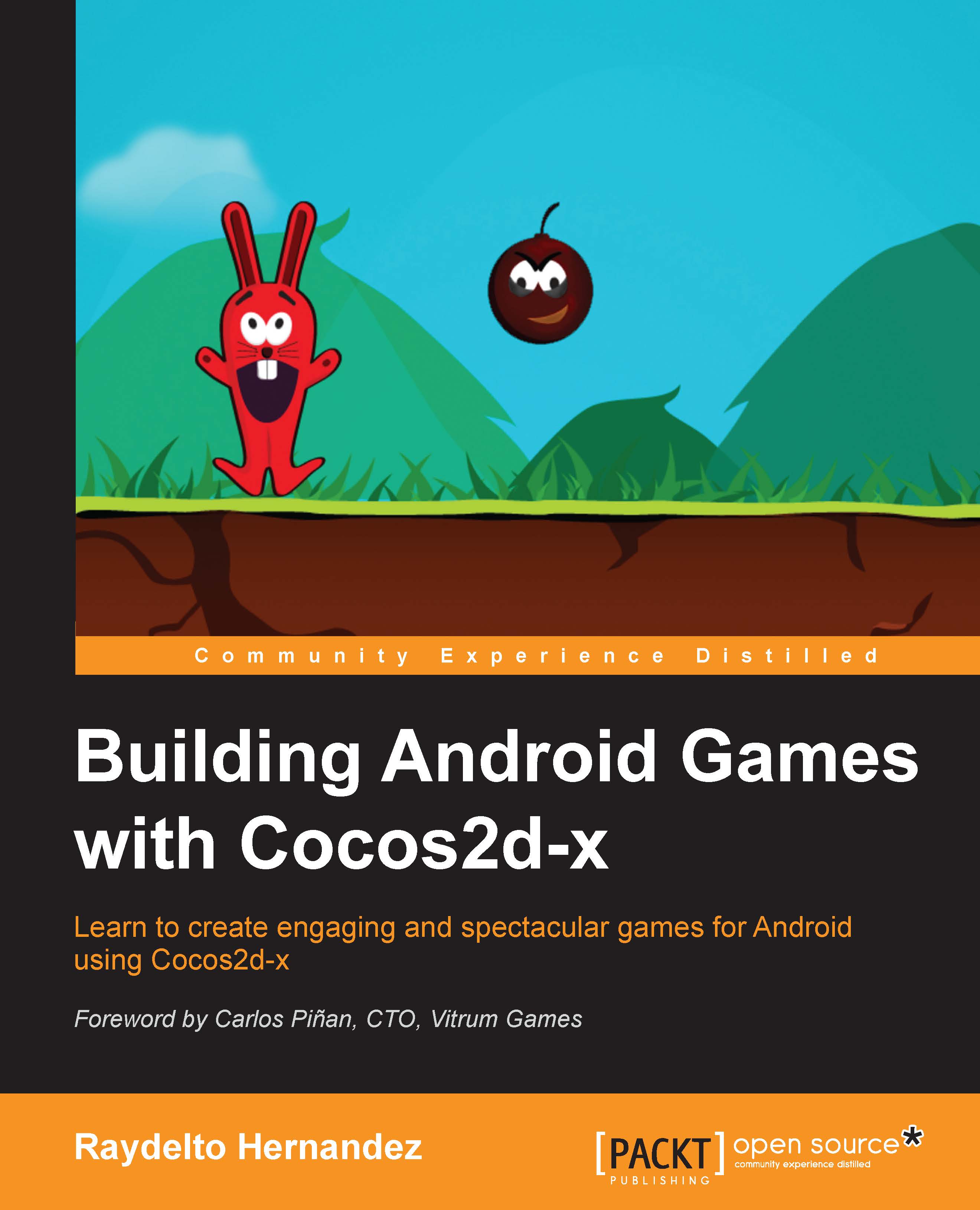Setting up Python
All the Cocos2d-x configuration files are written in Python. If you are using Mac OS or any Linux distribution, it will already be installed on your OS. So, you can skip this section.
If you are using Windows, you need to download Python 2 from the following link: https://www.python.org/ftp/python/2.7.8/python-2.7.8.msi.
Take in to consideration that Python, as Cocos2d-x, keeps simultaneous support for versions 2 and 3. Cocos2d-x only supports Python 2. At the time of writing this book the latest version of the 2 branch was 2.7.8.
After the installer finishes with the setup, you should manually add the Python installation path to the PATH environment variable. The default installation path is C:\Python27.
Open a new system console and type python, if the Python console is shown, as seen in the following screenshot, then it means that Python has been installed correctly:

Note
For setting an environment variable on Windows, click on the Start button and type: edit the system environment variables, click on it and hit the Environment Variables button, and then the environment variables configuration dialog will be displayed.