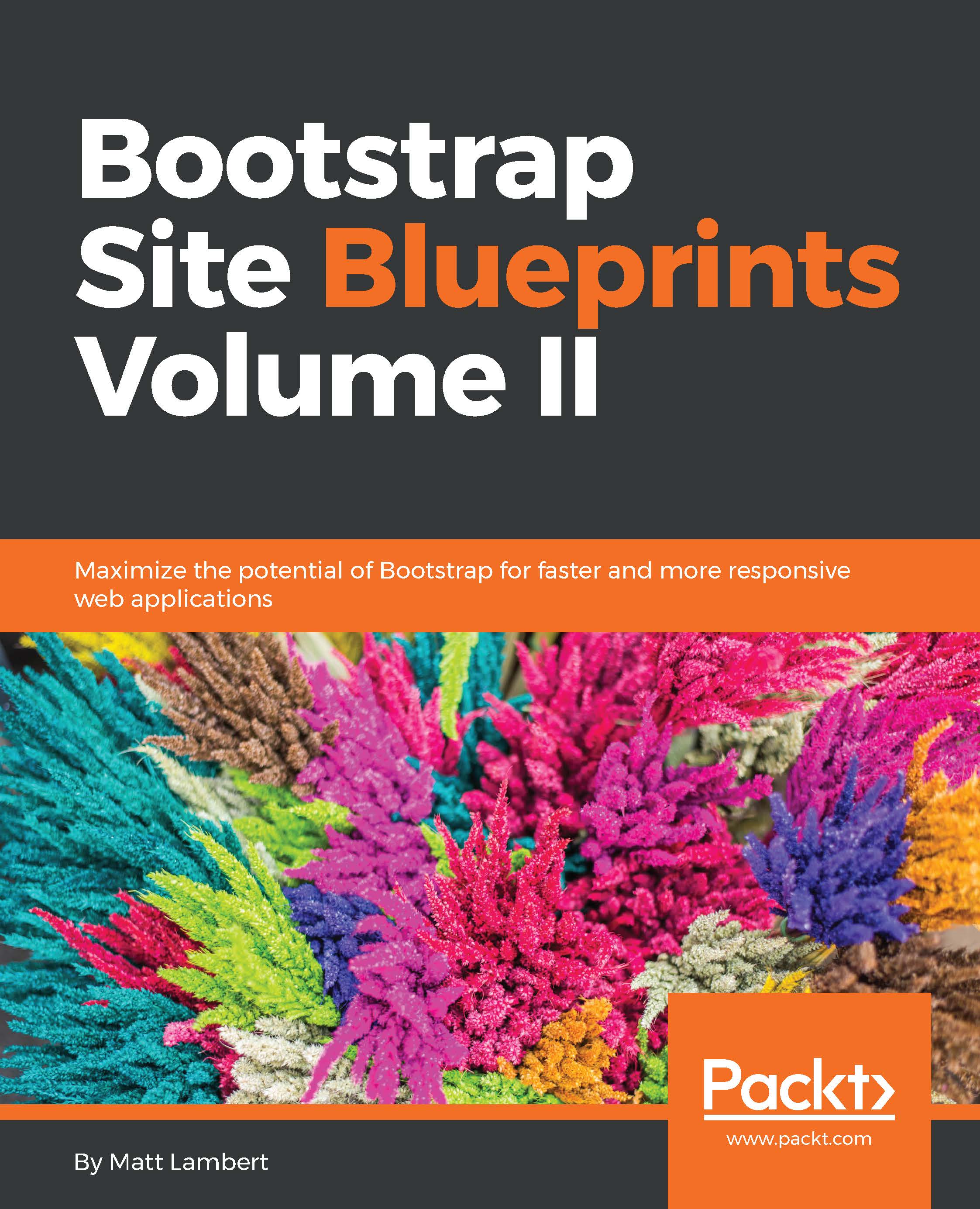Adding the navigation modal
Before we move on to coding the footer, I think this would be a good time to set up the navigation modal. As in the previous chapter, we're going to use a Bootstrap modal component and customize it to look like a full page overlay when you click on the hamburger icon in the header links. Let's start by opening up _nav-modal.ejs, which is in the /partial directory. Once you have it open, insert the following code:
<div class="modal fade" id="nav-modal">
<div class="modal-dialog">
<div class="modal-content">
<div class="modal-header">
<button type="button" class="close" data-dismiss="modal" aria-label="Close"><span aria-hidden="true">×</span></button>
</div>
<div class="modal-body">
<div class="row">
<div class="col-lg-12">
<div><a href="#">+ Add Content</a></div>
<div><a href...