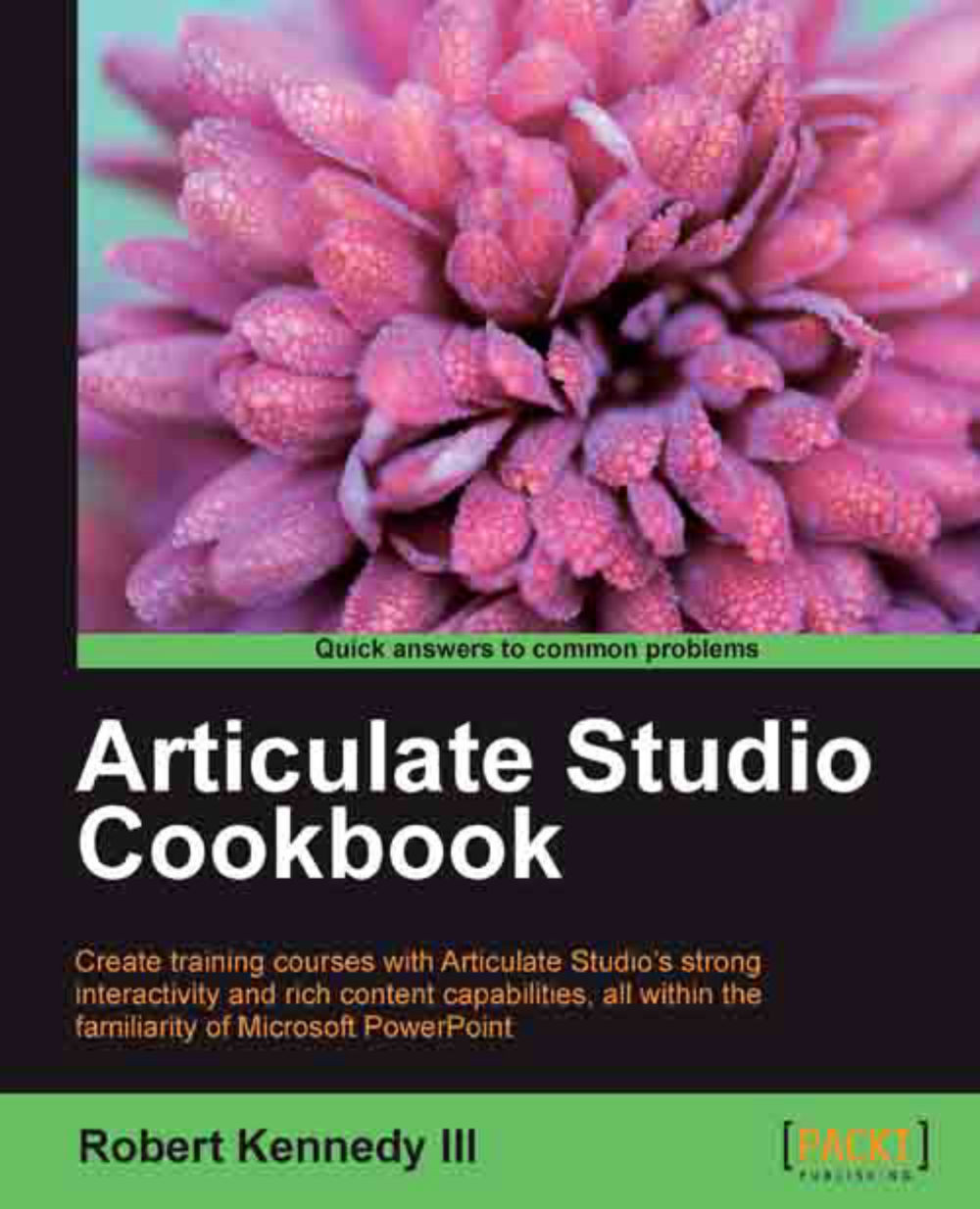Branding your video
Probably the most common way of branding commercial video is to add a logo or watermark to it. The difference is that the logo is at full image opacity, while the watermark has been made somewhat transparent.
Getting ready
You'll need Articulate Encoder open, with a video already imported into it. I'm using the same video that I used in the last recipe.
How to do it…
The procedure for adding a logo or watermark is the same. The only difference is in adding transparency for a watermark. Perform the following steps to brand your video:
Click on the Insert Logo button in the Logo section of the ribbon. This will open a Windows open file dialog box, where you can select the image you want to use. Click on the image, then click on the Open button.

Move the logo to the position where you want to have it on the video by clicking anywhere within the logo image and dragging it to the new location.
Resize the logo image by using the handles on its edges. If you use the corner handles...