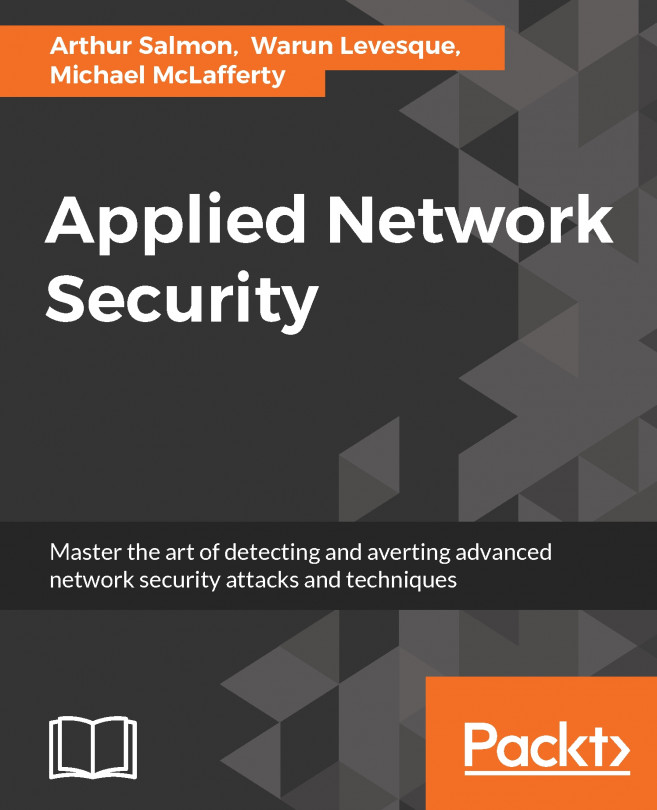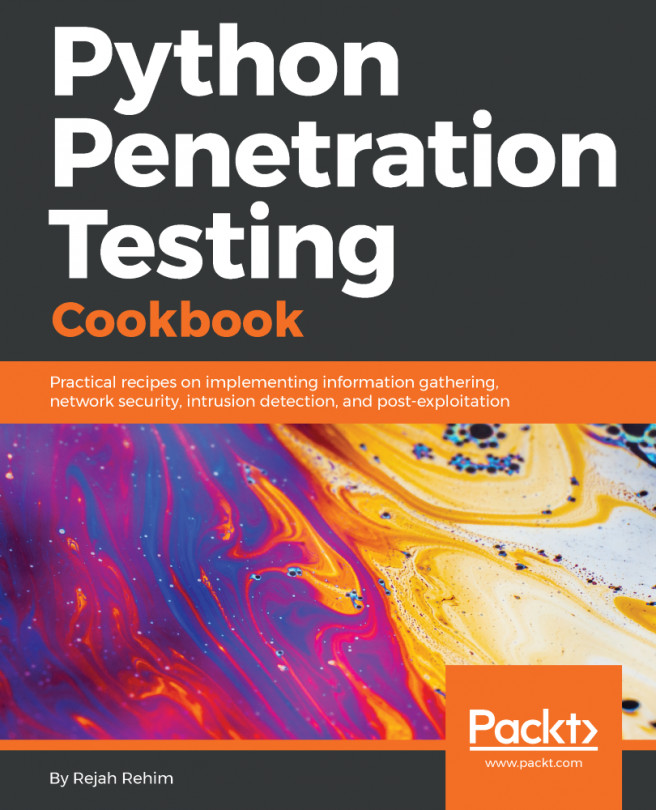Another tool used for network scanning is Sparta. The following lab demonstrates how this tool works. For this lab, we are using Kali Linux running in VMware.
Sparta is built into Kali 2.0, but if you don't have it, you can get it from the Kali repository by typing kali > apt-get install Sparta:
- To get started, open a terminal window and type sparta. The following screenshot demonstrates the first screen you will see:

- When you click on it, a GUI resembling the following will open:
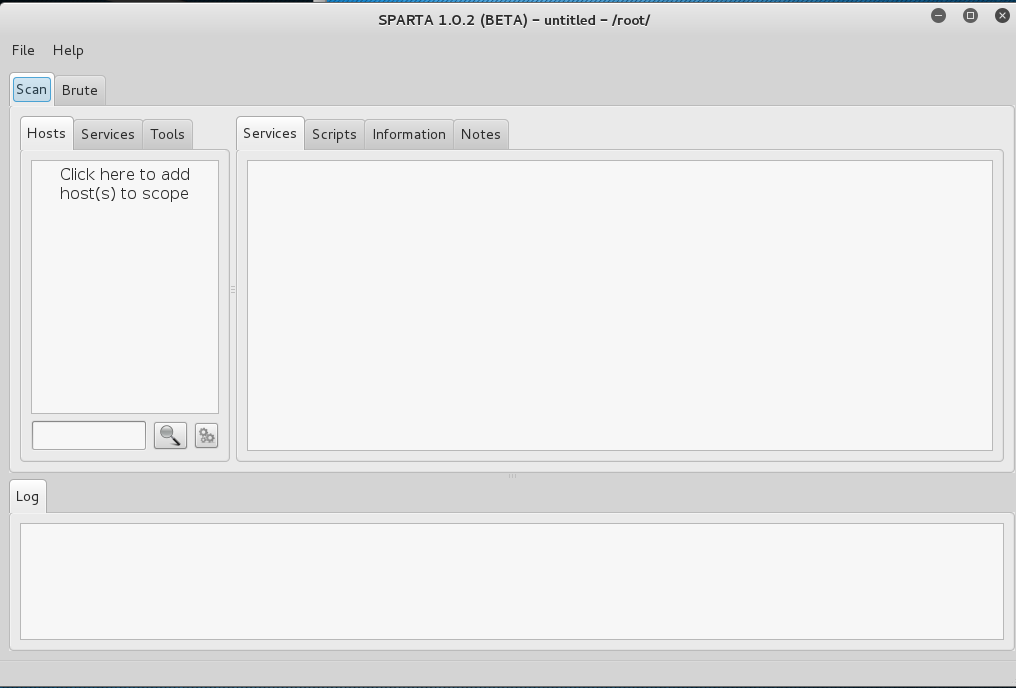
- Once Sparta has started, we need to add some hosts. If we click on the space that says Click here to add host(s) to scope, it opens a window where we can add IP addresses or the range of IP addresses we want to scan. We are also able to use CIDR notation to indicate an entire subnet, such as 192.168.181.0/24:
- After adding our IP host range in the window, click Add to scope. Sparta will start scanning your hosts...