Transport data
As we described in Chapter 6, it is sometimes necessary to transport configuration or reference data between environments. This section will show you how that can be done in a pipeline.
We will use the Data Migration Utility (DMU) from Microsoft to do that. This is, as described in Chapter 6, the preferred way, since Power Platform Build Tools already have steps to execute DMU schemas.
Creating a schema
First of all, we have to create a schema file. To do this, we open the DMU and connect to our dev environment. At the top, we can select a solution (in our case, Demo Solution). After that, the list of available tables will be filtered to those within the selected solution.
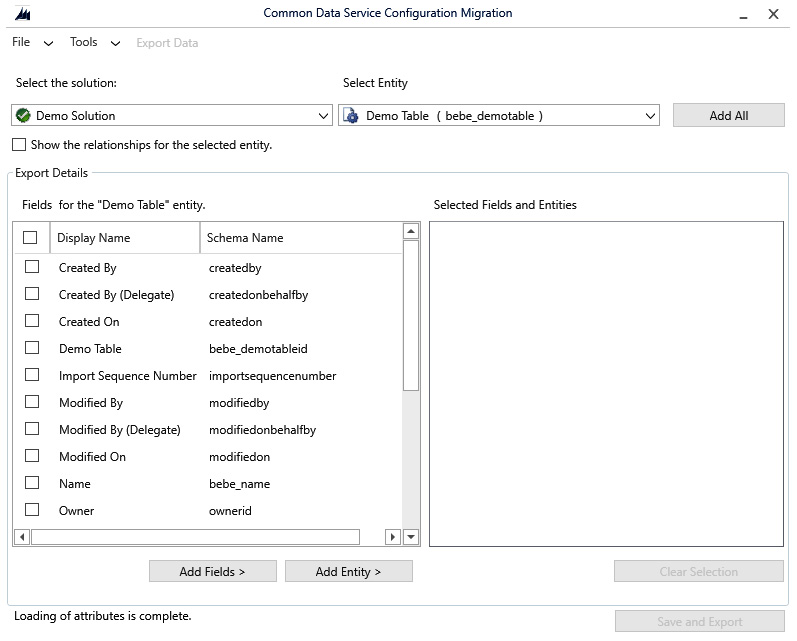
Figure 11.5: Creating a DMU schema – selecting a solution
Then, you add the tables you want to export as well as the fields of those you want to export. As an example, you can see in the following screenshot that we have added Demo Table with all its fields...























































