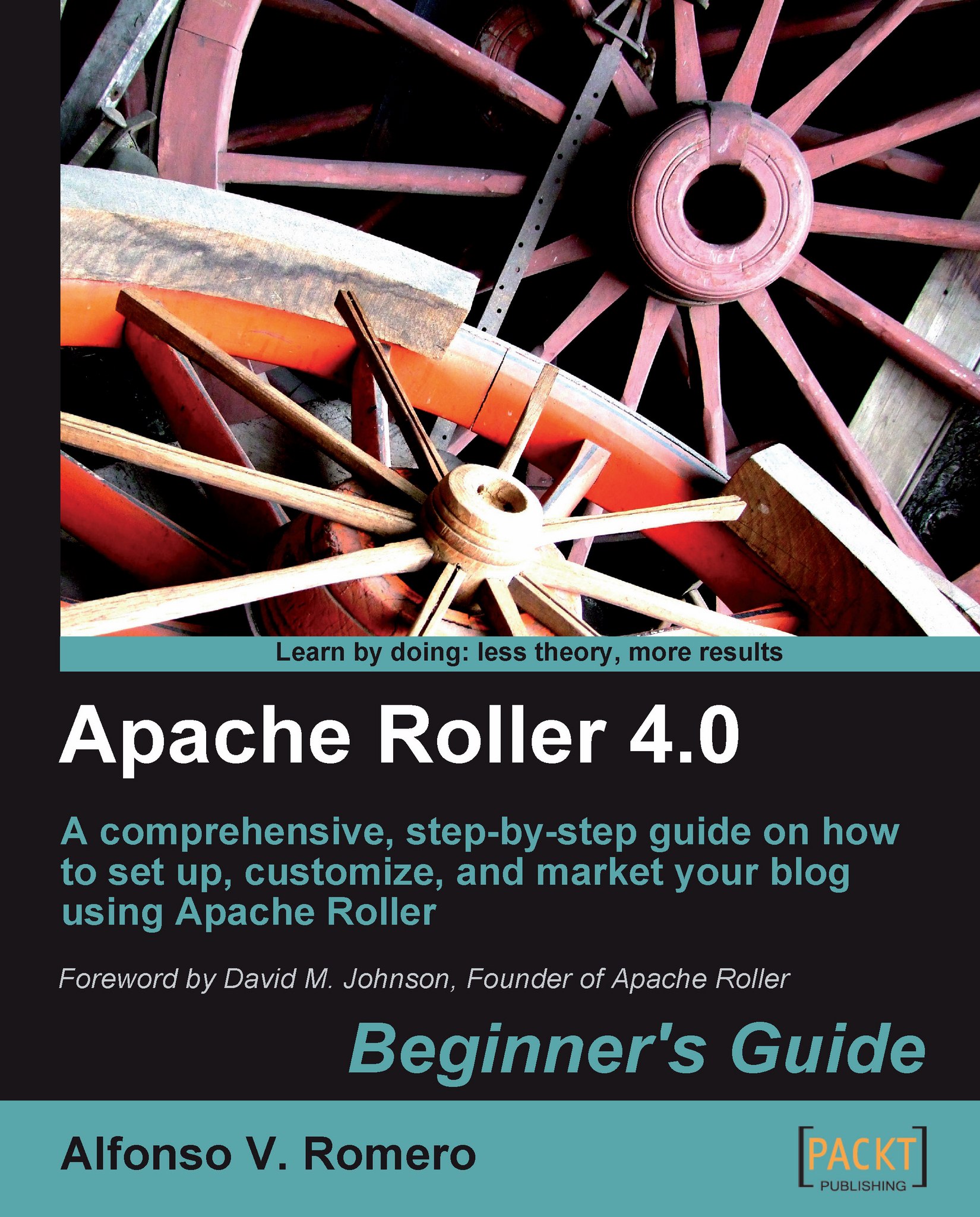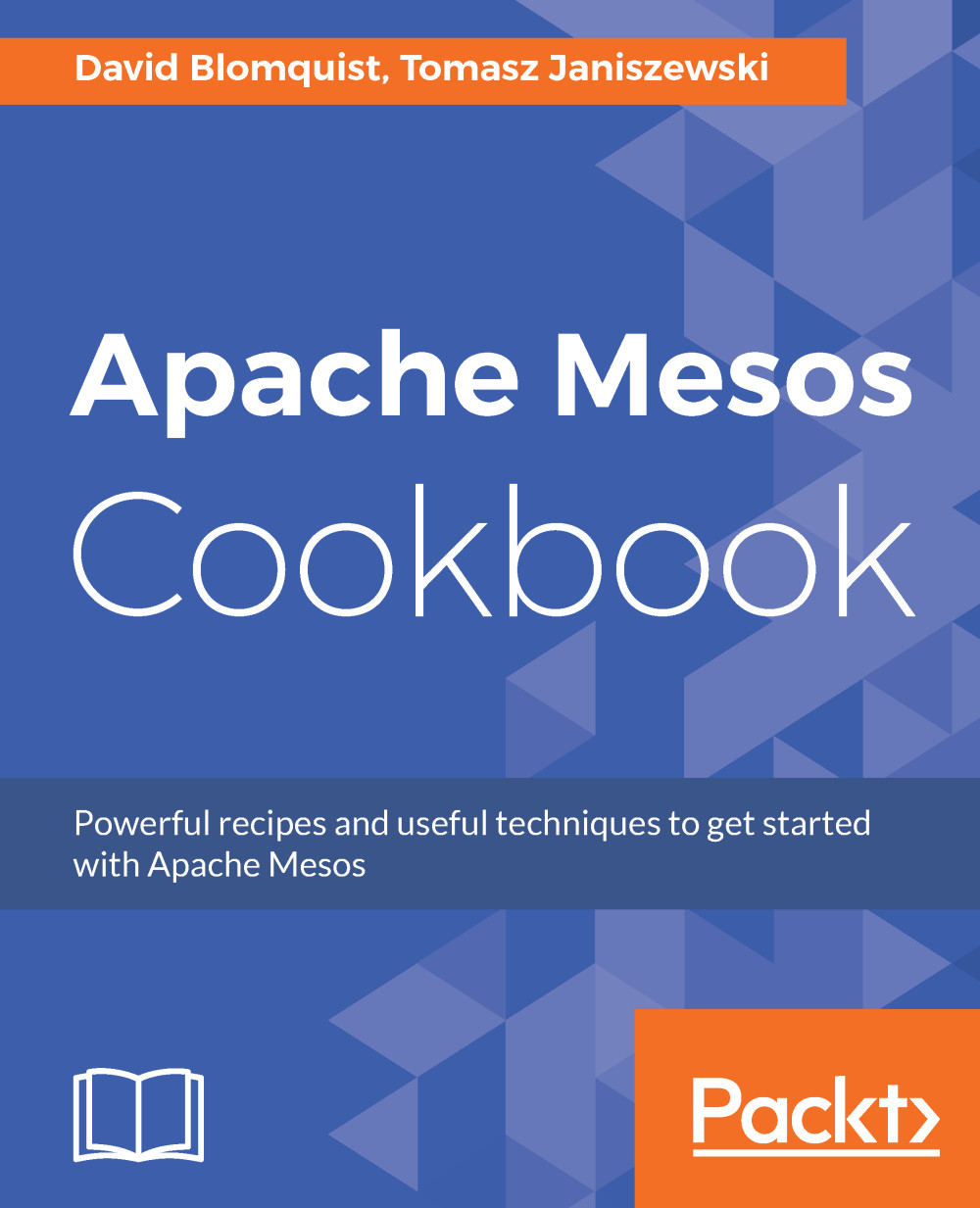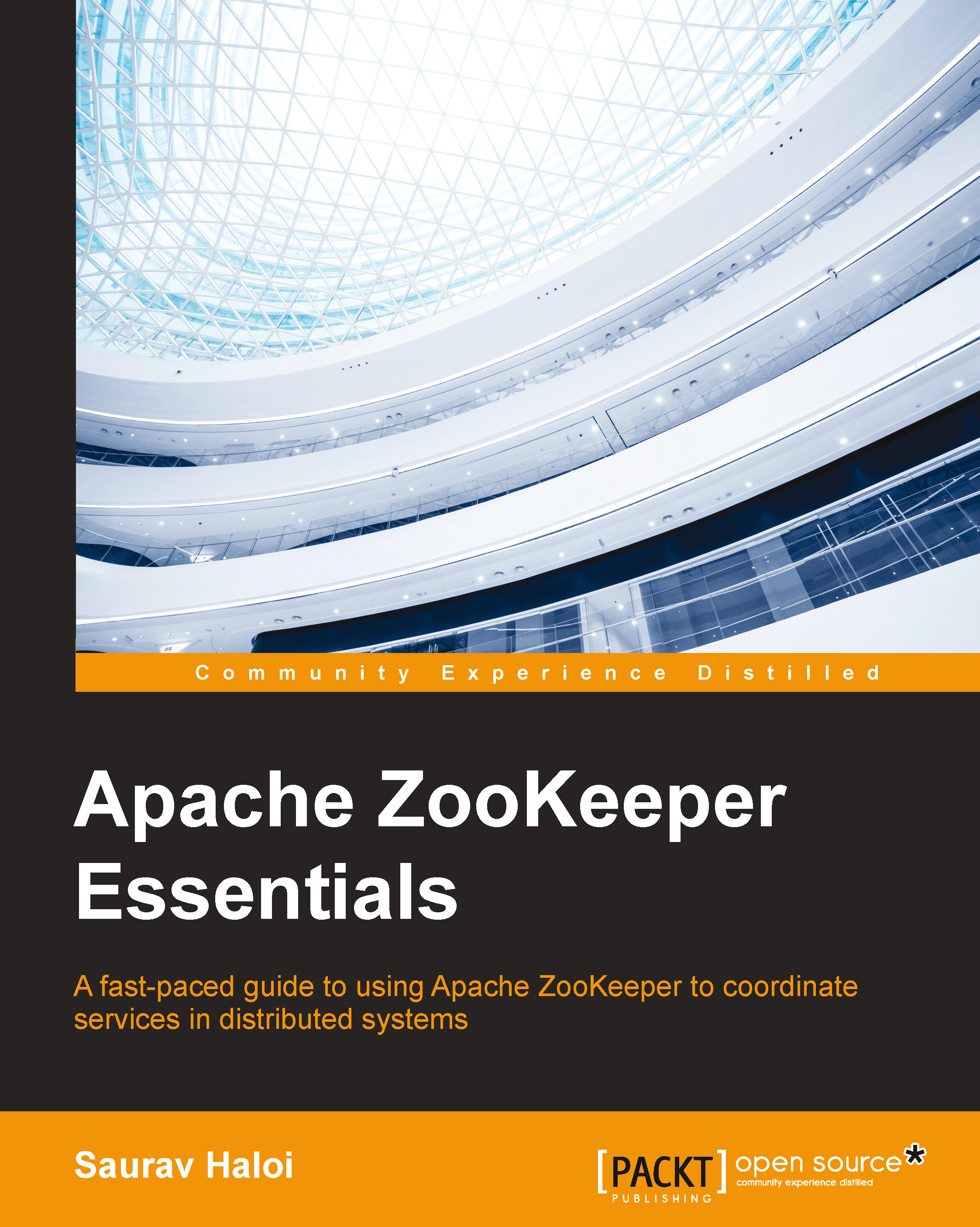Free Trial
Paperback
Dec 2009
388 pages
1st Edition
-
Create, optimize, and maintain your own blog server using Apache Roller
-
Incorporate multimedia content from popular web tools like YouTube, Google Maps, Twitter. and SlideShare in your posts
-
Customize the appearance of your blog with visually appealing, powerful themes and templates
-
Increase your blog's search engine ranking and keep track of visitors using Google Webmaster Tools
Apache Roller enables you to build a fully-featured, multi-user blog server apt for all kinds of blogging sites. It is an ideal tool to create your own blogging network with unlimited users and blogs, forums, photo galleries, and more! While it is exciting to have a list of interesting features it can offer you, it might be a little difficult to get started with it by your self.
This book will teach you how to get started with Apache Roller and make the most of all its features using step-by-step, detailed instructions. You will learn how to establish your internet presence with an Apache Roller blog and use the latest web tools to enhance your posts and attract visitors. You will also learn how to promote your blog on popular social bookmarking services and customize it to suit your need.
This hands-on and practical book introduces you to Apache Roller. Starting off with the configuration and installation of your own blog, you'll then quickly learn how to add interesting content to your blog with the help of plenty of examples. You'll also learn how to change your blog's visual appearance with the help of Roller themes and templates and how to create a community of blogs for you and your colleagues or friends in your Apache Roller blog server. The book also looks at ways you can manage your community, and keep your site safe and secure, ensuring that it is a spam-free, enjoyable community for your users.
If you are interested in establishing a blog, using Apache Roller and popular web applications to write attractive posts and promote your blog on all the major social bookmarking services, this book is for you. No previous experience on Tomcat, MySQL, the Apache Web Server, or Linux is required.
-
Install and configure Apache Roller on a Windows or Linux environment
-
Integrate Apache Roller with Tomcat by installing and configuring the mod_jk connector
-
Upload images, sounds, and videos to your blog with ease
-
Customize your blog s visual appearance using Roller themes and templates
-
Enhance the appearance of your posts using the Rich Text Editor included in Roller
-
Promote your blog using major social bookmarking services like Technorati, Digg, Del.icio.us, and StumbleUpon
-
Embed maps, videos, and document presentations in your blog using Google Maps, YouTube, and SlideShare
-
Run a Roller blog from your own PC by creating an account with a dynamic DNS service provider
-
Create a community of blogs with Apache Roller s built-in multi-user/multi-blog tools and the Planet Roller aggregator
 United States
United States
 Great Britain
Great Britain
 India
India
 Germany
Germany
 France
France
 Canada
Canada
 Russia
Russia
 Spain
Spain
 Brazil
Brazil
 Australia
Australia
 Singapore
Singapore
 Hungary
Hungary
 Ukraine
Ukraine
 Luxembourg
Luxembourg
 Estonia
Estonia
 Lithuania
Lithuania
 South Korea
South Korea
 Turkey
Turkey
 Switzerland
Switzerland
 Colombia
Colombia
 Taiwan
Taiwan
 Chile
Chile
 Norway
Norway
 Ecuador
Ecuador
 Indonesia
Indonesia
 New Zealand
New Zealand
 Cyprus
Cyprus
 Denmark
Denmark
 Finland
Finland
 Poland
Poland
 Malta
Malta
 Czechia
Czechia
 Austria
Austria
 Sweden
Sweden
 Italy
Italy
 Egypt
Egypt
 Belgium
Belgium
 Portugal
Portugal
 Slovenia
Slovenia
 Ireland
Ireland
 Romania
Romania
 Greece
Greece
 Argentina
Argentina
 Netherlands
Netherlands
 Bulgaria
Bulgaria
 Latvia
Latvia
 South Africa
South Africa
 Malaysia
Malaysia
 Japan
Japan
 Slovakia
Slovakia
 Philippines
Philippines
 Mexico
Mexico
 Thailand
Thailand