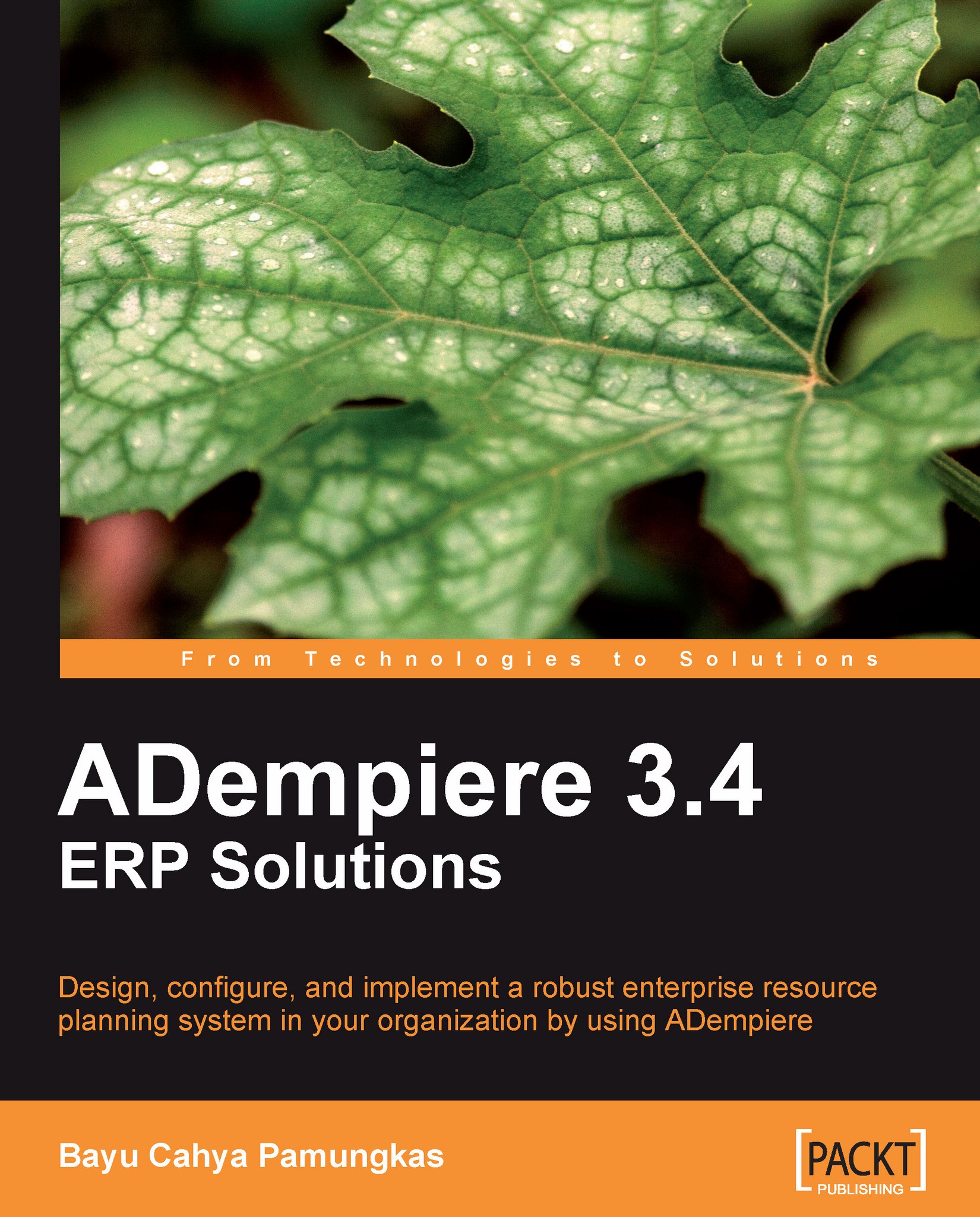Obscuring information
When working with a system that involves many people, we need to make sure that sensitive data, such as the user IDs password information, and financial information such as credit-card numbers, are secure.
As an ADempiere standard feature, the system has a mechanism to obscure information. We will elaborate on how ADempiere accomplishes this in the following sections.
Enabling the encrypted feature
When we interact with the Menu | System Admin | General Rules | Security | User window, we can define the user ID information, including the Password. By default, the Password field does not show the actual password characters. The information in the Password field will be as shown in the following screenshot:

We will now take a look at the Window, Tab & Field window to understand how ADempiere makes this work:
Log in with user ID System, password System and using System Administrator as the Role. Open the Menu | Application Dictionary | Window, Tab & Field window. In...