Custom Marking Seams
Let's take a look at using seams effectively. Remember that the Unwrap tool will essentially flatten your object for texturing, splitting, and flattening along the lines we have marked as seams. For different primitive shapes such as cubes and cylinders, there are some best practices to be aware of. Knowing these standard unwraps can help us later when we run into more complex shapes, such as our tentacles.
Unwrapping Cubes
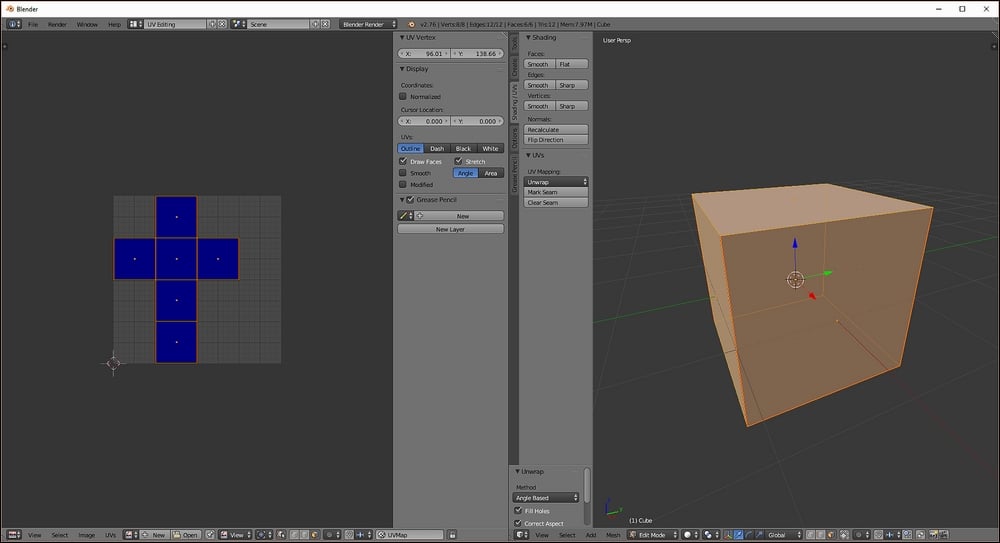
Practice makes perfect! Cubes and other primitive shapes are a great way to brush up on UV unwrapping
When unwrapping a cube, it is important to minimize the number of seams used. This is why we unwrap in a cross shape with the top face at the center. Let's try it!
Head up to the Scene Layout dropdown and select UV Editing from the list.
Select the default cube in the scene and head to Edit mode. Choose Line selection from the selection modes at the bottom of the screen and locate the top face. This will be our reference point as we add our seams.
Locate...


























































