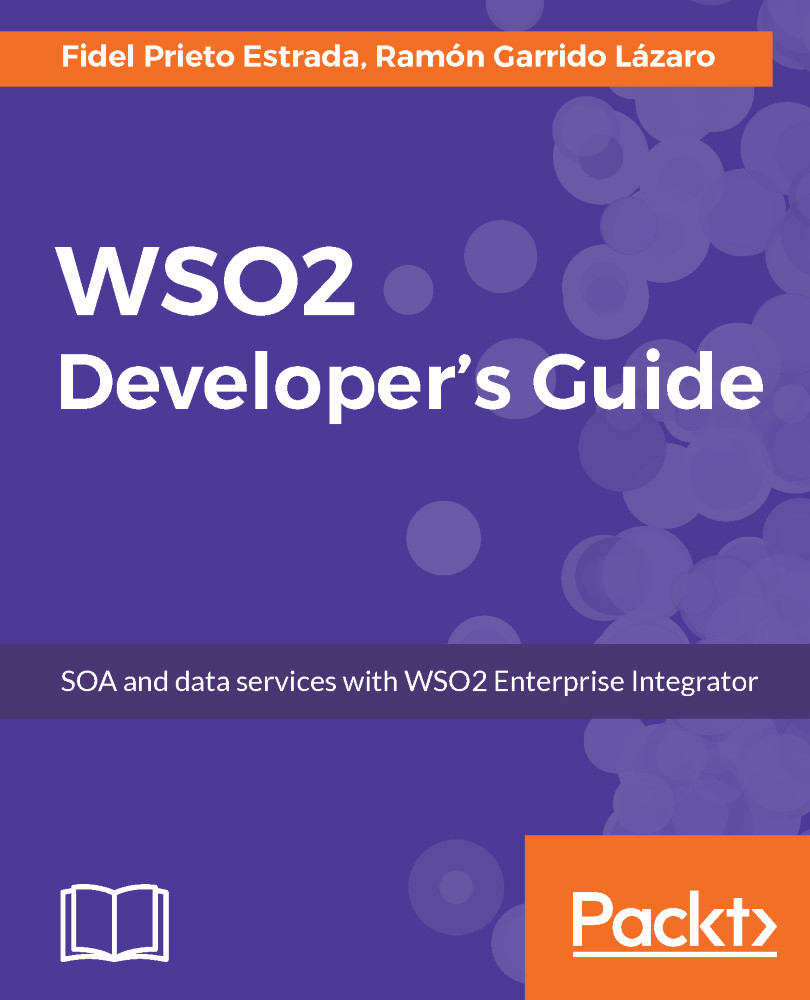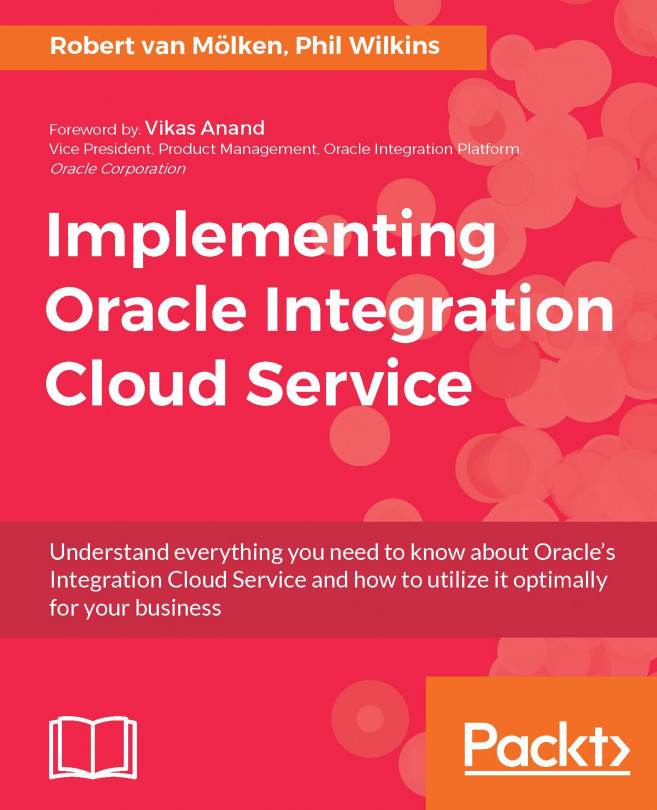We have several ways to log what is going on in WSO2 EI. As you may know, WSO2 EI is a Java application underneath, and as is typical in this type of application, it uses log4j for logging purposes.
You can configure this log4j logging. On the one hand, you can manually edit the configuration file you can find in <EI_HOME>/conf/log4j.properties. As you can imagine, you can modify the log4j.properties configuration file to suit your needs.
On the other hand, you can change this configuration through the management console. When you do this, the changes are persisted in the registry so that they are available after restarting the server and overwrite the configuration in the log4j.properties. You can find the logging configuration window in the Configure/Logging window, once signed into the Management Console.
The log files are placed...