Creating page or section groups
A major strength of OneNote is its ability to help you stay organized. An example of this is grouping pages or sections, which provides another way to create order within your notebooks. Let's start with section groups.
Creating a section group
As you start to create sections within your notebook, you might want to organize sections together that are similar in topic or theme. Rather than having a long list of sections that you need to scroll through to find the one you want, create groupings.
The following figure is an example of how a section group can look:
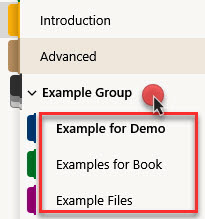
Figure 7.3 – Section group called Example Group
To create a section group, follow these steps:
- Right-click beside the + Section button at the bottom of the section column.
- Choose New Section Group.
- Enter a name for that section group.
- Drag existing sections into this group. Or, if you are on this section group and choose Add...
































































