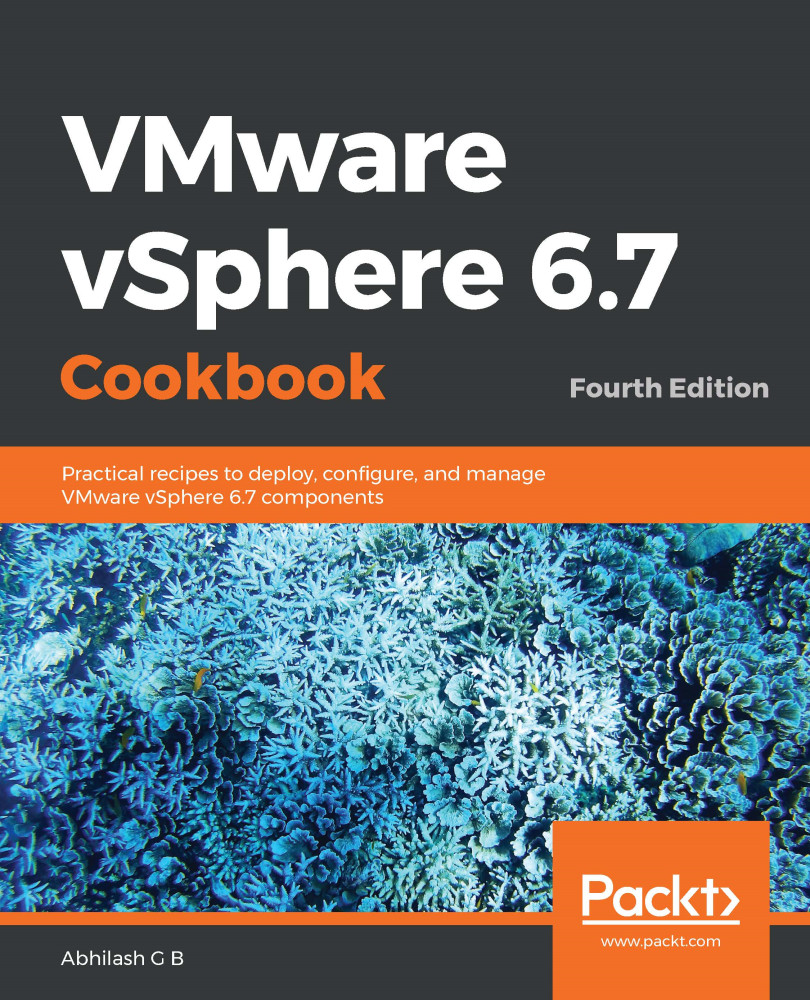ESXi Image Builder runs as a separate service and is disabled by default. It can be enabled either from the vCenter Server's HTML5 interface or by simply starting the service from the command-line interface.
Enabling ESXi Image Builder
How to do it...
The following procedure will help you enable the ESXi Image Builder service on a vCenter Server:
- Connect to the vCenter Server using the HTML5 client.
- Navigate to Menu | Auto Deploy:
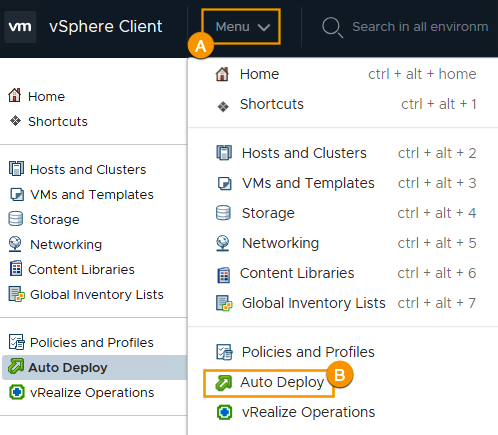
- Click on ENABLE IMAGE BUILDER to enable just the Image Builder component:
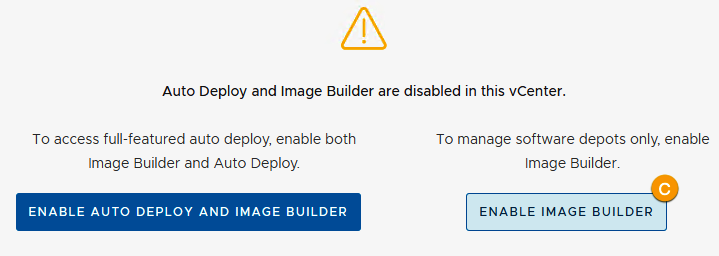
- Once you're done, you will be presented with the Image Builder interface, which will help you create/import and manage software depots:
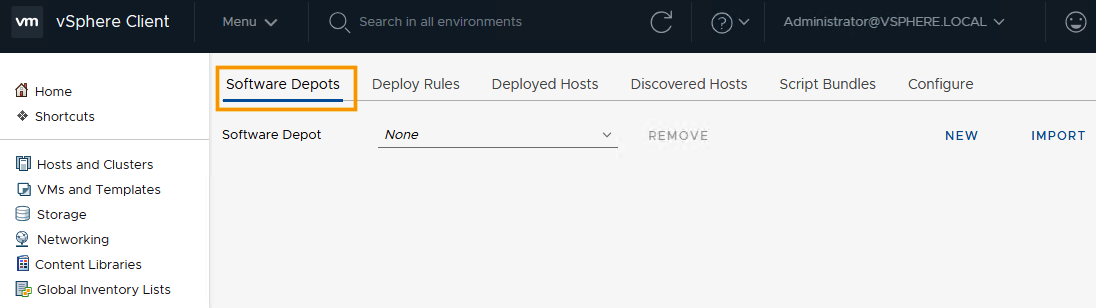
This completes the process of enabling Image Builder.
...