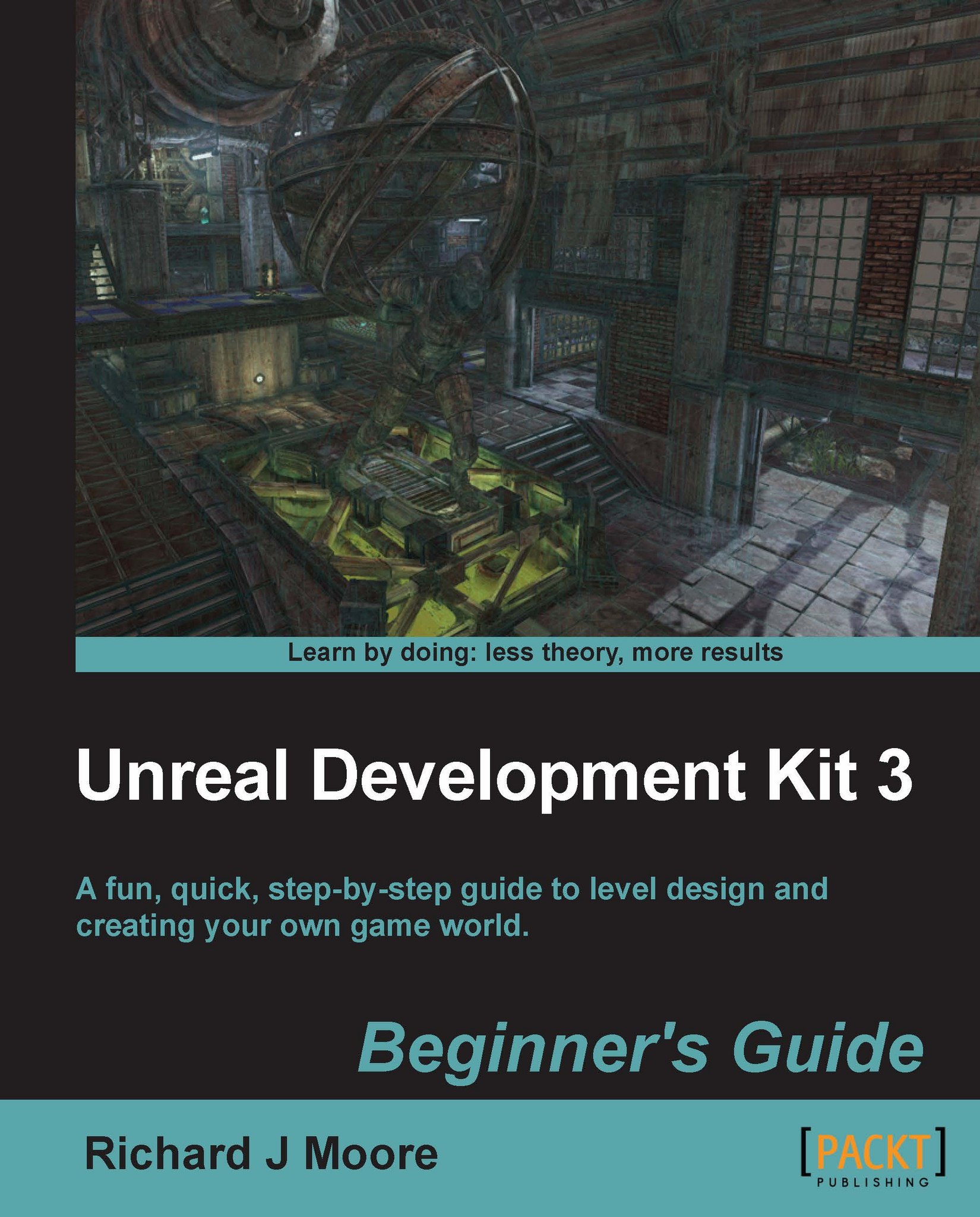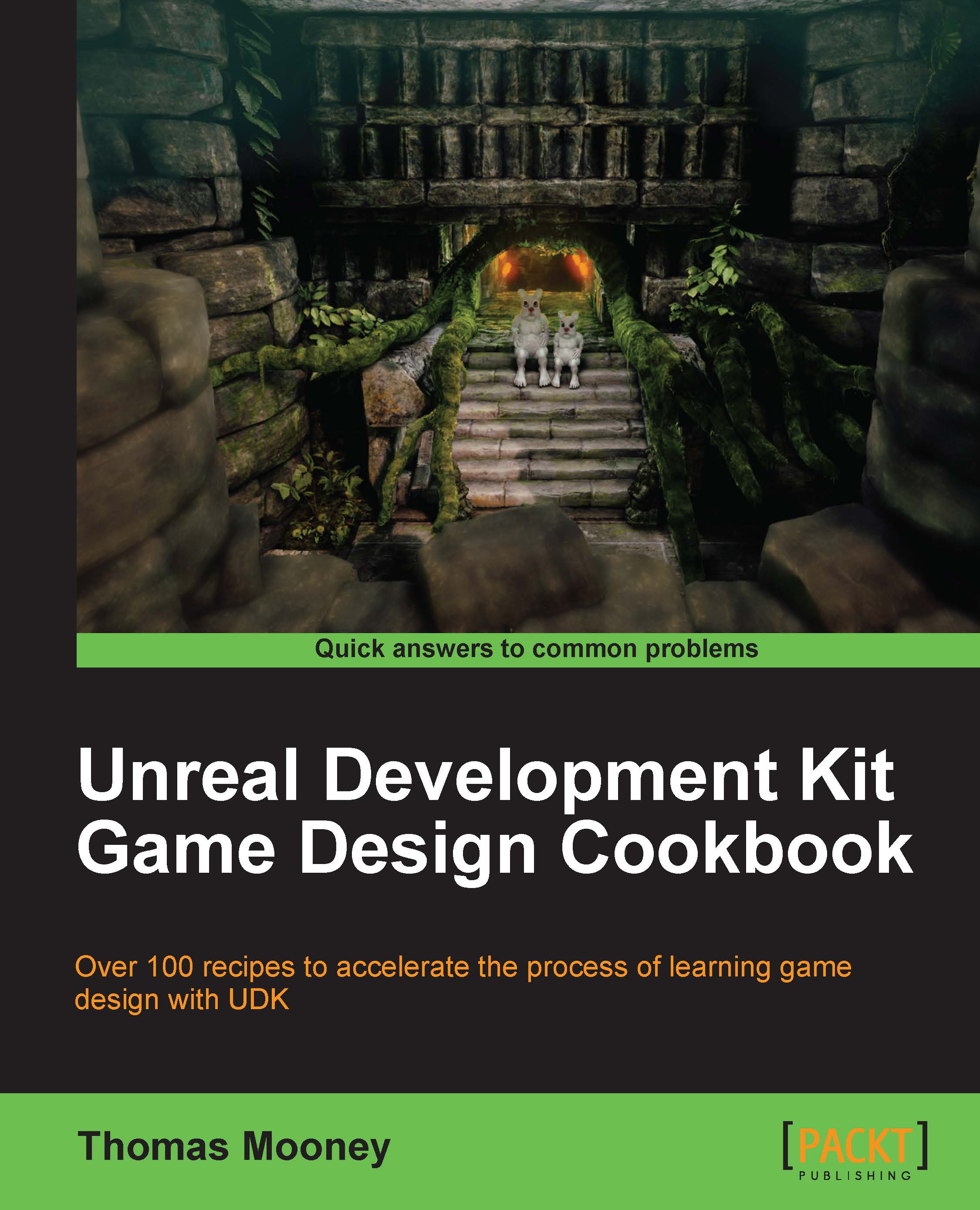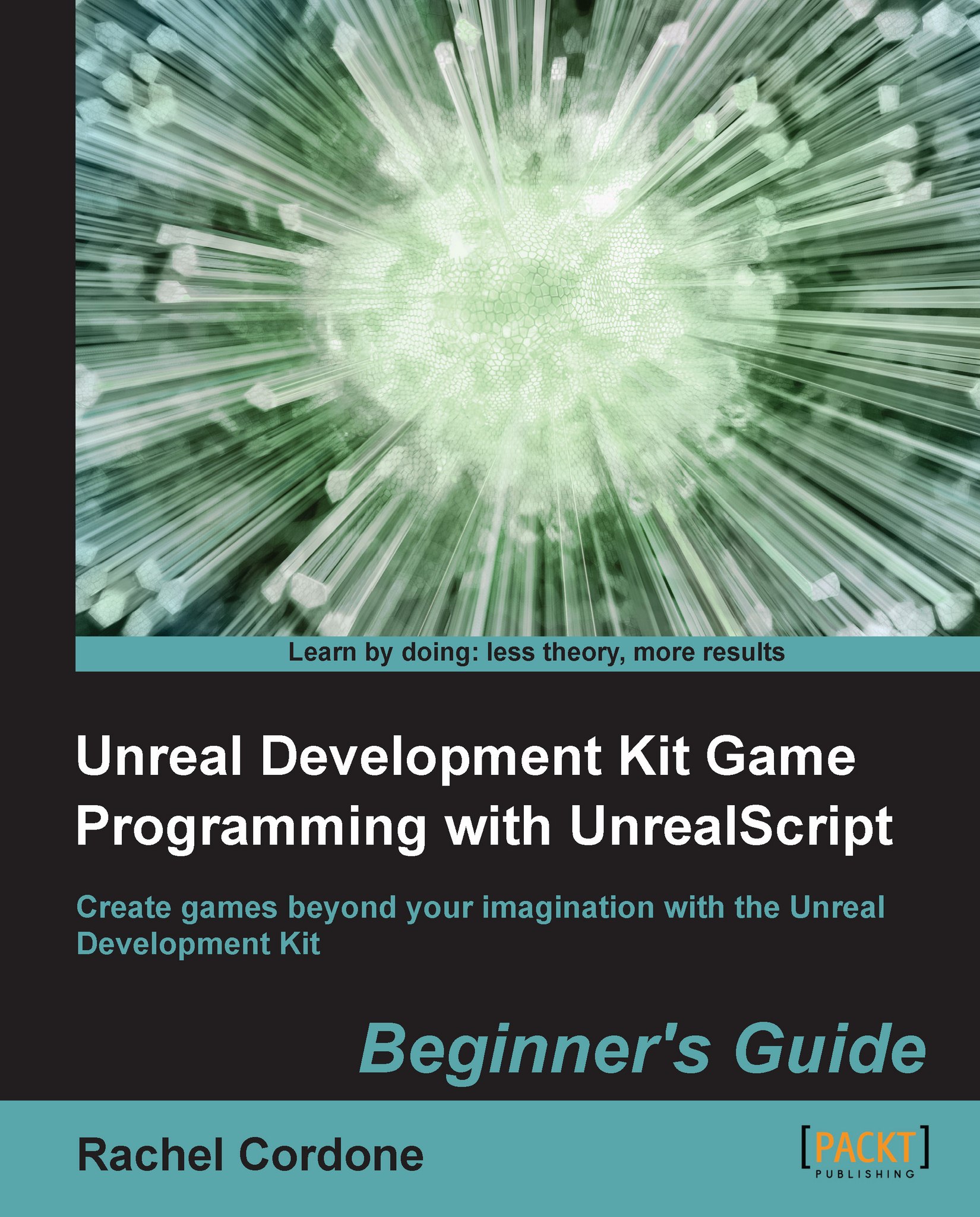Richard graduated in 2009 studying video games design at Hull School of Art and Design but has expanded his creativity by working as a web designer/illustrator in Hull, East Yorkshire and London for 3 years. He is very passionate about 3D modelling, level design, concept drawing, web development and graphical illustrations. He has worked on a number of different projects with clients from different industry backgrounds. A collection of stylish web templates, logos, brochures, business cards, web banners, animated graphics and email marketing campaigns. Through the clouds lies my passion in video game development. Complete creation of 3D art including modeling, texturing and high resolution rendering. He also dazzles in game documentation and conceptual drawings. He will always take any opportunity to meet as many different people from the game development community as possible and as a result, I have attended the Games Grads career fair for one consecutive year, participated in the Game Republic 2009 student showcase in Sheffield and Platform 2010, Hulls ¬1st Digital and Gaming event where I won the award for best character and a cheque for £100. In March 2011 he was involved in Platform Expo's 2011, Hull's second video game expo where I entered in this year's video game showcase and won 2nd prize for my outstanding contribution to video game design and is now involved in Platform Expo's 2012. In July 2011 he volunteered as a marketing assistant/designer for an on-line based video games magazine assisting the editor-in-chief in designing templates for latest issues of the magazine, writing reviews on latest video game titles and talking to clients about potential advertising coverage within our magazine and online. In his spare time now focuses on more freelance design and development work with up and coming companies. As a result, Richard has had some impressive feedback from fellow designers and clients and is very much interested in starting up his very own design company focusing on all the things that he loves. He has the ideas, the drive and determination to put it together. 2011 is the start of something big for this video game designer.
Read more
 United States
United States
 Great Britain
Great Britain
 India
India
 Germany
Germany
 France
France
 Canada
Canada
 Russia
Russia
 Spain
Spain
 Brazil
Brazil
 Australia
Australia
 Singapore
Singapore
 Hungary
Hungary
 Ukraine
Ukraine
 Luxembourg
Luxembourg
 Estonia
Estonia
 Lithuania
Lithuania
 South Korea
South Korea
 Turkey
Turkey
 Switzerland
Switzerland
 Colombia
Colombia
 Taiwan
Taiwan
 Chile
Chile
 Norway
Norway
 Ecuador
Ecuador
 Indonesia
Indonesia
 New Zealand
New Zealand
 Cyprus
Cyprus
 Denmark
Denmark
 Finland
Finland
 Poland
Poland
 Malta
Malta
 Czechia
Czechia
 Austria
Austria
 Sweden
Sweden
 Italy
Italy
 Egypt
Egypt
 Belgium
Belgium
 Portugal
Portugal
 Slovenia
Slovenia
 Ireland
Ireland
 Romania
Romania
 Greece
Greece
 Argentina
Argentina
 Netherlands
Netherlands
 Bulgaria
Bulgaria
 Latvia
Latvia
 South Africa
South Africa
 Malaysia
Malaysia
 Japan
Japan
 Slovakia
Slovakia
 Philippines
Philippines
 Mexico
Mexico
 Thailand
Thailand