Using root motion to play cutscenes in gameplay
We can also play cutscenes in gameplay without changing the camera, and using smooth transitions to move in and out of a cutscene. This recipe shows an example of that.
Getting ready
In this recipe, we will use the same cutscene as in the previous recipe. You can also open the example Unity project and go to the Chapter 08 Animating Cutscenes\Recipe 06 Using root motion to play cutscenes during gameplay directory. If you open the Example.unity scene there and play the game, you will be able to move the character. Approach the red sphere marker and press the space bar to play the cutscene:
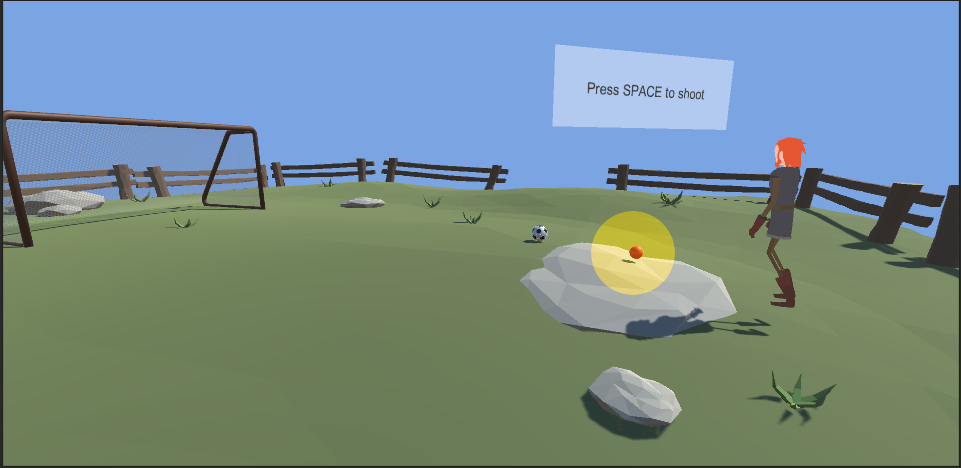
Cutscene played during gameplay
How to do it...
To play cutscenes during gameplay, follow these steps:
- Import your cutscene. Make sure to import the character animation as a separate file.
- Go to the cutscene asset's
Import Settings,Animationtab. - Rename the
Default Takeanimation toCutscene. - Create a new Animation Clip, choose the
Default Takeas the source, and...


























































