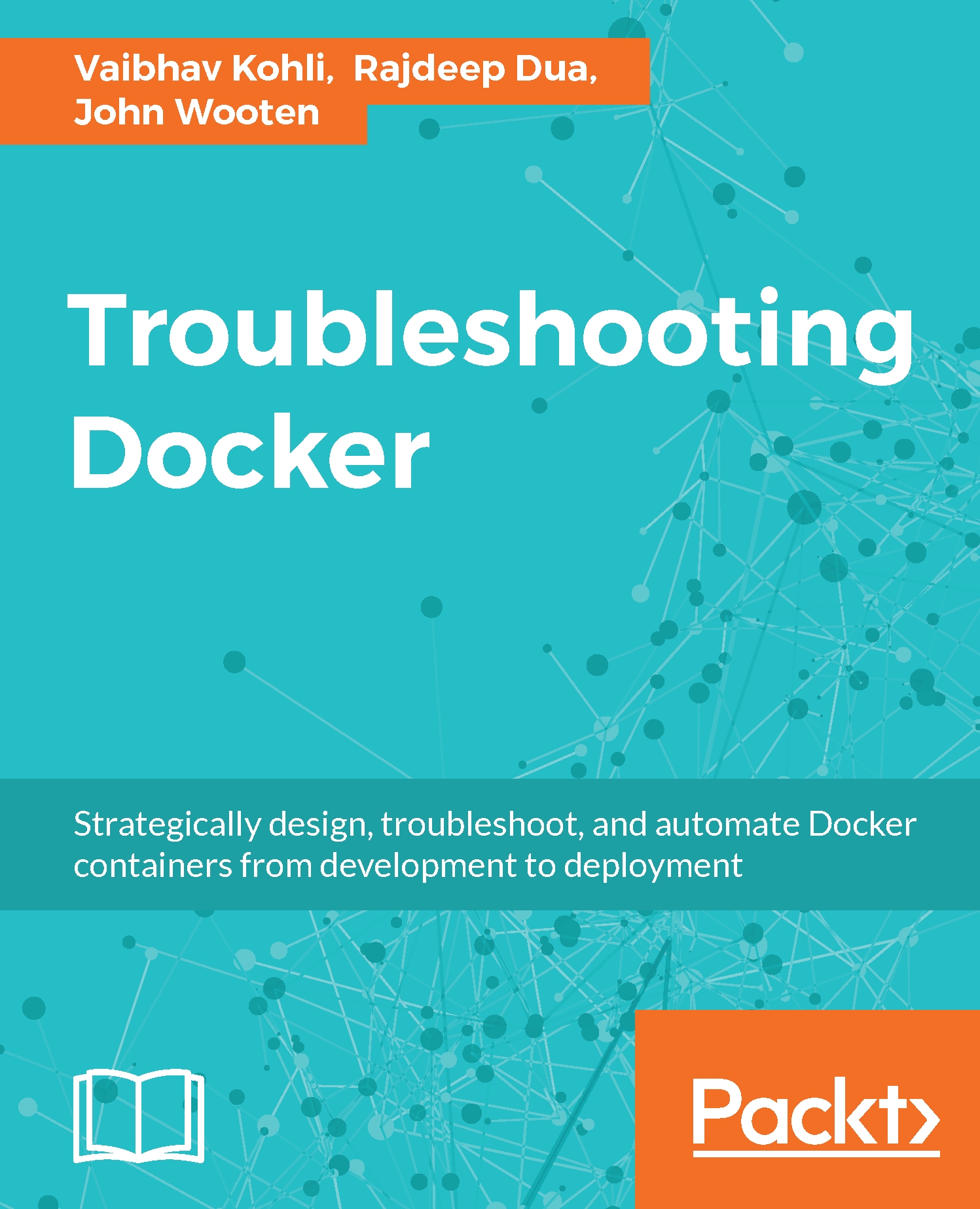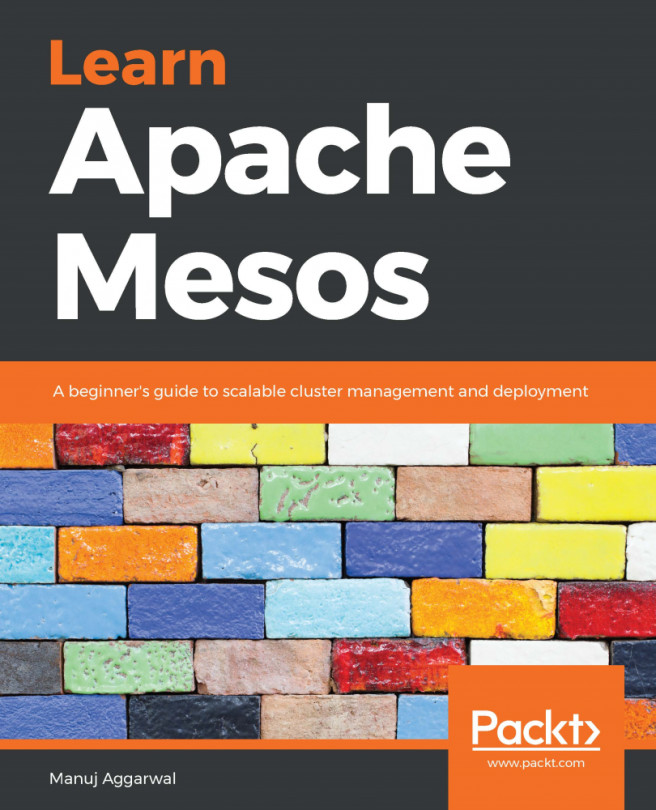Deploy CentOS VM on AWS to run Docker containers
We are using AWS as an environment to showcase Docker installation from a convenience perspective. If an OS needs to be tested for support of its Docker version, AWS is the easiest and quickest way to deploy and test it.
If you are not using AWS as an environment, feel free to skip the steps involving spinning a VM on AWS.
In this section, we'll take a look at deploying CentOS VM on AWS to get the environment up and running fast and deploy Docker containers. CentOS is similar to Red Hat's distribution and uses the same packaging tools like YUM. We will use CentOS 7.x, on which Docker is officially supported:
First, let's launch a CentOS-based VM on AWS:
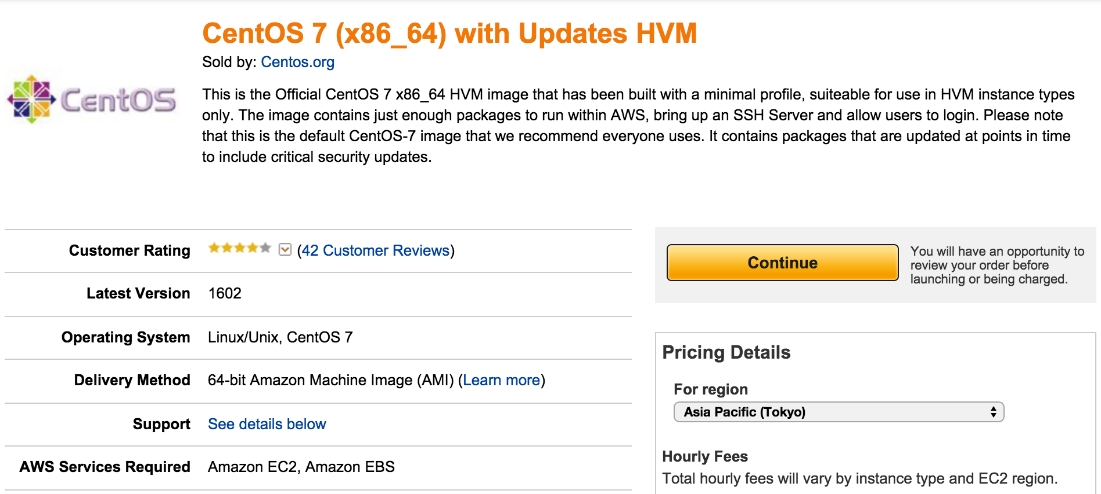
We are launching with a 1-Click Launch and pre-existing keypair. SSH is enabled by default:
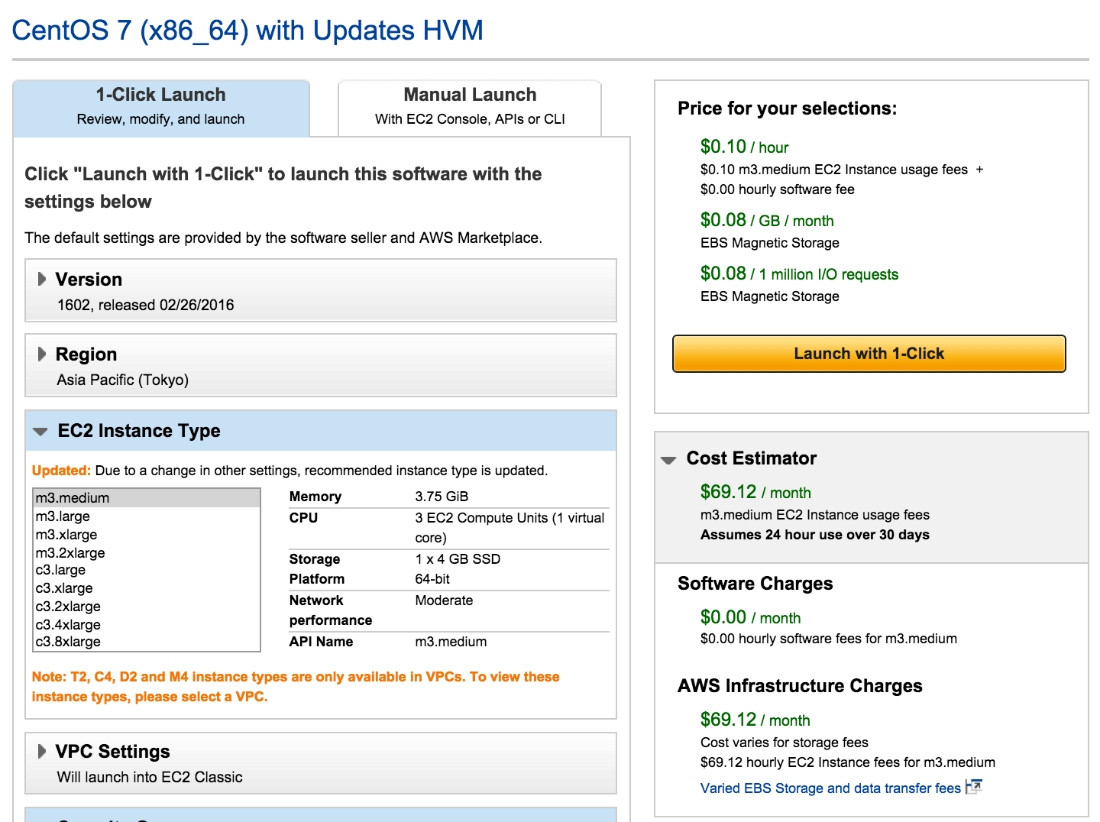
Once the instance is up, get the public IP address from the AWS EC2 console.
SSH into the instance and follow the following steps for installation:
$ ssh -i "ubuntu-1404-1.pem" centos@54.238.154.134
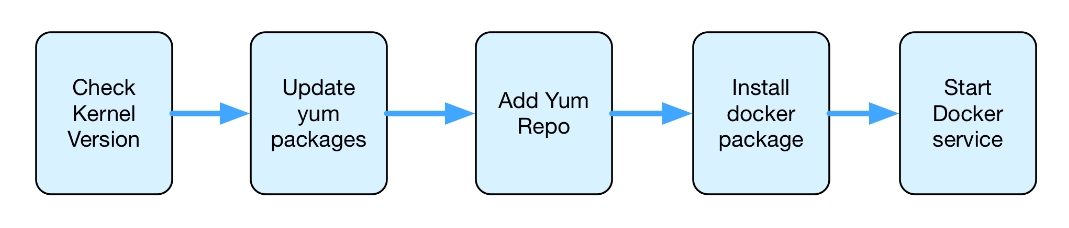
...