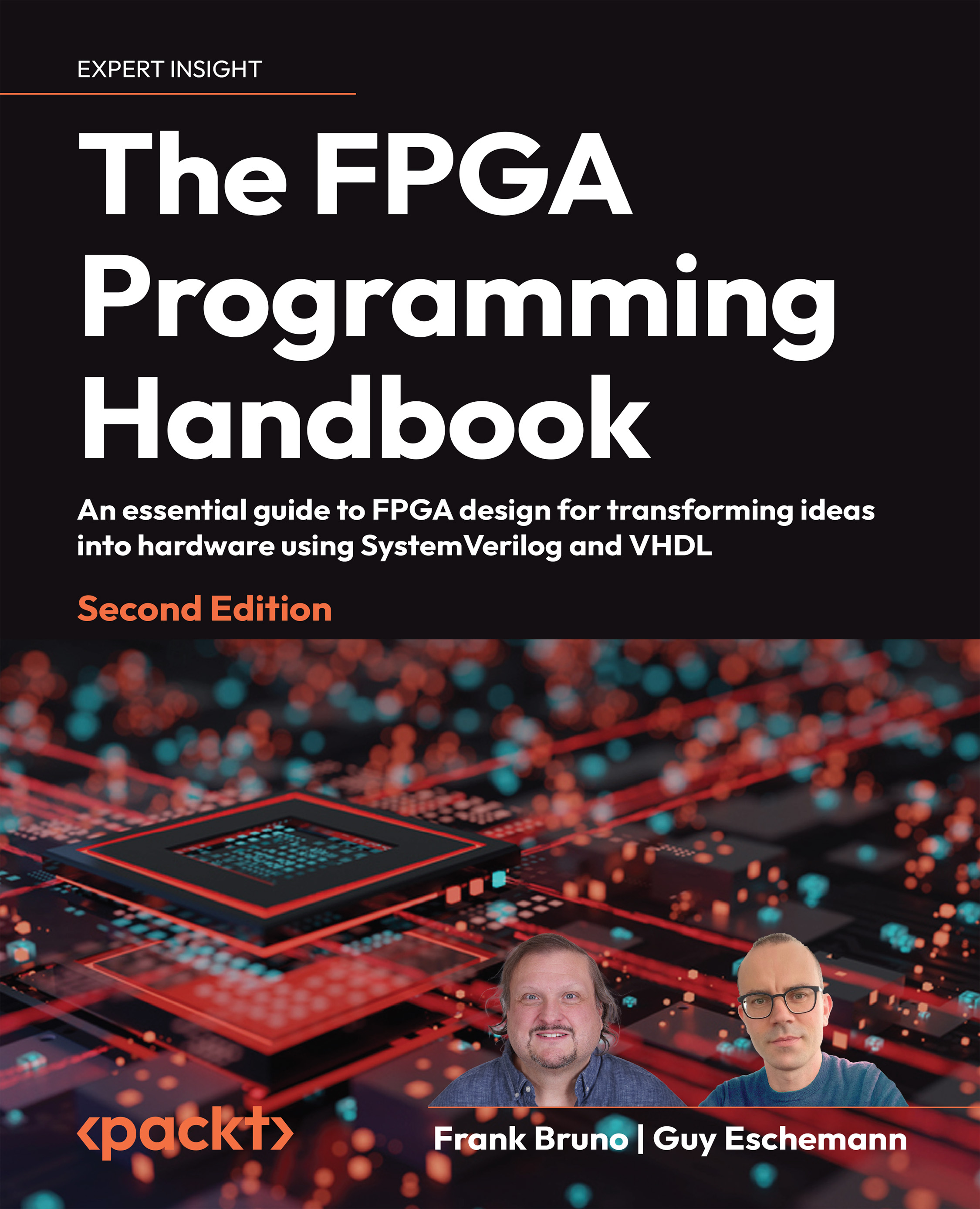To get the most out of this book
|
Software/hardware covered in the book |
OS requirements |
|
Xilinx Vivado 2022.2 |
Windows 10/11 or Linux (RHEL 7 or 8, CentOS 7/8, SUSE LE 12.4, 15.2, Ubuntu 16.04, 18.04, 20,04, 22.04) |
|
Nexys A7 100T Board |
Windows 10/11 or Linux (RHEL 7 or 8, CentOS 7/8, SUSE LE 12.4, 15.2, Ubuntu 16.04, 18.04, 20,04, 22.04) |
If you are using the digital version of this book, we advise you to type the code yourself or access the code via the GitHub repository (link available in the next section). Doing so will help you avoid any potential errors related to the copying and pasting of code.
Download the example code files
The code bundle for the book is also hosted on GitHub at https://github.com/PacktPublishing/The-FPGA-Programming-Handbook-Second-Edition. In case there’s an update to the code, it will be updated on the existing GitHub repository.
We also have other code bundles from our rich catalog of books and videos available at https://github.com/PacktPublishing/. Check them out!
Download the color images
We also provide a PDF file that has color images of the screenshots/diagrams used in this book. You can download it here: https://packt.link/gbp/9781805125594
Conventions used
There are a number of text conventions used throughout this book.
Code in text: Indicates code words in text, database table names, folder names, filenames, file extensions, pathnames, dummy URLs, user input, and Twitter handles. Here is an example: “adt7420_i2c_bd.v provides the Verilog wrapper.”
A block of code is set as follows:
always @(posedge CK) begin
stage = D;
Q = stage;
end
When we wish to draw your attention to a particular part of a code block, the relevant lines or items are set in bold:
module dff (input wire D, CK, output logic Q);
initial Q = 1;
always_ff @(posedge CK) Q <= D;
endmodule
Any command-line input or output is written as follows:
'timescale 1ps/100fs
Bold: Indicates a new term, an important word, or words that you see onscreen. For example, words in menus or dialog boxes appear in the text like this. Here is an example: “In the block design, right-click and select Add Module.”
Warnings or important notes appear like this.
Tips and tricks appear like this.