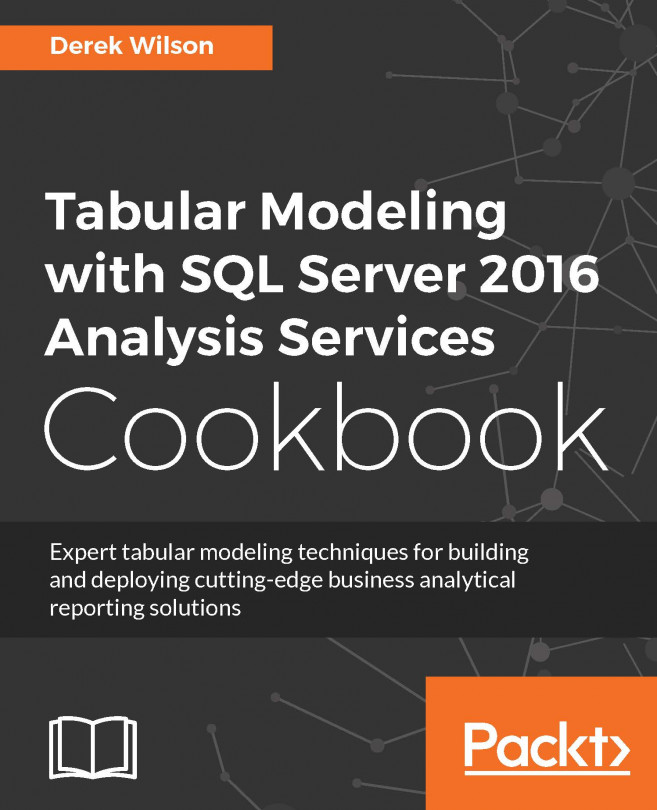Introduction
Excel is the most popular tool for people to use when reporting on data. It is widely adopted, very flexible, and loaded with features. Most users turn to Excel as their data analytic tool of choice to help them make better decisions. It is easy to get data from a variety of sources into Excel such as text files, relational databases, other Excel files, or Analysis Services. Once data is loaded in Excel, you can easily manipulate the data using the standard filtering, sorting, and data deduplication. From there you can enhance how the data is shown by creating different types of charts and visualizations. With the additions of Power View and Power Pivot, users can now go even further with their analysis by making interactive reports in Power View. Or they can create their own analytic models in Power Pivot by combining data from various sources into a single view. The recipes in this chapter provide an overview of connecting Excel to your Tabular model. You will then create...