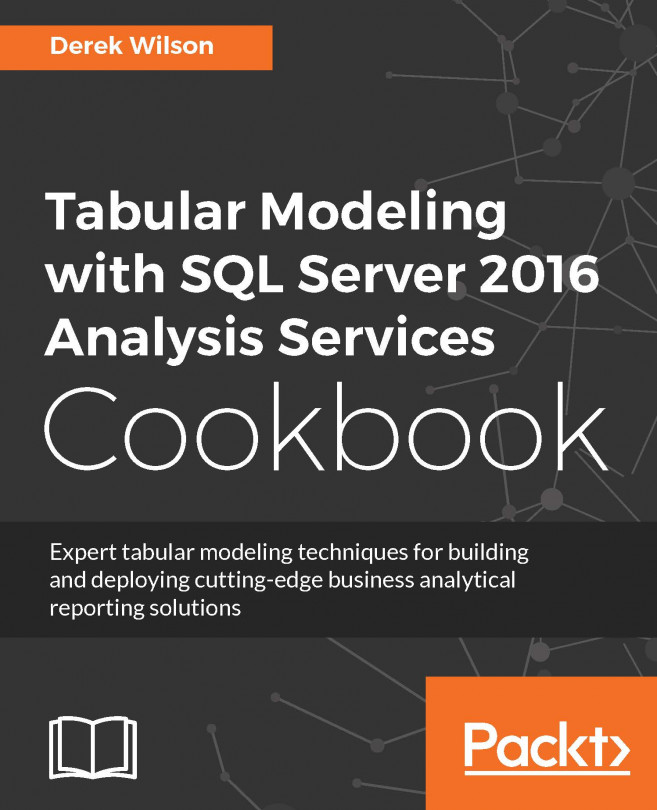Configuring static row-level security
Static row-level security applies the filter to all members of the role. Roles can have filters on multiple tables. This recipe demonstrates this by adding a new filter on the Read_Ice role already created on the model.
Getting ready
Open the Crash_Data_Model in Visual Studio to bring up Model.bim. Then, change your view to the Diagram view to see the table relationships. In this recipe, you will review how row-level security is added and how it works. You will add a filter on the LIGHT_T table and then add a filter on the CRASH_DATA_T table.
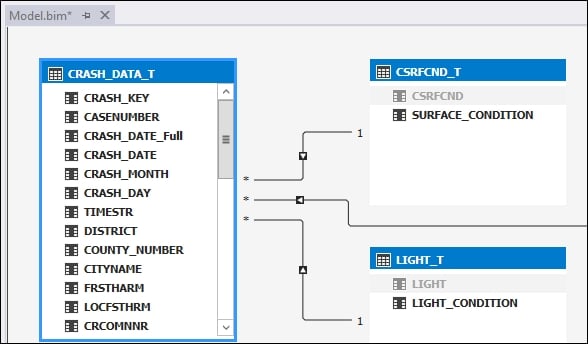
In SQL Server Management Studio, the current security is only limiting rows to Ice conditions.
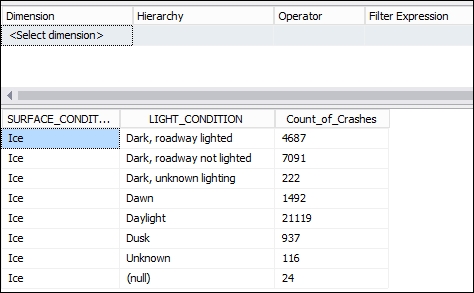
How to do it...
Select the Model menu and then Roles to bring up the Role Manager window.
Select Read_Ice to see the row filter already applied.
In the DAX Filter area for the LIGHT_T table enter:
=LIGHT[LIGHT_CONDITION]="Dawn"

Deploy the model and review the results in SQL Server Management Studio.